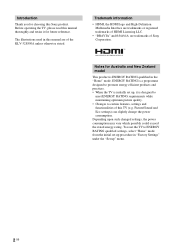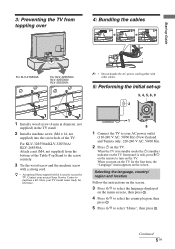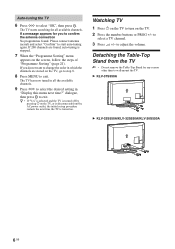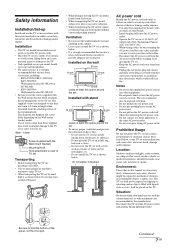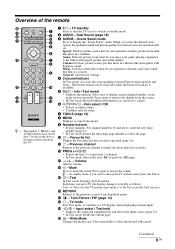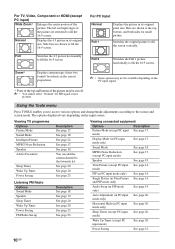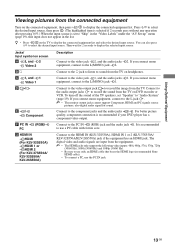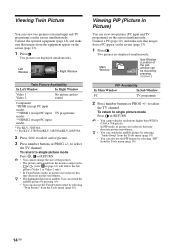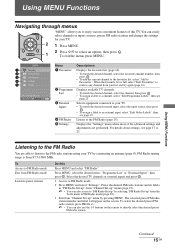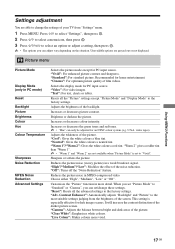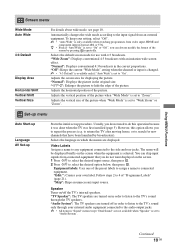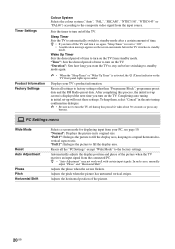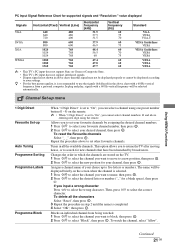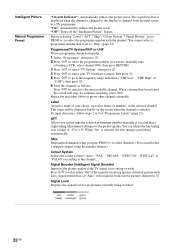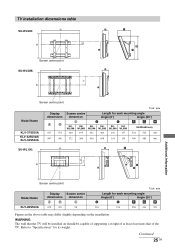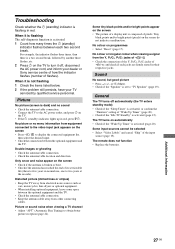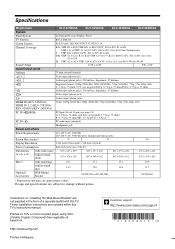Sony KLV-32S550A Support Question
Find answers below for this question about Sony KLV-32S550A - SERIES BRAVIA 32" MULTI SYSTEM LCD HDTV. PAL/NTSC.Need a Sony KLV-32S550A manual? We have 1 online manual for this item!
Question posted by ideanodal on June 20th, 2013
Panel - Front Screen Just Got Peeled Out
Is there a recall for this model KLV 32 S 550 panel ? the balance of the screen is just like a plastic sheet awaiting to peel off.
Current Answers
Related Sony KLV-32S550A Manual Pages
Similar Questions
Plastic Screen For Sony Bravia With Model Klv-32s550a
Where to find or buy this plastic screen for my, tv please help me...
Where to find or buy this plastic screen for my, tv please help me...
(Posted by Ernieobina 7 years ago)
Screen Resolution Problem. Need Help
havin prob with screen resolution of sony-klv32s530A. askin for soft. whr 2 get.
havin prob with screen resolution of sony-klv32s530A. askin for soft. whr 2 get.
(Posted by irprantic 9 years ago)
White Screen Sony Bravia Klv37s400a
the scree only have white screen no picture cant see the menue
the scree only have white screen no picture cant see the menue
(Posted by creativeelectronics 10 years ago)
How Can I Adjust The 4.3 Ratio To Fit The Entire Screen On A Bravia Kdl-40w3000
I'll be watching a movie which fits the whole screen. & the next minute it'll have the white bar...
I'll be watching a movie which fits the whole screen. & the next minute it'll have the white bar...
(Posted by lylejankol 10 years ago)
Lcd Screen Picture Having Some Shadow
hi , this is albert from kuwait, i have one sony bravia LCD tv model KLV-32S550A, from last week i h...
hi , this is albert from kuwait, i have one sony bravia LCD tv model KLV-32S550A, from last week i h...
(Posted by albertarokiaraj 11 years ago)