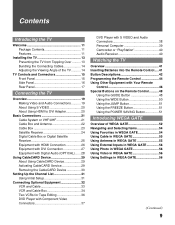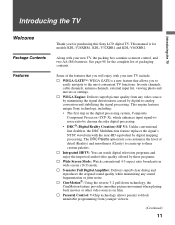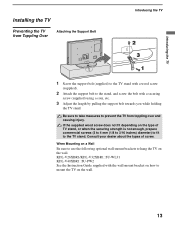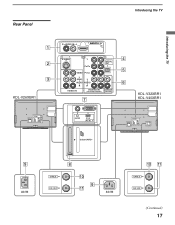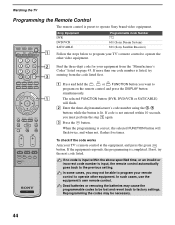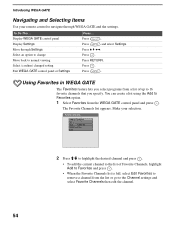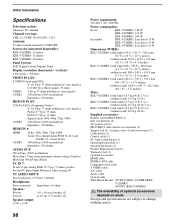Sony KDL-V40XBR1 Support Question
Find answers below for this question about Sony KDL-V40XBR1 - BRAVIA XBR - 40" LCD TV.Need a Sony KDL-V40XBR1 manual? We have 1 online manual for this item!
Question posted by rs1048 on October 28th, 2021
No Remote Controller
Current Answers
Answer #1: Posted by SonuKumar on October 29th, 2021 11:01 AM
All Sony TVs have a Power button allowing you to operate your TV, regardless of whether a remote control is available or not.
...
Press the Power button repeatedly to change the function, then press [+] (Plus button) or [-] (Minus button) to:
Adjust the volume.
Select the channel.
Select the input source of TV.
https://www.sony.co.uk/electronics/support/articles/00252977
or
https://play.google.com/store/apps/details?id=codematics.smart.sony.remote&hl=en_IN&gl=US
https://play.google.com/store/apps/details?id=com.soniremote.view&hl=en_IN&gl=US
Please respond to my effort to provide you with the best possible solution by using the "Acceptable Solution" and/or the "Helpful" buttons when the answer has proven to be helpful.
Regards,
Sonu
Your search handyman for all e-support needs!!
Related Sony KDL-V40XBR1 Manual Pages
Similar Questions
i brought this tv from a friend and it had no remote would i be able to get a universal 1 and will i...
I have a Sony KDL-40Z5100 - 40" LCD TV connected via HDMI to a Cablevision Scientic Atlantic Cable b...