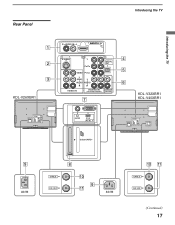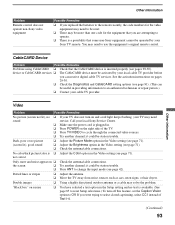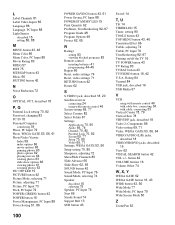Sony KDL-V40XBR1 Support Question
Find answers below for this question about Sony KDL-V40XBR1 - BRAVIA XBR - 40" LCD TV.Need a Sony KDL-V40XBR1 manual? We have 1 online manual for this item!
Question posted by cwmrebecc on June 17th, 2014
How To Change The Video Inputs On Remote Sony Bravia Tv. Kdl-v40xbr1
The person who posted this question about this Sony product did not include a detailed explanation. Please use the "Request More Information" button to the right if more details would help you to answer this question.
Current Answers
Related Sony KDL-V40XBR1 Manual Pages
Similar Questions
What Is The Code To Use When I Program Another Remote For The Kdl-26m4000well I
What is the code to use when I program another remote for the kdl-26m4000Well I need to shower then ...
What is the code to use when I program another remote for the kdl-26m4000Well I need to shower then ...
(Posted by agordian 2 years ago)
Hdmi Input Doesn't Work
hdmi doesn't work you can hear the sound but the screen is blurry ant see nothing everything else wo...
hdmi doesn't work you can hear the sound but the screen is blurry ant see nothing everything else wo...
(Posted by joeick1 8 years ago)
Sony Trinitron How To Change Video Input Without Remote
(Posted by geoask 9 years ago)
How Do I Remove The Stand From Sony Tv Modfel Kdl-v40xbr1?
(Posted by cradduck 12 years ago)