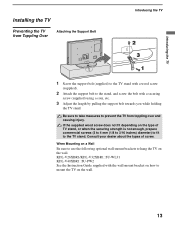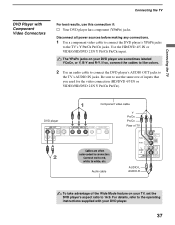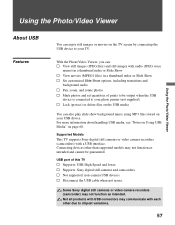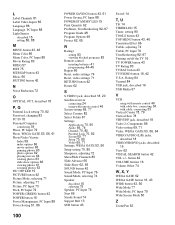Sony KDL-V40XBR1 Support Question
Find answers below for this question about Sony KDL-V40XBR1 - BRAVIA XBR - 40" LCD TV.Need a Sony KDL-V40XBR1 manual? We have 1 online manual for this item!
Question posted by Lildebbr on April 24th, 2014
How To Connect Ipad Using Usb?
The person who posted this question about this Sony product did not include a detailed explanation. Please use the "Request More Information" button to the right if more details would help you to answer this question.
Current Answers
Answer #2: Posted by StLFanMan on April 25th, 2014 9:07 AM
Although you cannot connect your iPad to TV via USB, there are alternatives available. Here is an article w/video which should help resolve your issue:
http://www.cnet.com/how-to/how-to-connect-an-iphone-ipad-or-ipod-touch-to-your-tv/
Related Sony KDL-V40XBR1 Manual Pages
Similar Questions
Sony Bravia Kdl32l4000 32' Lcd Tv
i brought this tv from a friend and it had no remote would i be able to get a universal 1 and will i...
i brought this tv from a friend and it had no remote would i be able to get a universal 1 and will i...
(Posted by richardhall33 9 years ago)
How To Change The Video Inputs On Remote Sony Bravia Tv. Kdl-v40xbr1
(Posted by cwmrebecc 9 years ago)
Where Is The B Board In Sony Bravia
(Posted by HAra 9 years ago)
Sony Kdl-40z5100 - 40' Lcd Tv - Closed Caption Not Working
I have a Sony KDL-40Z5100 - 40" LCD TV connected via HDMI to a Cablevision Scientic Atlantic Cable b...
I have a Sony KDL-40Z5100 - 40" LCD TV connected via HDMI to a Cablevision Scientic Atlantic Cable b...
(Posted by skolakowski 12 years ago)