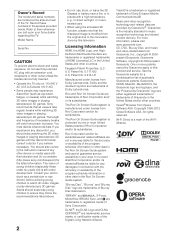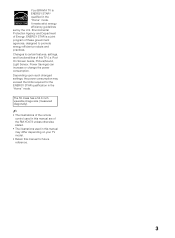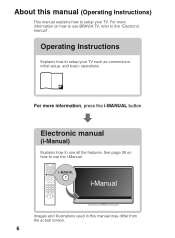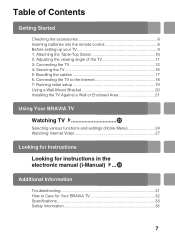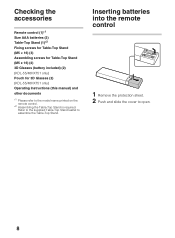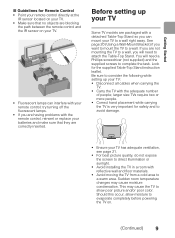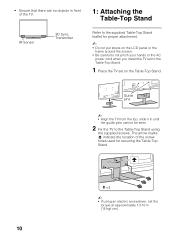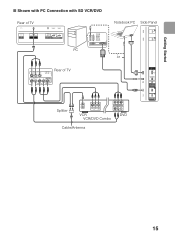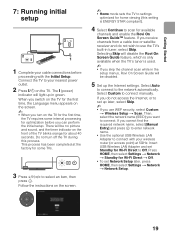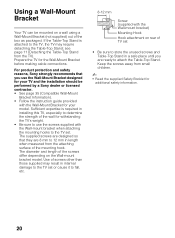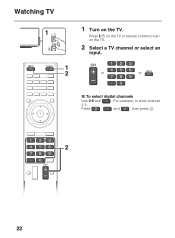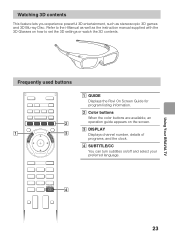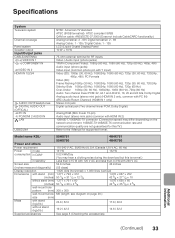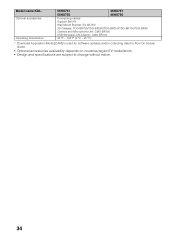Sony KDL55HX750 Support Question
Find answers below for this question about Sony KDL55HX750.Need a Sony KDL55HX750 manual? We have 1 online manual for this item!
Question posted by keryntomlin on June 17th, 2013
Television Keeps Turning Off
Current Answers
Answer #1: Posted by massists on June 17th, 2013 5:18 AM
2)If is ok, plug it into directly into proper wall socket.If it is normal now, the culprit is power strip.Few power capacitors or VDR or suppressors may be out of order or old which should be replaced.Let this be repaired by the good technician, he will definitely do it.Or, Check the rating of the power strip to match the power of the TV.If the power rating of it is lower than that of the TV, the power strip will without any doubt trip off. Then the power strip should be changed to match the power with that of the TV.Then it will work.If the present power strip is ok and still persists the same thing,And if it turns off after a while even it is plugged into directly to the the proper wall outlet. then there is something wrong with the power section of the TV.
3)The power sections usually are a) power supply section b)HOT section.In these sections,usually when power capacitors or power transistors or ICs will be out of order or partially short.Some times SMPT (If there is any) becomes partially short .Above all, power supply section and HOT section should be re-soldered properly before going to the next procedure as mentioned above.One has got to get the patience and understand the work procedure for this.Good Engineer or the good technician can definitely do this kind of work.Thanks.Good Luck.
4)By your nature of your question, it seems to me that once you set up the TV as mentioned in 1) or by replacing the proper power strip or plugging it into the proper wall socket will behave the TV normal.If not, you have to follow the next steps as mentioned above.Thank you and Good luck once again.
source:yahoo
Answer #2: Posted by waelsaidani1 on June 17th, 2013 5:10 AM
To remove this
- Press the Menu or Home button on the remote control
-
- Using the arrow keys, move the selection down to Settings
-
- Select this menu with the Set button, in the middle of the arrow keys
- Use the arrow keys to highlight Eco and press Set
- Use the arrow keys to select Idle TV Standby and press Set
- Change the setting using the arrow keys and press Set
-
Method 2:
- Press Home on the remote control
- Use the arrow keys to move left and select Settings
- Select System Settings
- Use the arrow keys to move down and select Eco
- Move down again and select Idle TV Standby
- Adjust to the time option you want, or turn the function off
Related Sony KDL55HX750 Manual Pages
Similar Questions
i am looking for Sony LED TV software for how can i get it ? please help me about this .
tv have 3 blinks changed MB but turn on no blinks need help please thanks
I TURN ON THE TV AND IT SWITCHES OFF IN 40 SECS. AND THEN TURNS ON/OFF 3 TIMES. AND THEN AFTER STOPP...