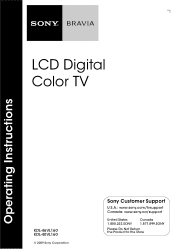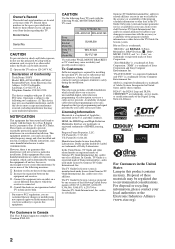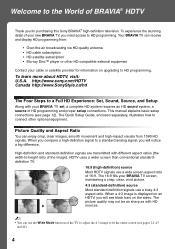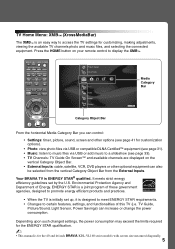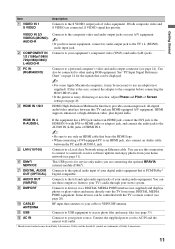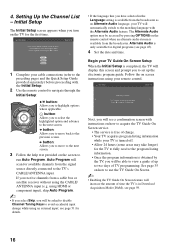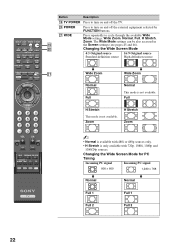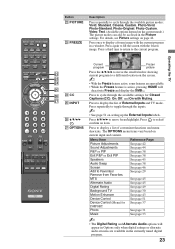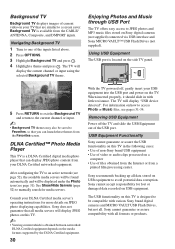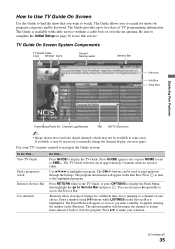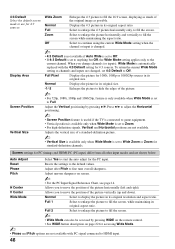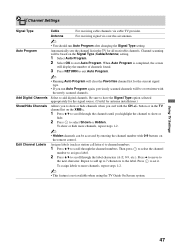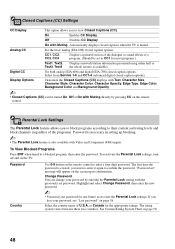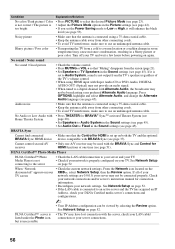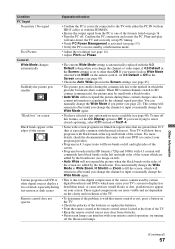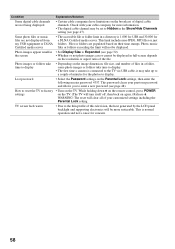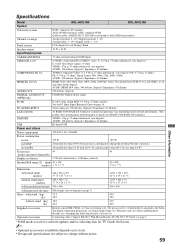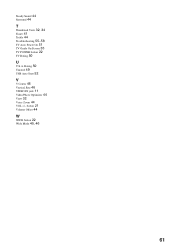Sony KDL46VL160 Support Question
Find answers below for this question about Sony KDL46VL160 - 46" LCD TV.Need a Sony KDL46VL160 manual? We have 1 online manual for this item!
Question posted by LOUISHAMPSTEAD on March 30th, 2012
Why Is Screen Dark For Half Of Screen
Current Answers
Answer #1: Posted by TVDan on March 30th, 2012 6:57 PM
Grab the top two corners of the TV whenit's warmed up and push with onehand and pull withthe other to see if you can make the picture appear correctly.
TV Dan
Related Sony KDL46VL160 Manual Pages
Similar Questions
One of the TVs has the right side of the screen dark, the other is completely dark, but in both of t...
My Sony LCD TV won't turn on and the stand by light flashes 14 times pauses then repeats. If I unplu...