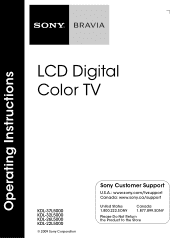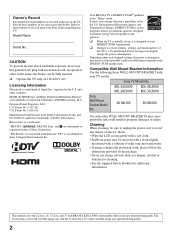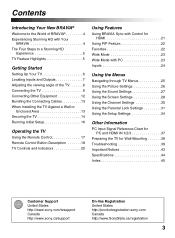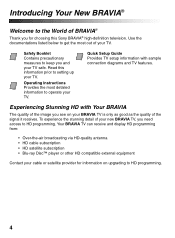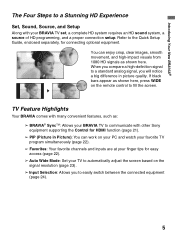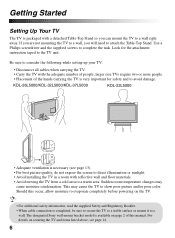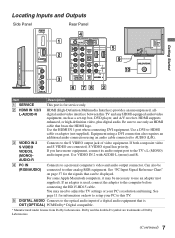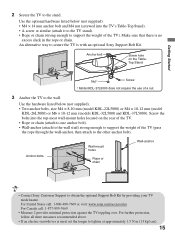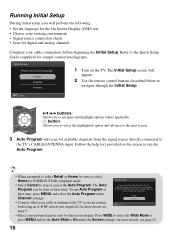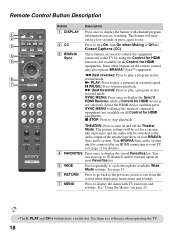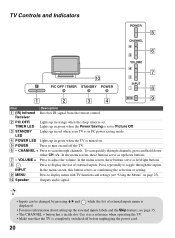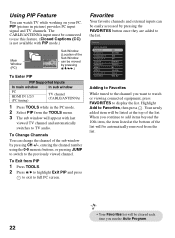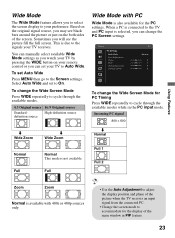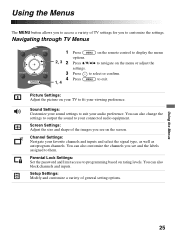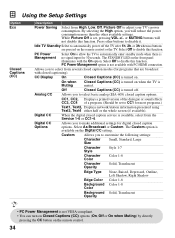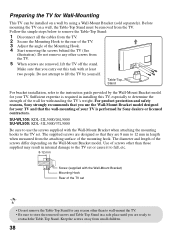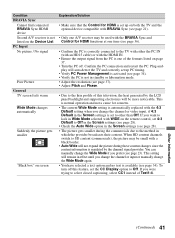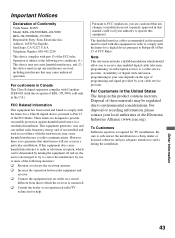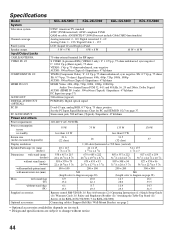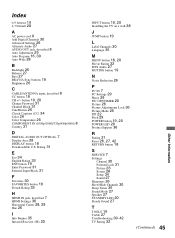Sony KDL32L5000 Support Question
Find answers below for this question about Sony KDL32L5000 - 32" LCD TV.Need a Sony KDL32L5000 manual? We have 1 online manual for this item!
Question posted by isee20132 on November 8th, 2013
Screen Malfunctioning
The person who posted this question about this Sony product did not include a detailed explanation. Please use the "Request More Information" button to the right if more details would help you to answer this question.
Current Answers
Related Sony KDL32L5000 Manual Pages
Similar Questions
Sony Bravia Kdl32l4000 32' Lcd Tv
i brought this tv from a friend and it had no remote would i be able to get a universal 1 and will i...
i brought this tv from a friend and it had no remote would i be able to get a universal 1 and will i...
(Posted by richardhall33 9 years ago)
Where Is The Ir Sensor On Sony Bravia Lcd Tv
(Posted by Liokfunf 10 years ago)
How To Repair Lcd Tv Power Supply Sony Model Kdl-52s4100
(Posted by me1Tom 10 years ago)
How To Change A Remote Control Sensor For Sony 32 Inch Lcd Tv
(Posted by rmhkaka1 10 years ago)
Where Can I Get An Ir Board For Sony Flat Screen Tv Kdl-32l5000
(Posted by Bigbit 10 years ago)