Sony ICD-PX312 Support Question
Find answers below for this question about Sony ICD-PX312.Need a Sony ICD-PX312 manual? We have 2 online manuals for this item!
Question posted by Janieroge on July 13th, 2014
How To Set Time On Icd-px312
The person who posted this question about this Sony product did not include a detailed explanation. Please use the "Request More Information" button to the right if more details would help you to answer this question.
Current Answers
There are currently no answers that have been posted for this question.
Be the first to post an answer! Remember that you can earn up to 1,100 points for every answer you submit. The better the quality of your answer, the better chance it has to be accepted.
Be the first to post an answer! Remember that you can earn up to 1,100 points for every answer you submit. The better the quality of your answer, the better chance it has to be accepted.
Related Sony ICD-PX312 Manual Pages
Operating Instructions - Page 1


IC Recorder
Operating Instructions
ICD-PX312
4-267-065-11(2)
Getting Started Basic Operations Other Recording Operations Other Playback Operations Editing Files About the Menu Function Utilizing Your Computer Additional Information Troubleshooting Index
Operating Instructions - Page 2


...recorder.
Operation is subject to the following FCC statement applies only to the version of this equipment does cause harmful interference to provide reasonable protection against harmful interference in a residential installation. Use of Conformity
Trade Name
: SONY
Model
: ICD-PX312... in accordance with FCC technical regulations. Owner's Record
The model number is located at the rear...
Operating Instructions - Page 3
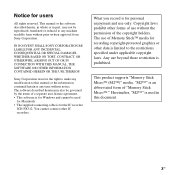
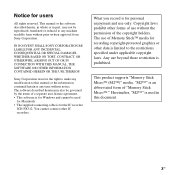
...software described herein may not be reproduced, translated or reduced to make any time without the permission of "Memory Stick Micro™."
Hereinafter, "M2™" ... copyright laws. Any use beyond those restriction is for the IC recorder
ICD-PX312. What you record is prohibited. The use only. This product supports "Memory Stick Micro™ (M2™)" media...
Operating Instructions - Page 5
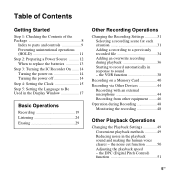
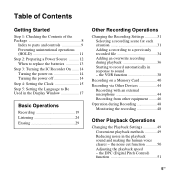
... scene for each situation 31 Adding a recording to a previously recorded file 34 Adding an overwrite recording during Recording 48 Monitoring the recording 48
Other Playback Operations
Changing the Playback Settings 49 Convenient playback methods 49 Reducing noise in response to record automatically in the playback sound and making the human voice clearer - the DPC (Digital Pitch Control...
Operating Instructions - Page 6
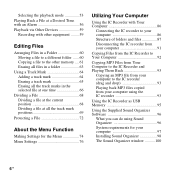
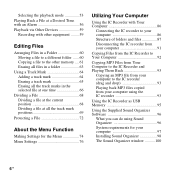
... mark 64 Erasing a track mark 65 Erasing all the track marks in the selected file at one time 66
Dividing a File 68 Dividing a file at the current position 68 Dividing a file at all ... 72
About the Menu Function
Making Settings for the Menu 74 Menu Settings 76
Utilizing Your Computer
Using the IC Recorder with Your Computer 86
Connecting the IC recorder to your computer 86 Structure of...
Operating Instructions - Page 12
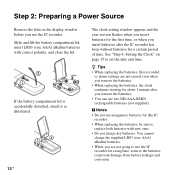
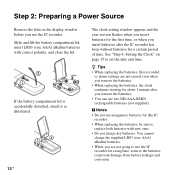
z Tips • When replacing the batteries, files recorded
or alarm settings are not going to use manganese batteries for a long time, remove the batteries to prevent damage from battery leakage and corrosion.
Slide and lift the battery compartment lid, insert LR03 (size AAA) alkaline batteries with ...
Operating Instructions - Page 14
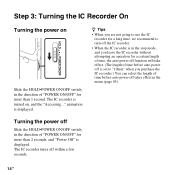
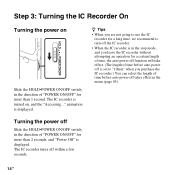
... the direction of "POWER ON/OFF" for a certain length of time, the auto power off function will take effect. (The length of time before auto power off is set to "10min" when you purchase the IC recorder.) You can select the length of time before auto power off takes effect in the stop mode, and...
Operating Instructions - Page 15
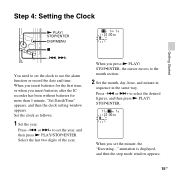
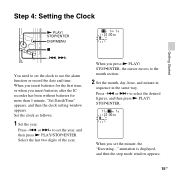
... the last two digits of the year. Press -. or >+ to use the alarm function or record the date and time.
Set the clock as follows:
1 Set the year. When you insert batteries after the IC recorder has been without batteries for the first time, or when you press N PLAY/ STOP•ENTER, the cursor moves to...
Operating Instructions - Page 16
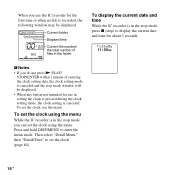
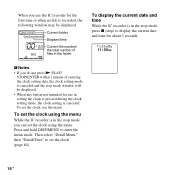
... mode, press x (stop mode, you use the IC recorder for use the menu.
To set the clock using the menu
While the IC recorder is in setting the clock is pressed during the clock setting mode, the clock setting is canceled. Then select "Detail Menu," then "Date&Time" to set the clock, use in the stop ) to enter...
Operating Instructions - Page 20
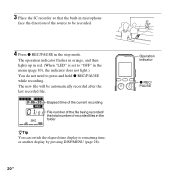
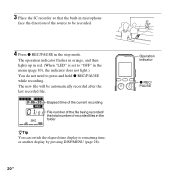
... in red. (When "LED" is set to "OFF" in the folder
zTip You can switch the elapsed time display to remaining time, or another display by pressing DISP/MENU (page 28).
20 GB
Operation indicator
z REC/ PAUSE Elapsed time of the current recording File number of the file being recorded/ the total number of the source...
Operating Instructions - Page 39
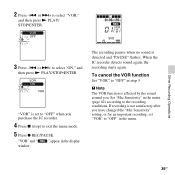
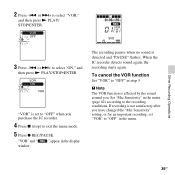
... select "ON," and
then press N PLAY/STOP•ENTER.
Other Recording Operations
3 Press -.
The recording pauses when no sound is not satisfactory after you have changed the "Mic Sensitivity" setting, or for an important recording, set to exit the menu mode.
5 Press z REC/PAUSE. If recording is detected and "PAUSE" flashes. 2 Press -. or >+ to "OFF" in...
Operating Instructions - Page 41
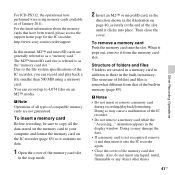
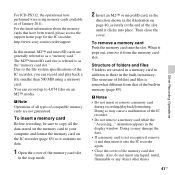
... it from that have been tested, please access the support home page for the IC recorder: http://www.sony.com/recordersupport
In this manual, M2™ and microSD cards are generally...from the memory card slot. To insert a memory card
Before recording, be sure to copy all types of the memory card slot firmly. For ICD-PX312, the operational tests performed were using a memory card. For the...
Operating Instructions - Page 58
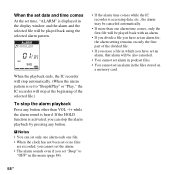
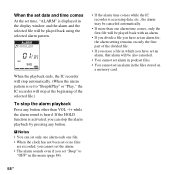
..." in the menu (page 84).
• If the alarm time comes while the IC recorder is accessing data, etc., the alarm may be canceled automatically.
• If more than VOL -/+ while the alarm sound is heard.
When the set date and time comes
At the set time, "ALARM" is displayed in the files stored on only...
Operating Instructions - Page 78
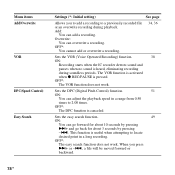
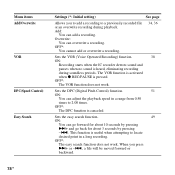
OFF*:
The DPC function is heard, eliminating recording
during playback.
OFF*:
You cannot add or overwrite a recording.
34, 36
Sets the VOR (Voice Operated Recording) function.
38
ON:
Recording starts when the IC recorder detects sound and
pauses when no sound is canceled.
Overwrite:
You can go forward for about 10 seconds by pressing
>+ and go back for...
Operating Instructions - Page 109
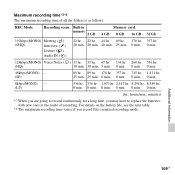
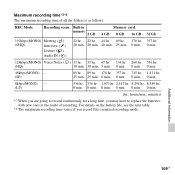
...Recording scene Built-in
Memory card
memory 2 GB 4 GB 8 GB 16 GB 32 GB
192kbps(MONO) Meeting ( )
(SHQ)
Interview ( )
Lecture ( )
Audio IN ( )
22 hr. 22 hr. 44 hr. 89 hr. 178 hr. 357 hr. 20 min. 20 min. 40 min. 25 min. 0 min. 0 min.
128kbps(MONO) Voice...hours/min.: minutes)
*3 When you are going to record continuously for a long time, you record files in the midst of all the folders is as...
Operating Instructions - Page 113
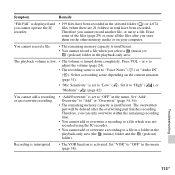
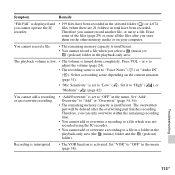
...recording time.
• You cannot add or overwrite a recording to a file which was not recorded using the IC recorder.
• You cannot add or overwrite a recording to "OFF" in total have been recorded...• "Mic Sensitivity" is set to "Voice Notes" ( ) or "Audio IN" ( ).
Press VOL - or + to adjust the volume (page 24).
• The recording scene is set to "High" ( ), or ...
Operating Instructions - Page 115
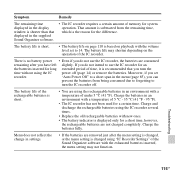
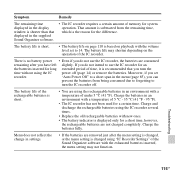
... (page 85), you have left slightly. Charge the batteries in an environment with the volume level set
recorder.
"Auto Power Off" to use the IC recorder, the batteries are not charged completely. Symptom
Remedy
The remaining time displayed in the display window is recommended that displayed in the supplied Sound Organizer software.
• The...
Operating Instructions - Page 124
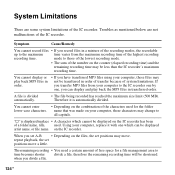
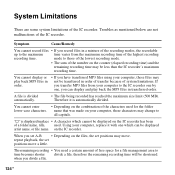
....
• The sum of the number on the counter (elapsed recording time) and the
remaining recording time may change to
all capitals. Therefore it with one , you record files in order of transfer because of system limitations. repeat playback, the set positions may not be displayed on the combination of the characters used . Symptom
Cause/Remedy...
Operating Instructions - Page 129
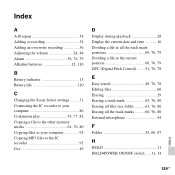
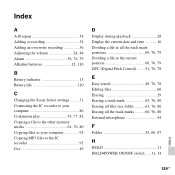
...batteries 12, 110
B
Battery indicator 13 Battery life 110
C
Changing the Scene Select settings ........31 Connecting the IC recorder to your computer 86 Continuous play 53, 77, 82 Copying a file to the ...to your computer 92 Copying MP3 files to the IC recorder 93 Cue 49
D
Display during playback 28 Display the current date and time ...........16 Dividing a file at all the track mark ...
Operating Instructions - Page 131
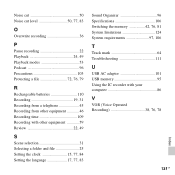
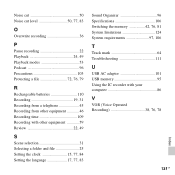
... Precautions 103 Protecting a file 72, 76, 79
R
Rechargeable batteries 110 Recording 19, 31 Recording from a telephone 45 Recording from other equipment 46 Recording time 109 Recording with other equipment 59 Review 22, 49
S
Scene selection 31 Selecting a folder and file 25 Setting the clock 15, 77, 84 Setting the language 17, 77, 83
Sound Organizer 96 Specifications 106...
Similar Questions
Software For Icd-mx20 Sony Voice Recorder
Hello : Where could i find the software for the ICD-MX20 voice recorder ? thanks
Hello : Where could i find the software for the ICD-MX20 voice recorder ? thanks
(Posted by albonube 2 years ago)
How To Set Time On Sony Voice Recorder Px720
(Posted by mnmra 9 years ago)

