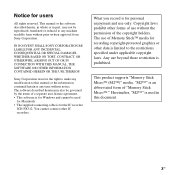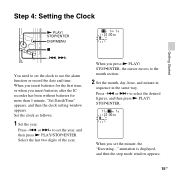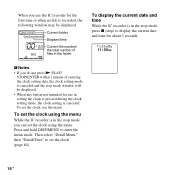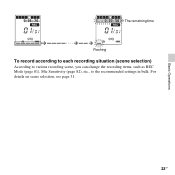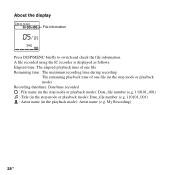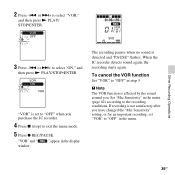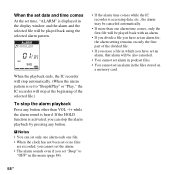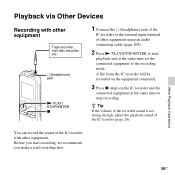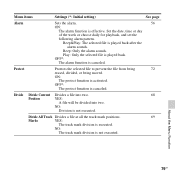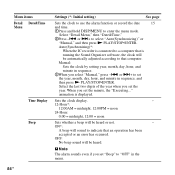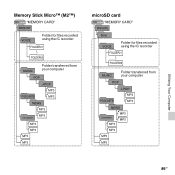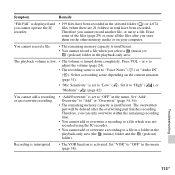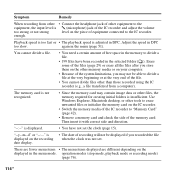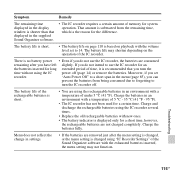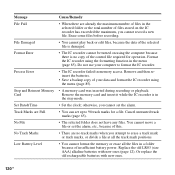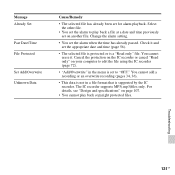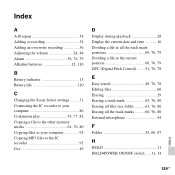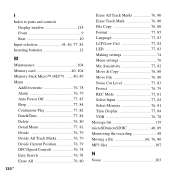Sony ICD-PX312 Support Question
Find answers below for this question about Sony ICD-PX312.Need a Sony ICD-PX312 manual? We have 2 online manuals for this item!
Question posted by nightbra on March 15th, 2014
How To Set Date/time On Sony Voice Recorder Px312
The person who posted this question about this Sony product did not include a detailed explanation. Please use the "Request More Information" button to the right if more details would help you to answer this question.
Current Answers
Related Sony ICD-PX312 Manual Pages
Similar Questions
How To Change Date And Time Sony Recorder Icd-px720
(Posted by Iaimar 9 years ago)
The Ent Key Is Very Loose And Cannot Set Date/time Any More.
The ENT key of my ICD-UX80 is very loose and turning around and I cannot set date/time any more. Can...
The ENT key of my ICD-UX80 is very loose and turning around and I cannot set date/time any more. Can...
(Posted by vthaow52 11 years ago)
I Have A New Recorder And It Will Not Set The Time And Date In The Way Suggested
(Posted by milmead 12 years ago)