Sony ICD-PX312 Support Question
Find answers below for this question about Sony ICD-PX312.Need a Sony ICD-PX312 manual? We have 2 online manuals for this item!
Question posted by melone on April 9th, 2014
Cant Set Time Date Ic Recorder Icd-px312
The person who posted this question about this Sony product did not include a detailed explanation. Please use the "Request More Information" button to the right if more details would help you to answer this question.
Current Answers
There are currently no answers that have been posted for this question.
Be the first to post an answer! Remember that you can earn up to 1,100 points for every answer you submit. The better the quality of your answer, the better chance it has to be accepted.
Be the first to post an answer! Remember that you can earn up to 1,100 points for every answer you submit. The better the quality of your answer, the better chance it has to be accepted.
Related Sony ICD-PX312 Manual Pages
Operating Instructions - Page 1


IC Recorder
Operating Instructions
ICD-PX312
4-267-065-11(2)
Getting Started Basic Operations Other Recording Operations Other Playback Operations Editing Files About the Menu Function Utilizing Your Computer Additional Information Troubleshooting Index
Operating Instructions - Page 2


...to the version of the connected IC recorder. - Consult the dealer or ...ICD-PX312
Responsible Party : Sony Electronics Inc. This equipment generates, uses and can be displayed properly on a circuit different from that any questions about this product, you call : Sony Customer Information Service Center 1-800-222-7669 or http://www.sony.com/
Declaration of the FCC Rules. The IC recorder...
Operating Instructions - Page 3
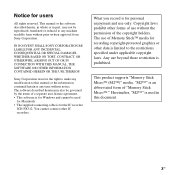
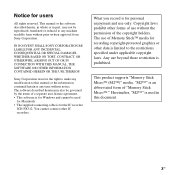
...not be used in this manual or the information contained herein at any time without the permission of use beyond those restriction is for Windows and cannot... by the terms of a separate user license agreement. • This software is for the IC recorder
ICD-PX312. What you record is limited to make any machine readable form without prior written approval from Sony Corporation.
Any use...
Operating Instructions - Page 5
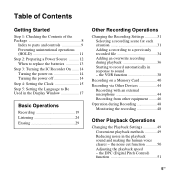
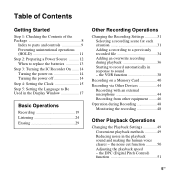
... scene for each situation 31 Adding a recording to a previously recorded file 34 Adding an overwrite recording during Recording 48 Monitoring the recording 48
Other Playback Operations
Changing the Playback Settings 49 Convenient playback methods 49 Reducing noise in response to record automatically in the playback sound and making the human voice clearer - the noise cut function...
Operating Instructions - Page 6
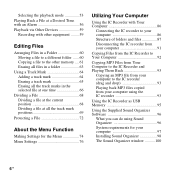
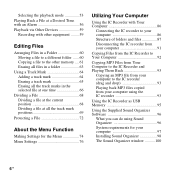
... file at one time 66
Dividing a File 68 Dividing a file at the current position 68 Dividing a file at all the track mark positions 69
Protecting a File 72
About the Menu Function
Making Settings for the Menu 74 Menu Settings 76
Utilizing Your Computer
Using the IC Recorder with Your Computer 86
Connecting the IC recorder to your...
Operating Instructions - Page 12
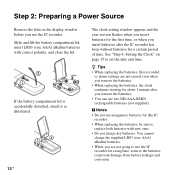
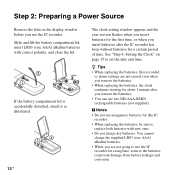
... a long time, remove the batteries to prevent damage from battery leakage and corrosion.
You cannot
charge the supplied LR03 (size AAA) alkaline batteries. • When you are not erased even when you use the IC recorder for a certain period of time. Step 2: Preparing a Power Source
Remove the film on page 15 to set the date and time.
Operating Instructions - Page 15
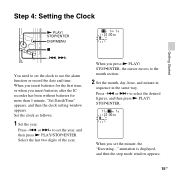
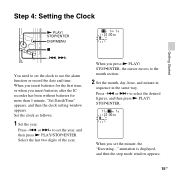
... desired figures, and then press N PLAY/ STOP•ENTER. When you insert batteries after the IC recorder has been without batteries for more than 1 minute, "Set Date&Time" appears, and then the clock setting window appears. or >+ to the month section.
2 Set the month, day, hour, and minute in
sequence in the same way. When you insert...
Operating Instructions - Page 16
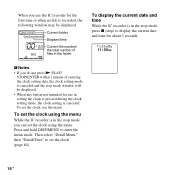
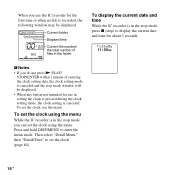
... clock using the menu.
Press and hold DISP/MENU to display the current date and time for the first time or when no file is recorded, the following window may be displayed. Then select "Detail Menu," then "Date&Time" to set the clock, use the IC recorder for about 3 seconds.
P Notes • If you do not press N PLAY/
STOP...
Operating Instructions - Page 33
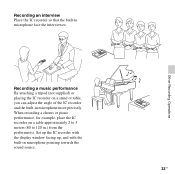
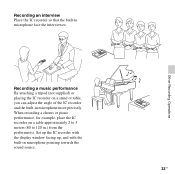
Set up the IC recorder with the display window facing up, and with the built-in microphone face the interviewee. Recording a music performance By attaching a tripod (not supplied) or placing the IC recorder on a table approximately 2 to 3 meters (80 to 120 in microphone more precisely. When recording a chorus or piano performance, for example, place the IC recorder on a stand or...
Operating Instructions - Page 45
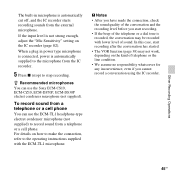
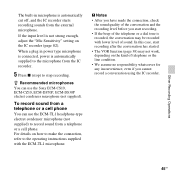
... (not supplied).
When a plug in microphone is not strong enough, adjust the "Mic Sensitivity" setting on the kind of sound. To record sound from the external microphone. In this case, start recording.
• If the beep of the telephone or a dial tone is recorded, the conversation may not work, depending on the IC recorder (page 82).
Operating Instructions - Page 56
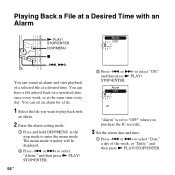
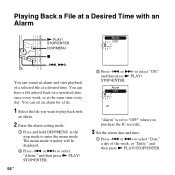
... an alarm and start playback of the week, or "Daily," and then press N PLAY/STOP•ENTER. "Alarm" is set an alarm for a file.
1 Select the file you purchase the IC recorder.
3 Set the alarm date and time.
1 Press -. or >+ to select "Alarm," and then press N PLAY/ STOP•ENTER.
56 GB
3 Press -. or >+ to select...
Operating Instructions - Page 58
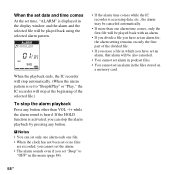
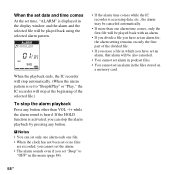
... canceled automatically.
• If more than VOL -/+ while the alarm sound is heard.
When the playback ends, the IC recorder will stop the alarm playback
Press any button. When the set date and time comes
At the set time, "ALARM" is displayed in the files stored on only the first part of the selected file.)
To stop...
Operating Instructions - Page 78
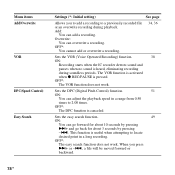
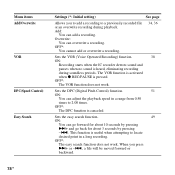
... 3 seconds by pressing
-.. OFF*:
You cannot add or overwrite a recording.
34, 36
Sets the VOR (Voice Operated Recording) function.
38
ON:
Recording starts when the IC recorder detects sound and
pauses when no sound is useful when attempting to locate
desired point in a range from 0.50
times to 2.00 times.
OFF*:
The DPC function is pressed. When you to...
Operating Instructions - Page 84
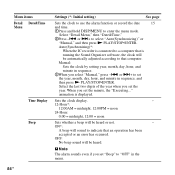
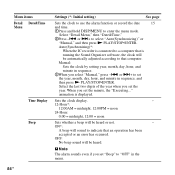
... a beep will be heard or not.
-
P Note
The alarm sounds even if you set "Beep" to that computer. Menu items Detail Date&Time Menu
Time Display Beep
Settings (*: Initial setting)
See page
Sets the clock to use the alarm function or record the date
15
and time.
1Press and hold DISP/MENU to select "Auto(Synchronizing)" or
"Manual," and then...
Operating Instructions - Page 85
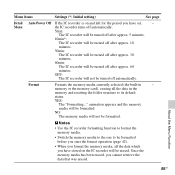
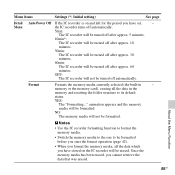
...
memory and resetting the folder structure to its default
status. Menu items
Settings (*: Initial setting)
See page
Detail Auto Power Off If the IC recorder is on and left for the period you have stored on the IC recorder will be erased.
OFF:
The IC recorder will be turned off after approx. 60
minutes. Once the memory media...
Operating Instructions - Page 113
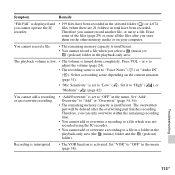
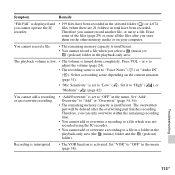
... or on the current situation (page 31).
• "Mic Sensitivity" is set to "Low" ( ). Therefore, you cannot operate the IC recorder.
• 199 files have been recorded.
or + to adjust the volume (page 24).
• The recording scene is set to "Voice Notes" ( ) or "Audio IN" ( ). Recording is interrupted.
• The VOR function is turned down completely. The...
Operating Instructions - Page 120
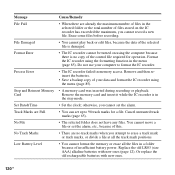
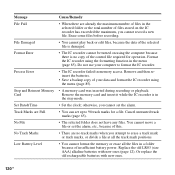
... Error
Stop and Reinsert Memory Card Set Date&Time Track Marks are Full No File No Track Marks Low Battery Level
Cause/Remedy
• When there are no copy of the selected file is damaged.
• The IC recorder cannot be turned on the IC recorder has exceeded the maximum, you cannot record a new file. Erase some files...
Operating Instructions - Page 121
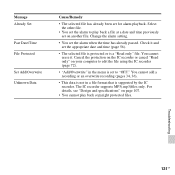
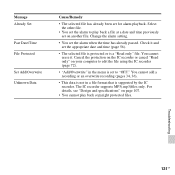
...(.mp3)files only. Troubleshooting
121GB You cannot erase it and set the appropriate date and time (page 56).
• The selected file is protected or is supported by the IC recorder.
For details, see "Design and specifications" on another file. Message Already Set
Past Date/Time File Protected
Set Add/Overwrite Unknown Data
Cause/Remedy
• The selected file...
Operating Instructions - Page 129
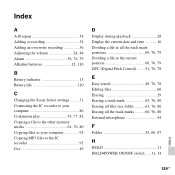
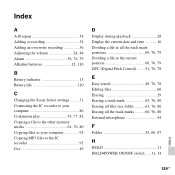
... the Scene Select settings ........31 Connecting the IC recorder to your computer 86 Continuous play 53, 77, 82 Copying a file to the other memory media 61, 76, 80 Copying files to your computer 92 Copying MP3 files to the IC recorder 93 Cue 49
D
Display during playback 28 Display the current date and time ...........16 Dividing a file...
Operating Instructions - Page 131
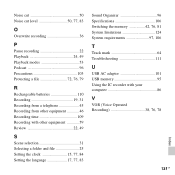
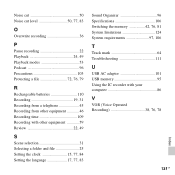
... 25 Setting the clock 15, 77, 84 Setting the language 17, 77, 83
Sound Organizer 96 Specifications 106 Switching the memory 42, 76, 81 System limitations 124 System requirements 97, 106
T
Track mark 64 Troubleshooting 111
U
USB AC adaptor 101 USB memory 95 Using the IC recorder with your computer 86
V
VOR (Voice Operated Recording 38...
Similar Questions
How To Set The Year, Time, Date For The Icd Px312. The Manual Is Confusing
(Posted by Anonymous-42691 12 years ago)

