Sony ICD-PX312 Support Question
Find answers below for this question about Sony ICD-PX312.Need a Sony ICD-PX312 manual? We have 2 online manuals for this item!
Question posted by geCarol7 on May 18th, 2014
How To Set Time On Sony Ic Recorder Icd-px312
The person who posted this question about this Sony product did not include a detailed explanation. Please use the "Request More Information" button to the right if more details would help you to answer this question.
Current Answers
There are currently no answers that have been posted for this question.
Be the first to post an answer! Remember that you can earn up to 1,100 points for every answer you submit. The better the quality of your answer, the better chance it has to be accepted.
Be the first to post an answer! Remember that you can earn up to 1,100 points for every answer you submit. The better the quality of your answer, the better chance it has to be accepted.
Related Sony ICD-PX312 Manual Pages
Operating Instructions - Page 1


IC Recorder
Operating Instructions
ICD-PX312
4-267-065-11(2)
Getting Started Basic Operations Other Recording Operations Other Playback Operations Editing Files About the Menu Function Utilizing Your Computer Additional Information Troubleshooting Index
Operating Instructions - Page 2


... and characters, the text shown on the IC recorder may cause harmful interference to which can radiate radio frequency energy and, if not installed and used in the USA. These limits are cautioned that to radio communications. The capacity of Conformity
Trade Name
: SONY
Model
: ICD-PX312
Responsible Party : Sony Electronics Inc. If you have any...
Operating Instructions - Page 3
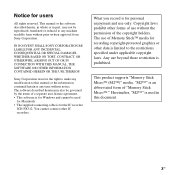
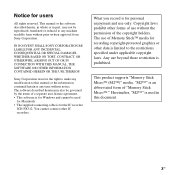
Sony Corporation reserves the right to make any modification to this document.
3GB Copyright laws prohibit other forms of use without the permission of a separate user license agreement. • This software is for the IC recorder
ICD-PX312.
This product supports "Memory Stick Micro™ (M2™)" media.
You cannot connect other data is for Windows...
Operating Instructions - Page 5
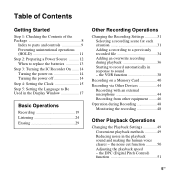
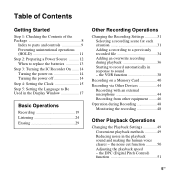
... 24 Erasing 29
Other Recording Operations
Changing the Recording Settings 31 Selecting a recording scene for each situation 31 Adding a recording to sound - the VOR function 38
Recording on 14 Turning the power off 14 Step 4: Setting the Clock 15 Step 5: Setting the Language to Be Used in the playback sound and making the human voice clearer - the noise cut...
Operating Instructions - Page 6
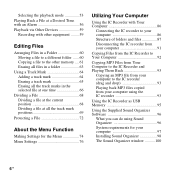
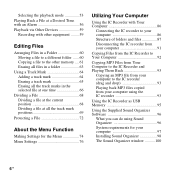
... file at one time 66
Dividing a File 68 Dividing a file at the current position 68 Dividing a file at all the track mark positions 69
Protecting a File 72
About the Menu Function
Making Settings for the Menu 74 Menu Settings 76
Utilizing Your Computer
Using the IC Recorder with Your Computer 86
Connecting the IC recorder to your...
Operating Instructions - Page 12
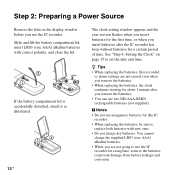
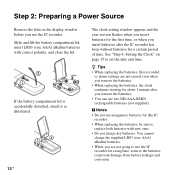
... when you insert batteries for a certain period of time.
See "Step 4: Setting the Clock" on the display window before you remove the batteries. • When replacing the batteries, the clock continues moving for about 1 minute after the IC recorder has been without batteries for the first time, or when you insert batteries after you remove...
Operating Instructions - Page 14
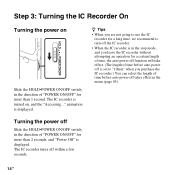
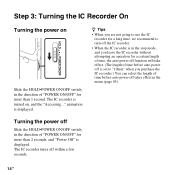
... is set to turn off takes effect in the stop mode, and you are not going to use the IC recorder for a long time, we recommend to "10min" when you purchase the IC recorder.) You can select the length of time before auto power off within a few seconds.
The IC recorder is displayed. z Tips
• When you leave the IC recorder...
Operating Instructions - Page 15
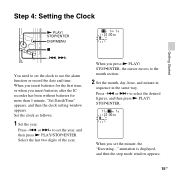
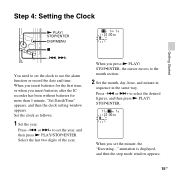
.../ STOP•ENTER DISP/MENU
x
-., >+
You need to set the clock to set the minute, the "Executing..." animation is displayed, and then the stop mode window appears.
15GB When you insert batteries after the IC recorder has been without batteries for the first time, or when you set the year, and then press N PLAY/STOP•...
Operating Instructions - Page 16
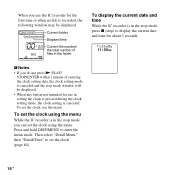
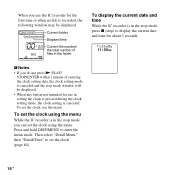
... use the menu. Then select "Detail Menu," then "Date&Time" to set the clock, use in setting the clock is pressed during the clock setting mode, the clock setting is canceled. When you use the IC recorder for the first time or when no file is recorded, the following window may be displayed. • When any button not intended...
Operating Instructions - Page 20
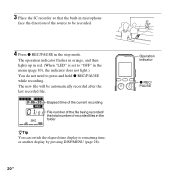
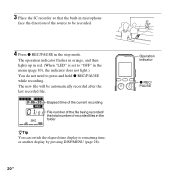
...IC recorder so that the built-in microphone
face the direction of recorded files in the folder
zTip You can switch the elapsed time display to remaining time, or another display by pressing DISP/MENU (page 28).
20 GB
Operation indicator
z REC/ PAUSE
The new file will be recorded...REC/PAUSE while recording. Elapsed time of the current recording File number of the file being recorded/ the total ...
Operating Instructions - Page 32
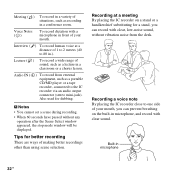
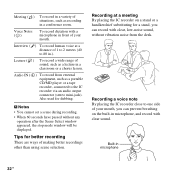
Audio IN (
) To record from the desk. Tips for better recording
There are ways of sound, such as recording in a conference room. Recording a voice note By placing the IC recorder close to the IC recorder via an audio output connector (stereo mini-jack). P Notes • You cannot set a scene during recording. • When 60 seconds have passed without vibration noise from external...
Operating Instructions - Page 33
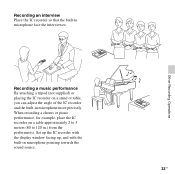
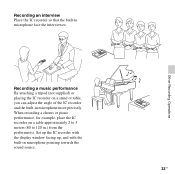
Set up the IC recorder with the display window facing up, and with the built-in .) from the performer(s). When recording a chorus or piano performance, for example, place the IC recorder on a stand or table, you can adjust the angle of the IC recorder and the built-in microphone face the interviewee. Recording a music performance By attaching a tripod (not supplied...
Operating Instructions - Page 41
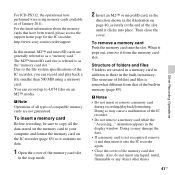
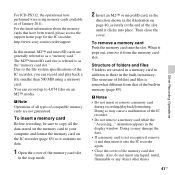
...ICD-PX312, the operational tests performed were using a memory card. To insert a memory card
Before recording, be sure to copy all types of the memory card slot firmly. Then close the cover. To remove a memory card Push the memory card into the IC recorder...tested, please access the support home page for the IC recorder: http://www.sony.com/recordersupport
In this manual, M2™ and microSD...
Operating Instructions - Page 45
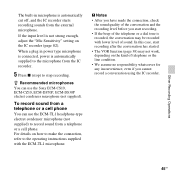
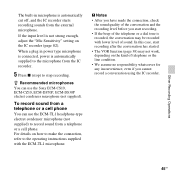
...cut off, and the IC recorder starts recording sounds from the IC recorder.
5 Press x (stop) to stop recording.
z Recommended microphones You can use the Sony ECM-CS10, ECM-CZ10, ECM-DS70P, ECM-DS30P electret condenser microphone (not supplied). For details on the kind of the conversation and the recording level before you cannot record a conversation using the IC recorder.
45GB Other...
Operating Instructions - Page 78
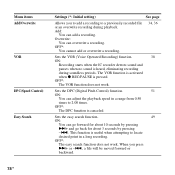
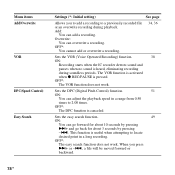
...*:
You cannot add or overwrite a recording.
34, 36
Sets the VOR (Voice Operated Recording) function.
38
ON:
Recording starts when the IC recorder detects sound and
pauses when no sound is useful when attempting to locate
desired point in a range from 0.50
times to a previously recorded file or an overwrite recording during soundless periods. Sets the easy search function.
49
ON...
Operating Instructions - Page 85
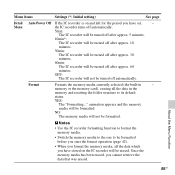
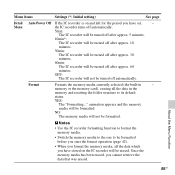
... format operation (page 42).
• When you cannot retrieve the data that was erased.
Menu items
Settings (*: Initial setting)
See page
Detail Auto Power Off If the IC recorder is on the IC recorder will be erased. OFF:
The IC recorder will not be formatted. About the Menu Function
85GB NO:
The memory media will not be turned...
Operating Instructions - Page 111


... insert them again.
111GB
Troubleshooting
The IC recorder cannot be heard during recording pause of time before auto power off . Should any problem persist after you purchase the IC recorder.) You can select the length of a file or VOR recording. Symptom
Remedy
Noise is heard.
• An object, such as your nearest Sony dealer. Clean the plug.
•...
Operating Instructions - Page 113
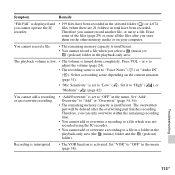
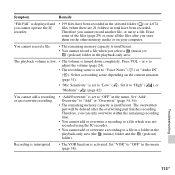
... in the menu (page 38). Therefore, you can only overwrite within the remaining recording time.
• You cannot add or overwrite a recording to a file which was not recorded using the IC recorder.
• You cannot add or overwrite a recording to "High" ( ), or "Medium" ( ) (page 82).
Set "Add/ Overwrite" to "OFF" in the playback-only area (the (music) folder...
Operating Instructions - Page 131
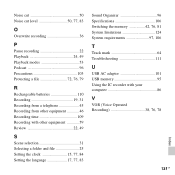
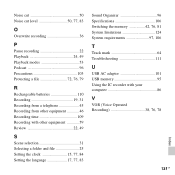
... 25 Setting the clock 15, 77, 84 Setting the language 17, 77, 83
Sound Organizer 96 Specifications 106 Switching the memory 42, 76, 81 System limitations 124 System requirements 97, 106
T
Track mark 64 Troubleshooting 111
U
USB AC adaptor 101 USB memory 95 Using the IC recorder with your computer 86
V
VOR (Voice Operated Recording 38...
Read This First - Page 1
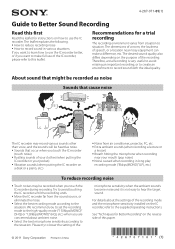
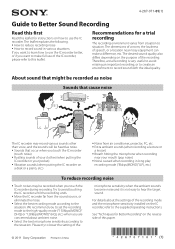
... not easy to the situation. About sound that might be recorded as noise
Sounds that cause noise
The IC recorder may record various sounds other than voice, and the sounds will be heard as noise. Sounds that occur when you are concerned about the settings of speech, or a location near your pocket) Vibration sounds...

