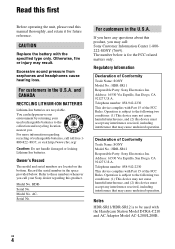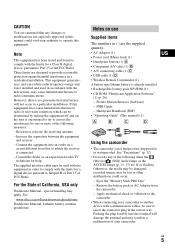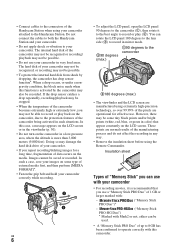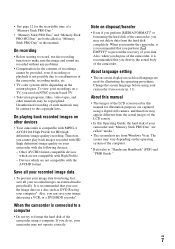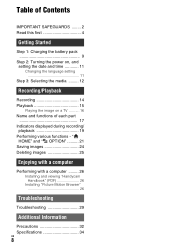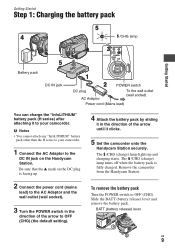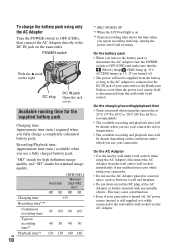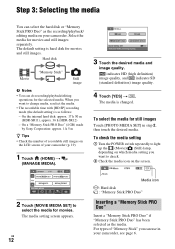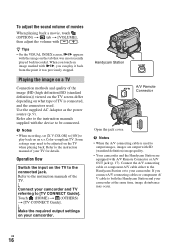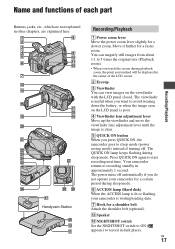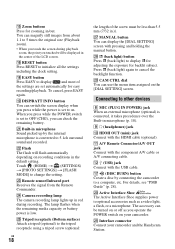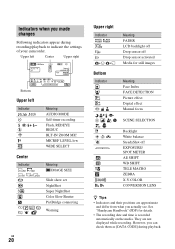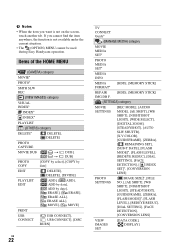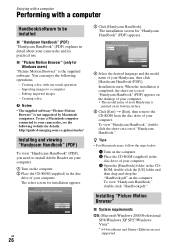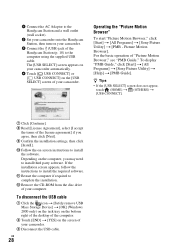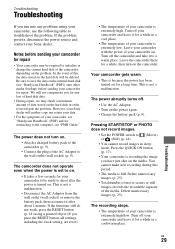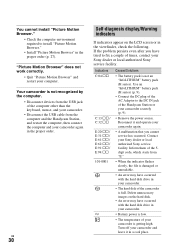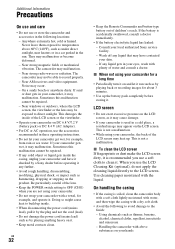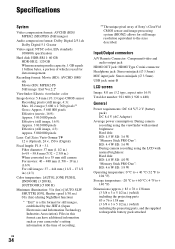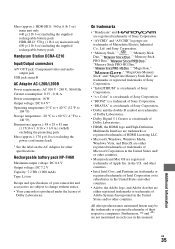Sony HDR-SR11 Support Question
Find answers below for this question about Sony HDR-SR11 - Handycam Camcorder - 1080i.Need a Sony HDR-SR11 manual? We have 1 online manual for this item!
Question posted by peterzim535 on January 3rd, 2012
Sony Hdr-sr11 Went Through The Washing Machine. Now What?
Current Answers
Answer #1: Posted by BusterDoogen on January 3rd, 2012 7:11 PM
If you are like me you have dropped your fair share of cell phones, pagers, ipod’s, gameboy’s and camera’s in various bodies of water. Come on who hasn’t had a pager ride your belt right into the urinal? Okay maybe that was just me. Over the years I have polished some techniques for reviving these electronic items resulting in a fair survival rate. Frugal Fixes are a new feature here at FiscalGeek (what isn’t at this point) where we’ll publish some useful fixes around the host that could potentially save you a fair amount of money with some of your own elbow grease and ingenuity.
Time Commitment: 2-10 minutes Handiness Skill Level: Beginner Potential Savings: $100′s Materials: Jacked up Electronics Device, Isopropyl or Rubbing Alcohol, Container larger than your electronic device, rice (optional), Dri-Z-Air (optional)
Time Tested Fix
This technique is my go to for waterlogged devices.
- Remove the battery from the device. This is critical, and do it as soon as possible, even if you are not going to follow this technique, this is your best chance for device survival.
- Find a container slightly larger than the device that will hold liquid.
- Remove battery covers and other compartments so you can be sure to get into all areas of the device.
- Place the device in the container and fill with Alcohol completely submerging the device. The alcohol will displace any water left in your device. Jiggle the container around a bit to make sure the alcohol is able to drive out the water droplets in your device. You may need to weight your device to keep it under the water. I would suggest a 5 minute period of soaking, you can vary the time based on your results and optionally repeat this step if you are not successful.
- Remove the device and put it somewhere to dry for an hour or two. The alcohol will evaporate very quickly but be sure it’s really dry. Q-tips are helpful as well to make sure you’ve got the item clean.
- Reassemble your device and hopefully you are good to go. If not you can repeat this step or try the Alternate Fix.
These are longer term fixes that take some time but also have been used successfully by many people me included in a pinch. Give any or all of these a try if you are unsuccessful with the Alcohol Fix.
- You can use a commercial product like the Bheestie Bag to remove the moisture. You can see my real life test results in the FiscalGeek Video Review. It might be $20 well spent.
- Put the electronic device in a large Ziploc bag filled with dry rice. The rice acts as a desiccant to remove water from the air and aids in drying your device out quicker. The timeframe for this would be more like overnight than a few minutes.
- Put the electronic device in a sealed container with a Dri-Z-Air unit. These are used often in RV’s and damp areas and are available at the hardware store. They are essentially a plastic container that holds their special desiccant. It will remove a tremendous amount of moisture.
- The old hair dryer technique, just be sure not to get it to close and melt any components.
- Smash it with a hammer and buy a new device. This one works every time.
- Creds to: fiscalgeek.com/2009/
Related Sony HDR-SR11 Manual Pages
Similar Questions
I have a Sony Video Camera Recorder 8 (CCD-FX310) which has not been used for years....... I am supp...
My video camera Sony DCR-TRV27 started messing up tapes (eating tapes) Any sugestion
How do I go about replacing the lithium memory battery in my Sony HDR-SR11 video camera? Where is it...