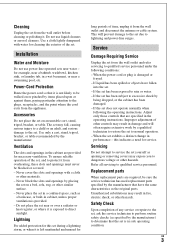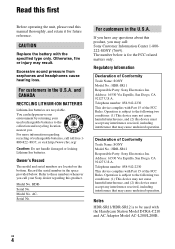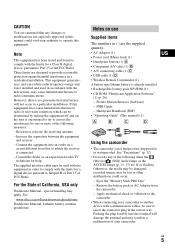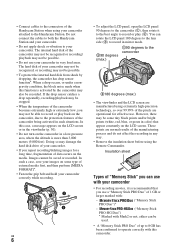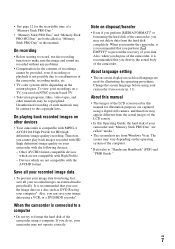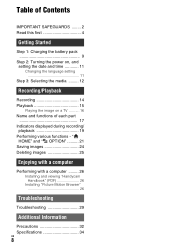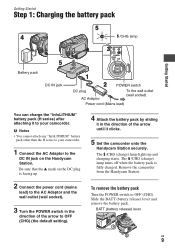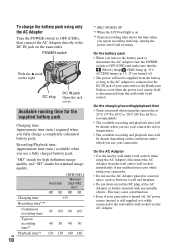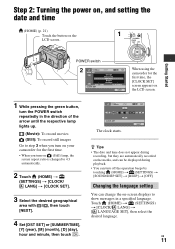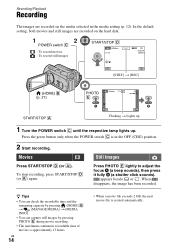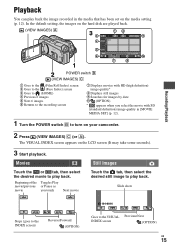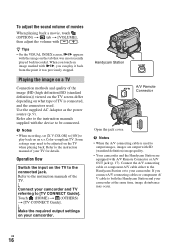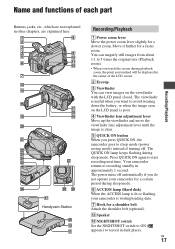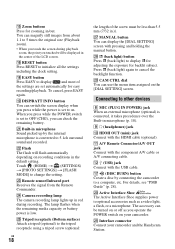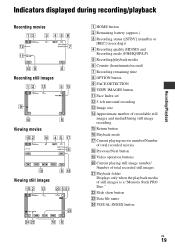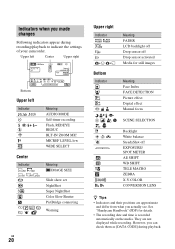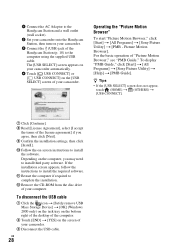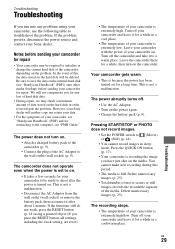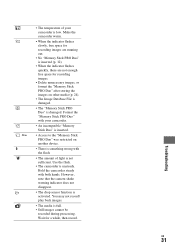Sony HDR-SR11 Support Question
Find answers below for this question about Sony HDR-SR11 - Handycam Camcorder - 1080i.Need a Sony HDR-SR11 manual? We have 1 online manual for this item!
Question posted by jansmated on September 5th, 2011
1. Can't Find Wind Reduction Control 2. Is Steady Shot Automatic Or Can It
can steady shot be turned on or off?
Current Answers
Related Sony HDR-SR11 Manual Pages
Similar Questions
Sony Video Camera Recorder 8 (ccd-fx310) Troubleshooting
I have a Sony Video Camera Recorder 8 (CCD-FX310) which has not been used for years....... I am supp...
I have a Sony Video Camera Recorder 8 (CCD-FX310) which has not been used for years....... I am supp...
(Posted by bobkerestes 1 year ago)
Wired Remote Control For Filming With Hdr-xr260v
Sony says there is no Lanc connector on this camcorder. Can the RM-AV2 or RM-VD1 be used with the HD...
Sony says there is no Lanc connector on this camcorder. Can the RM-AV2 or RM-VD1 be used with the HD...
(Posted by cbarnes18162 10 years ago)
Sony Steady Shot Handycam Video 8
Ccd-tr710e Pal
Hello, two days ago my CCD-TR710E went blank NO PICTURE AT ALL when I looked into the view finder. ...
Hello, two days ago my CCD-TR710E went blank NO PICTURE AT ALL when I looked into the view finder. ...
(Posted by gizteeko 11 years ago)
Does Sony Dcr-pc7 Digital Video Camera Recorder Have A Night Shot?
The green thing going on when using at night.
The green thing going on when using at night.
(Posted by journeyman347 12 years ago)
I Am Trying To Find A Driver For My Sony Steady Shot Hi8 Ccv-trv328?camera To Pc
(Posted by plasma69 12 years ago)