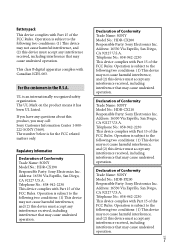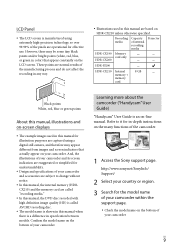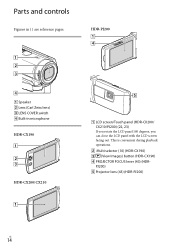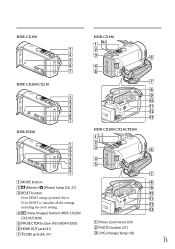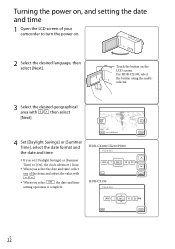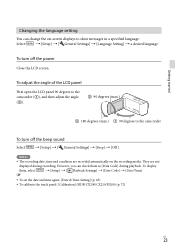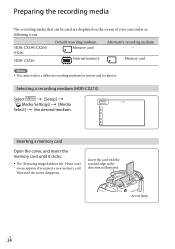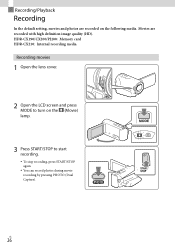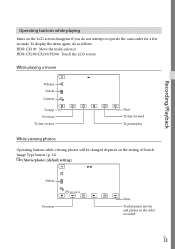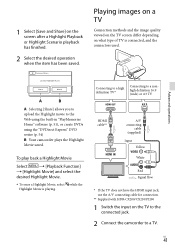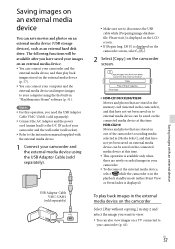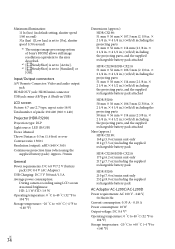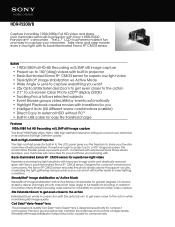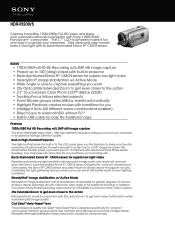Sony HDR-PJ200 Support Question
Find answers below for this question about Sony HDR-PJ200.Need a Sony HDR-PJ200 manual? We have 4 online manuals for this item!
Question posted by sudhakarpulavarthi on June 11th, 2012
Not Able To Play Video In Computer
i have taken Sony HDR PJ200E , handycam is working fine. When i copied the video onto computer files are copied but while playing video is not coming but audio is coming. Video i can able to see on handycam . Problem with not able to see on computer
Current Answers
Answer #1: Posted by FullWolfMoon on June 11th, 2012 11:37 AM
This is most likely very fixable. It sounds like a codec problem. The only thing you really need to do to fix this is to either find and download the missing codec(s) or use/install a different video player, such as Quick Time, to view your videos. Try using google to find the codecs you need for your particular media player. For instance just google: Media Player Codecs - if you use Media Player. I've found that installing VLC Player, it often will play the videos that Media Player won't. Some people find that Quick Time works best. Either way, I'm sure if you look for and install the codecs, or use a different video player, you will have no problems viewing your videos. Good luck and have fun!
Related Sony HDR-PJ200 Manual Pages
Similar Questions
Malfunction Hdr-pj200
I tried to record a concert. Instead of recording movie, in HD or SD, it recorded a reries of still ...
I tried to record a concert. Instead of recording movie, in HD or SD, it recorded a reries of still ...
(Posted by nayalankar 9 years ago)
My Sony Handycam Hdr Pj200 Will Not Transfer Video To Computer
(Posted by chabadSkorpi 10 years ago)
How To Download Video From Sony Video Camera Hdr-cx190 To A Mac Computer
(Posted by kichison 10 years ago)
Hdr Pj200/b Vs. Hdr Pj200e
Which is the diffrence between sony hdr pj200b and sony hdr pj200e ? I'm looking to buy this handyca...
Which is the diffrence between sony hdr pj200b and sony hdr pj200e ? I'm looking to buy this handyca...
(Posted by lj050996 10 years ago)
Sony Hdr Sr7e Handycam,
Is 4year Old, Have Had Major Problems While Video On Wa
HAVE HAD MAJOR PROBLEMS WHILE VIDEO ON WARMER DAYS WITH A SHUDDER OR PICTURE VIBRATION WHILE VIDEO A...
HAVE HAD MAJOR PROBLEMS WHILE VIDEO ON WARMER DAYS WITH A SHUDDER OR PICTURE VIBRATION WHILE VIDEO A...
(Posted by robmalady 11 years ago)