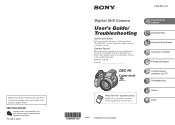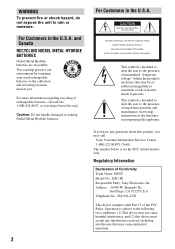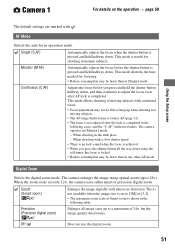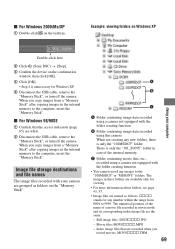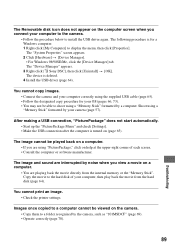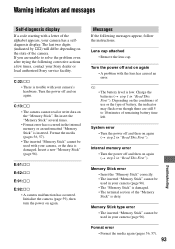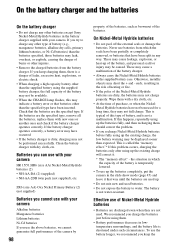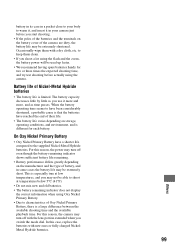Sony DSC H1 Support Question
Find answers below for this question about Sony DSC H1 - Cybershot 5.1MP Digital Camera.Need a Sony DSC H1 manual? We have 1 online manual for this item!
Question posted by haberk on August 12th, 2012
Replacement For Flash Bulb In The Camera Sony Dsc H1 Cyber 5.1mp Digital Camera
I need a replacement for fash bulb for Sony DSC H1 Cyberr 5.1. What is the name of the lamp (bulb) and which store or online I can buy it?
thank you for your support.
Erkin
Current Answers
Related Sony DSC H1 Manual Pages
Similar Questions
Where Can I Buy A Usb Cord For My Cybershot 1.5 Pixels Camera To Connect To My C
where can I buy a usb cord for my Cybershot 1.5 pixels camera to connect to my computer
where can I buy a usb cord for my Cybershot 1.5 pixels camera to connect to my computer
(Posted by elowemartin 7 years ago)
How Can I Take A Close Up Picture That's Not Fuzzy?
What setting should be used to take a close up picture that's not fuzzy?
What setting should be used to take a close up picture that's not fuzzy?
(Posted by lkfauchald 8 years ago)
How To Replace Flash Bulb In Sony Cybershot Dsc-h10
(Posted by gilbelis 10 years ago)
External Flash For My Dsc R1 Camera
Where can I purchase an external flash for my Sony DSC R1 camera?
Where can I purchase an external flash for my Sony DSC R1 camera?
(Posted by johan40434 11 years ago)
How To Move Photos In Memory To A Memory Card - Not Happening! I Have An Empty
memory card that has been "formatted" per directions in booklet. Camera says there are no pictures i...
memory card that has been "formatted" per directions in booklet. Camera says there are no pictures i...
(Posted by margobob 12 years ago)