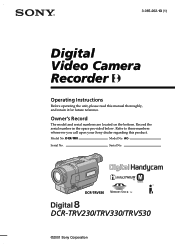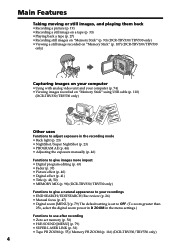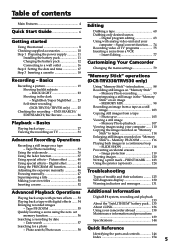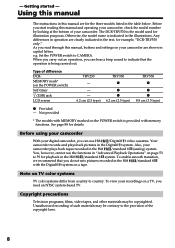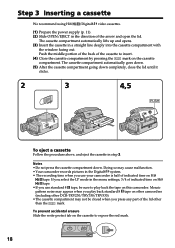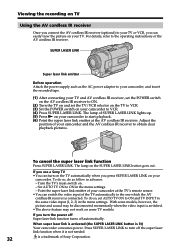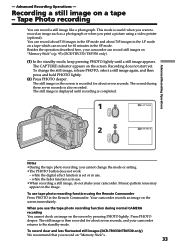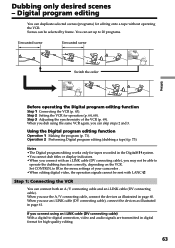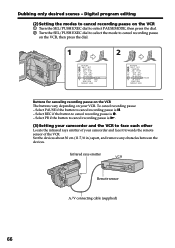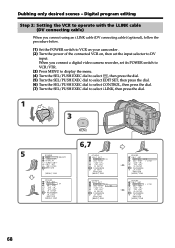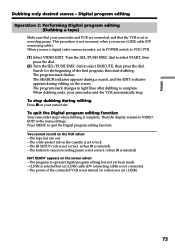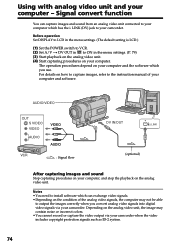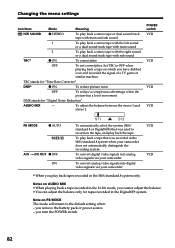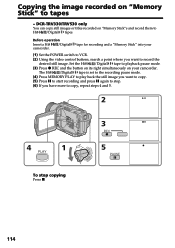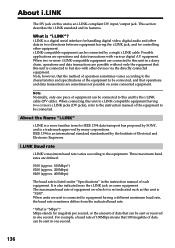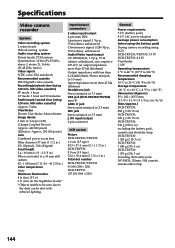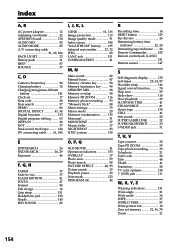Sony DCR-TRV530 Support Question
Find answers below for this question about Sony DCR-TRV530 - Digital Video Camera Recorder.Need a Sony DCR-TRV530 manual? We have 2 online manuals for this item!
Question posted by alamagra on June 23rd, 2011
The Menu Button On My Trv530 Only Goes To A List Of Titles
Whenever I try a new category - the list of titles pops up. Can't get any of the categories to show or function.
Current Answers
Related Sony DCR-TRV530 Manual Pages
Similar Questions
My Recording Button Is Not Working Even On The Memory Stick (digitally)
So I recently bought a sony DCR-TRV530 , and everything seems to work on it except the recording but...
So I recently bought a sony DCR-TRV530 , and everything seems to work on it except the recording but...
(Posted by jumansabbagh 3 years ago)
Title And Dating Video
how do you enter a title and/or date the video you want yo take or even select one of the preset tit...
how do you enter a title and/or date the video you want yo take or even select one of the preset tit...
(Posted by fjanice1 8 years ago)
Free Dowloader Transfering Video From Dcr-trv460 To Computeror Flashdrive,
free downloader transfering video from dcr-trv460 to computer or flashdrive,the dcr not recognize im...
free downloader transfering video from dcr-trv460 to computer or flashdrive,the dcr not recognize im...
(Posted by geraldinecherry 12 years ago)
Free Operation Manual For Dcr Trv27 Digital Video Camera Recorder
i want a free copy or download for an operation manual of sony dcr tvr27 digital video camera record...
i want a free copy or download for an operation manual of sony dcr tvr27 digital video camera record...
(Posted by sevengrace 12 years ago)
Sony Digital 8
i would like to ask you if you could help me with this problem. i have a SONY Digital 8 Handycam wit...
i would like to ask you if you could help me with this problem. i have a SONY Digital 8 Handycam wit...
(Posted by slavikmechenko 13 years ago)