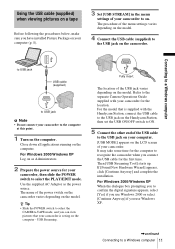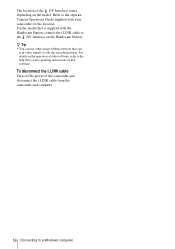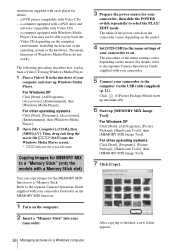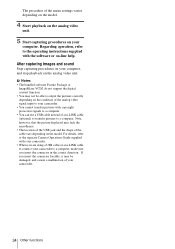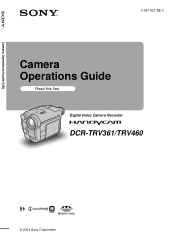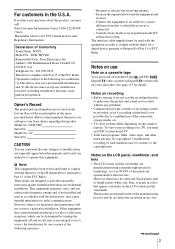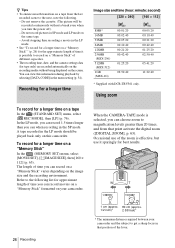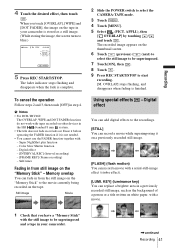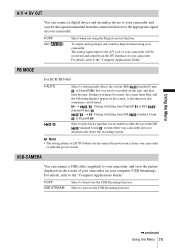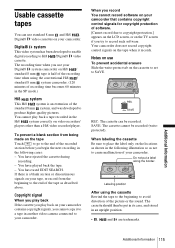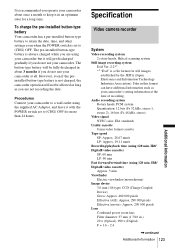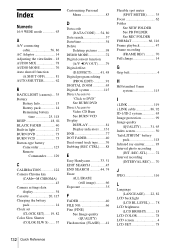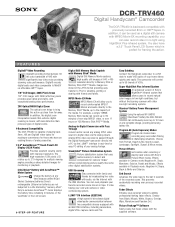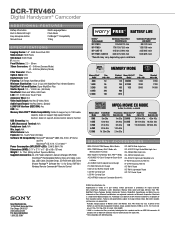Sony DCR-TRV460 Support Question
Find answers below for this question about Sony DCR-TRV460 - Digital Handycam Camcorder.Need a Sony DCR-TRV460 manual? We have 6 online manuals for this item!
Current Answers
Related Sony DCR-TRV460 Manual Pages
Similar Questions
Video Camera Eating Tapes
My video camera Sony DCR-TRV27 started messing up tapes (eating tapes) Any sugestion
My video camera Sony DCR-TRV27 started messing up tapes (eating tapes) Any sugestion
(Posted by janosurimb 1 year ago)
Sony Dcrtrv460 Digital8 Handycam Camcorder How To Down Load To Computor
(Posted by corADIENG 9 years ago)
How To View 8mm Video On Sony Dcrtrv460 Digital8 Handycam Camcorder
(Posted by imgar 10 years ago)
Sony Video Camera Dcr-sx85 Date Stamp On Photo Only Shows On Viewfinder Not
when uploaded
when uploaded
(Posted by jess7he 10 years ago)
Free Dowloader Transfering Video From Dcr-trv460 To Computeror Flashdrive,
free downloader transfering video from dcr-trv460 to computer or flashdrive,the dcr not recognize im...
free downloader transfering video from dcr-trv460 to computer or flashdrive,the dcr not recognize im...
(Posted by geraldinecherry 12 years ago)