Sony DCR-TRV285E Support Question
Find answers below for this question about Sony DCR-TRV285E.Need a Sony DCR-TRV285E manual? We have 1 online manual for this item!
Question posted by minaketanmishra on September 3rd, 2012
How To Make A Dvd From The Sont Dcr Trv 285e Handycam.do I Need A I Link Cable/
Will a need a click DVD version 1.2,
Current Answers
There are currently no answers that have been posted for this question.
Be the first to post an answer! Remember that you can earn up to 1,100 points for every answer you submit. The better the quality of your answer, the better chance it has to be accepted.
Be the first to post an answer! Remember that you can earn up to 1,100 points for every answer you submit. The better the quality of your answer, the better chance it has to be accepted.
Related Sony DCR-TRV285E Manual Pages
User Manual - Page 1
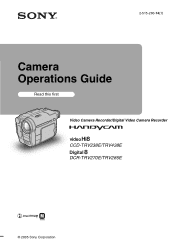
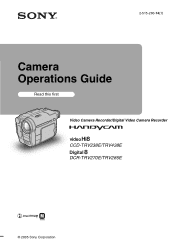
2-515-260-14(1)
Camera Operations Guide
Read this first Video Camera Recorder/Digital Video Camera Recorder
CCD-TRV238E/TRV438E DCR-TRV270E/TRV285E
© 2005 Sony Corporation
User Manual - Page 2
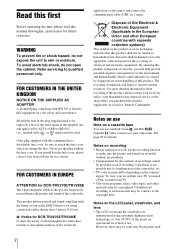
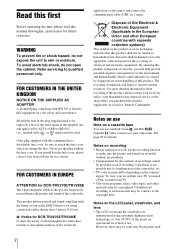
...negative consequences for DCR-TRV270E/TRV285E The electromagnetic fields at the specific frequencies may be contrary to make sure the picture and sound are
manufactured using connection cables shorter than 3...with the limits set out in the plug supplied need a PAL system-based TV.
• Television programs, films, video tapes, and other European countries with separate collection systems...
User Manual - Page 3
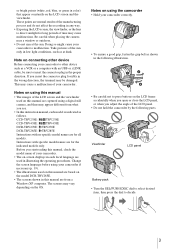
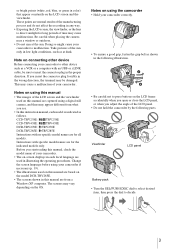
... terminal may appear different from a
Windows XP computer. Notes on using a digital still
camera, and thus may be sure to insert the connector plug in illustrating the operating procedures....manual are based on
the model DCR-TRV285E.
• The screens shown in this manual, check the
model name of your camcorder. Instructions with an USB or i.LINK cable, be damaged. These points are...
User Manual - Page 26
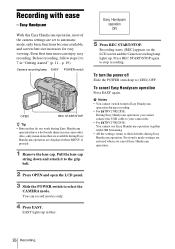
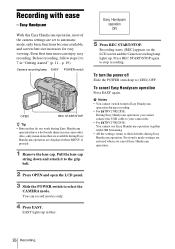
... the
CAMERA mode.
p. 19).
Recording starts. [REC] appears on your camcorder. • For TRV270E/285E: You cannot use Easy Handycam operation together...Camera recording lamp EASY POWER switch
OPEN
REC START/STOP
z Tip • Buttons that are set to (CHG) OFF. Also, only menu items that do not work during Easy Handycam operation are restored when you cannot connect the USB cable...
User Manual - Page 61
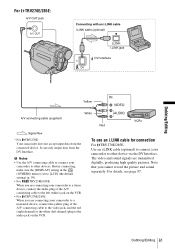
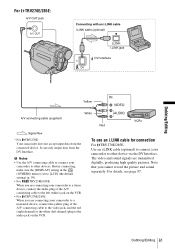
... from the DV Interface. To use an i.LINK cable for connection
For TRV270E/285E: Use an i.LINK cable (optional) to connect your
camcorder to the
audio jack on the VCR.
• For TRV270E/285E:
When you cannot record the picture and sound separately. For details, see page 97.
The video and sound signals are connecting your camcorder...
User Manual - Page 62


b Notes • When dubbing using the i.LINK cable, the recorded picture becomes rough when a picture is paused on the VCR. ...Picture effect ([P EFFECT] p. 44) cannot be recorded on the tape. • For TRV270E/285E: When connected using the A/V connecting cable, to record the date/time and camera settings data, have it on your camcorder while recording to a VCR.
z Tip
• ...
User Manual - Page 67
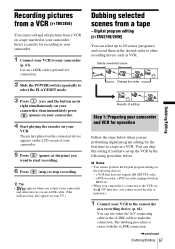
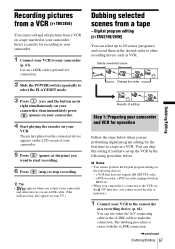
...
the following procedure before. Use an i.LINK cable (optional) for the first time to the camcorder
as VCR. Delete unwanted scene
Change the order
Results of your camcorder. Digital program editing ( TRV270E/285E)
You can select up the VCR by the following devices: - a DVD recorder, a DVD recorder equipped with the i.LINK connection.
,continued
Dubbing/Editing 67...
User Manual - Page 68
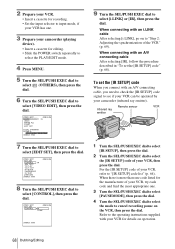
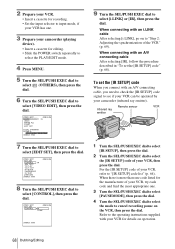
...connect with an A/V connecting cable, you need to check the [IR SETUP] code signal to see if your VCR can be operated by your VCR, then press the dial. LINK
[MENU] : END
9 ...infrared ray emitter). Refer to the operating instructions supplied with an i.LINK cable After selecting [i.LINK], go on to
select [EDIT SET], then press the dial. VIDEO EDIT MARK UNDO ERASE ALL START EDIT SET
0:08:55:06...
User Manual - Page 72
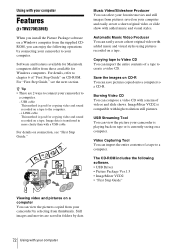
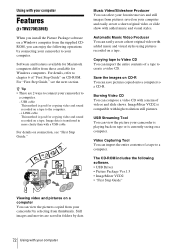
i.LINK cable This method is compatible with your computer
The CD-ROM includes the following operations by connecting your camcorder to your computer. z Tip • There are saved in more clarity than with added music and visual styles.
Music Video/Slideshow Producer You can select your favorite movies and still images from pictures saved...
User Manual - Page 73
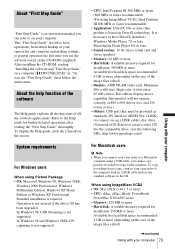
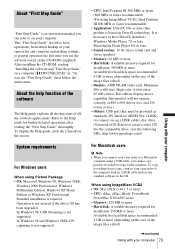
...size of your camcorder and computer and making settings, to general operation the first ... standard), DV Interface (IEEE1394, i.LINK) (to connect via an i.LINK cable), disc drive (You need a CD-R drive to create a video CD. When using ImageMixer VCD2 &#...cable, you cannot copy pictures recorded on a tape to the computer. To display the Help guide, click the [?] mark on a computer ( TRV270E/285E...
User Manual - Page 74
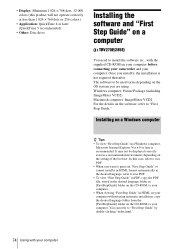
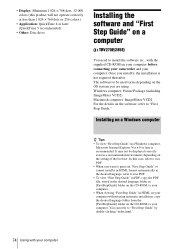
... later is not required thereafter. You can refer to "First Step Guide" by double-clicking "index.html."
74 Using with the supplied CD-ROM on your computer before connecting your... installation, copy the desired language folder from the [FirstStepGuide] folder on a computer
( TRV270E/285E)
You need to "First Step Guide." In this product will not operate correctly at less than 1 024...
User Manual - Page 78
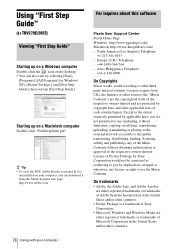
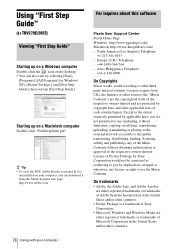
..., you can also start up on a Windows computer
Double-click the icon on a Macintosh computer
Double-click "FirstStepGuide.pdf." Using "First Step Guide"
( TRV270E/285E)
Viewing "First Step Guide"
Starting up [First Step Guide... United States and/or other countries.
• Picture Package is needed. Europe (U.K.) Telephone:
+44-1489-564-764 - Except to use (including, without obtaining authorization...
User Manual - Page 79
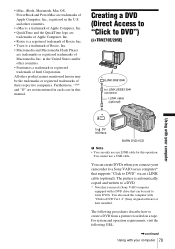
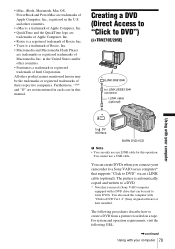
...* Note that you connect your camcorder to DVD Ver.1.2" (Sony original software) or later installed. Creating a DVD (Direct Access to "Click to DVD")
( TRV270E/285E)
to i.LINK (IEEE1394) connector
i.LINK cable (optional)
Using with "Click to a Sony VAIO series computer* that can only use a USB cable.
You cannot use an i.LINK cable for this manual. • iMac, iBook, Macintosh, Mac...
User Manual - Page 80
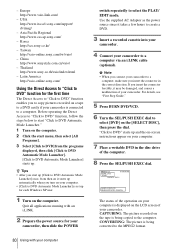
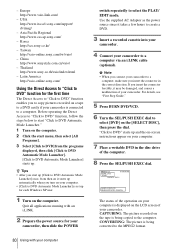
..., then select [All
Programs].
3 Select [Click to DVD] from then on a tape to a DVD easily if your camcorder is connected to a
computer via an i.LINK cable (optional). Taiwan http://vaio-online.sony.com/tw/vaio/
- Before operating the Direct Access to "Click to DVD" function, follow the steps below to start "Click to DVD Automatic Mode Launcher."
1 Turn on...
User Manual - Page 81
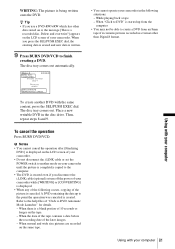
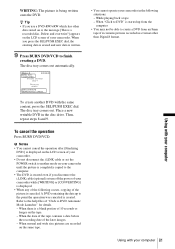
... "Click to DVD" is displayed. • When any of the following situations: -
Using with your camcorder while [WRITING] or [CONVERTING] is started up to DVD Automatic Mode Launcher" for details. - b Notes • You cannot cancel the operation after [Finalizing
DVD.] is displayed on the LCD screen of your camcorder. • Do not disconnect the i.LINK cable...
User Manual - Page 86
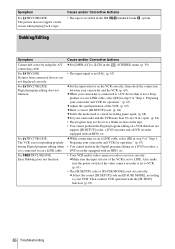
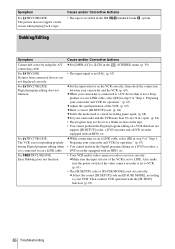
...DVD recorder, a DVD recorder equipped with an HDD, etc. • Your VCR and/or video camera recorder is recorded in step 9 of the video camera recorder is set to LINE. cMake sure the input selector of the VCR is not a Sony product via an i.LINK cable... Also, make
sure the power switch of "Step 1: Preparing your VCR. Then confirm VCR operation with an HDD, etc. Symptom
For TRV270E/285E: The ...
User Manual - Page 87
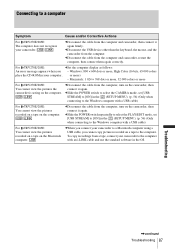
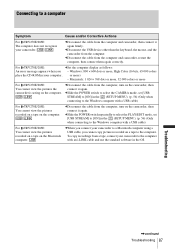
...the POWER switch to select the CAMERA mode, set [USB STREAM] to [ON] in the (SETUP MENU). (p. 56) (Only when connecting to the computer with a USB cable)
For TRV270E/285E: You cannot view the pictures recorded... to the Windows computer with an i.LINK cable and use the standard software in your camcorder to a Macintosh computer using a USB cable, you -
cWhen you connect your computer.
User Manual - Page 98
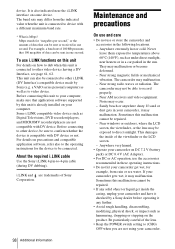
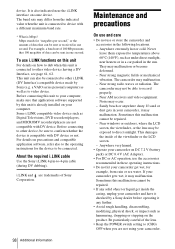
...video device such as under direct sunlight, near the i.LINK interface on your camcorder and have it checked by Sony (e.g.
They may malfunction. If sand or dust gets in these operating instructions.
• Do not let your computer, make...video device having a DV Interface, see page 61, 62. About the required i.LINK cable
Use the Sony i.LINK...Televisions, DVD recorders/players, and...
User Manual - Page 101
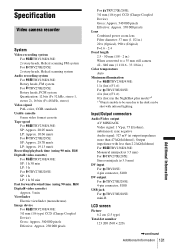
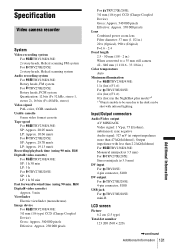
...
Video camera recorder
System
Video recording system For TRV238E/438E: 2 rotary heads, Helical scanning FM system For TRV270E/285E: 2 rotary heads, Helical scanning system
Audio recording system For TRV238E/438E: Rotary heads, FM system For TRV270E/285E: Rotary heads, PCM system Quantization: 12 bits (Fs 32 kHz, stereo 1, stereo 2), 16 bits (Fs 48 kHz, stereo)
Video...
User Manual - Page 111
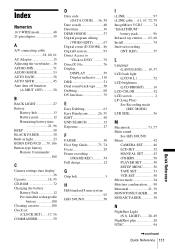
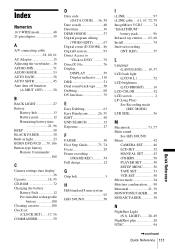
...VIDEO EDIT 67 Digital zoom (D ZOOM)... 46 Digital8 system 95 Direct Access to
"Click to DVD...Handycam 26, 35 EDIT 50 END SEARCH 32 Exposure 27
F
FADER 30 First Step Guide........... 73, 74 Focus 29 Frame recording
(FRAME REC 54 Full charge 12
G
Grip belt 3
H
Hi8/standard 8 mm system 95
HiFi SOUND 50
I
i.LINK 97 i.LINK cable...
See HiFi SOUND Menu 42
CAMERA SET........... 46 LCD SET 52...
Similar Questions
Chargers, Sony Vario Sonnar Dcr Trv 170 I Need One
(Posted by drycleandream 10 years ago)
I Need Download Of Sony Dcr-trv285e Software For My Pc - Ben Okure
(Posted by benokure 11 years ago)
About I-link Cable Of Dcr-trv285e? From Where To Buy,cost And Type Of Cable?
(Posted by sobu143 11 years ago)

