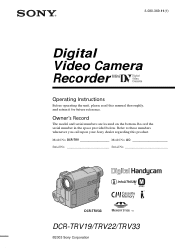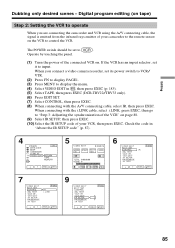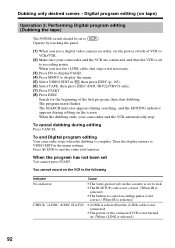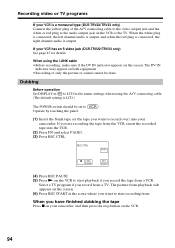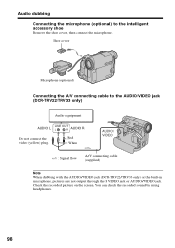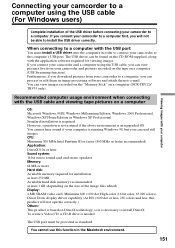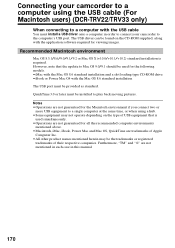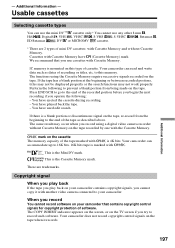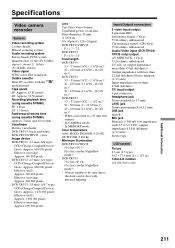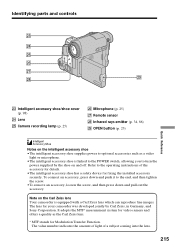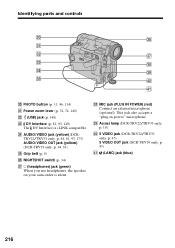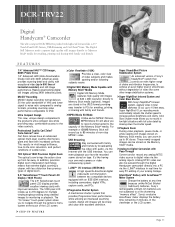Sony DCR-TRV22 Support Question
Find answers below for this question about Sony DCR-TRV22 - Digital Handycam Camcorder.Need a Sony DCR-TRV22 manual? We have 4 online manuals for this item!
Question posted by sbucarey on March 13th, 2012
No Funciona
mi notbook no reconoce la camara y no tengo el cd.de instalacion del software..donde puedo conseguirlo? no esta en la web..gracias
Current Answers
Related Sony DCR-TRV22 Manual Pages
Similar Questions
Video Camera Eating Tapes
My video camera Sony DCR-TRV27 started messing up tapes (eating tapes) Any sugestion
My video camera Sony DCR-TRV27 started messing up tapes (eating tapes) Any sugestion
(Posted by janosurimb 1 year ago)
How To Upload Video From Dcr-trv22 Handycam To Mac Using Usb
(Posted by prmikere 9 years ago)
Sony Video Camera Dcr-sx85 Date Stamp On Photo Only Shows On Viewfinder Not
when uploaded
when uploaded
(Posted by jess7he 10 years ago)
My Dcr-trv22e Handycam Problem Is Focus Out Recording Time.
I have a Sony Digital Video camera recorder Model DCR-TRV22E,My handycam problem is focus out record...
I have a Sony Digital Video camera recorder Model DCR-TRV22E,My handycam problem is focus out record...
(Posted by pkmjmc 11 years ago)
Hooking Up Dcr-trv33 To Windows 7
I have a Sony Digital Video camera recorder Model DCR-TRV. The USB driver is designed for computers ...
I have a Sony Digital Video camera recorder Model DCR-TRV. The USB driver is designed for computers ...
(Posted by dgcommunications 11 years ago)