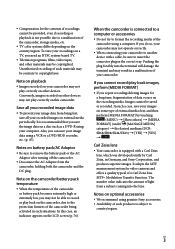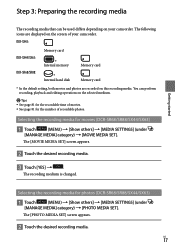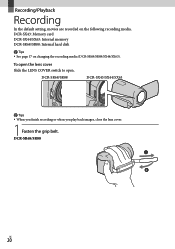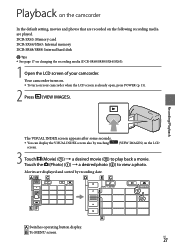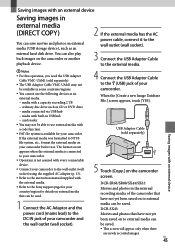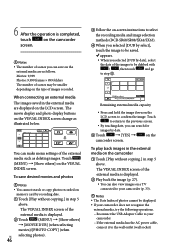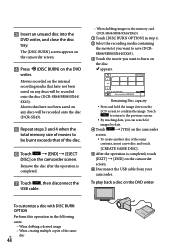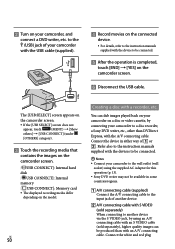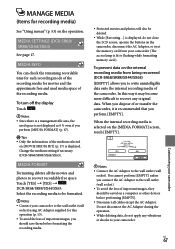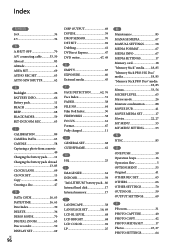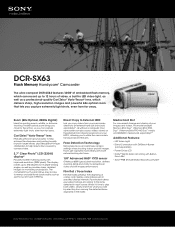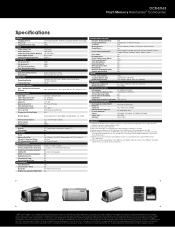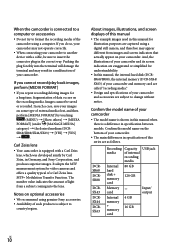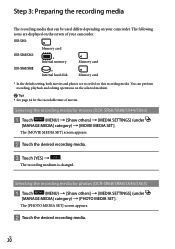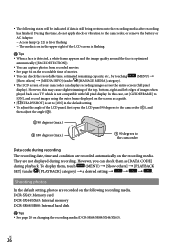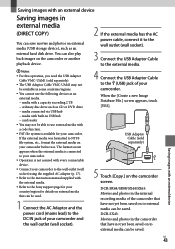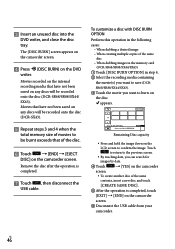Sony DCR-SX63 Support Question
Find answers below for this question about Sony DCR-SX63 - Flash Memory Handycam Camcorder.Need a Sony DCR-SX63 manual? We have 4 online manuals for this item!
Question posted by greupjch on August 23rd, 2011
Cannot Copy From Dc R-hc23e Towards Rdr-hx750
Why is the camcordersymbol (in menue page 2) for brand DVD dark and the others bright, ? Even when I have all by I-link cable connected to the DVD-recorder and camcorder plugged in to the ac-current still the DVD does not find my camcorder. Do I have to reset the camcorder ?
Current Answers
Related Sony DCR-SX63 Manual Pages
Similar Questions
What Do You Do When Your Video Camera Internal Memory Is Full
(Posted by azkarla 9 years ago)
Sony Dcr- Sx63 Handycam Camcorder Is Memory Card Full Cannot Record How I Can
do
do
(Posted by ZumbaPAPAD 9 years ago)
How To Work Your Sony Hdr Pj200 Hd Flash Memory Camcorder Black
(Posted by KnoxDL 10 years ago)
Internal Memory Format Error E94.01
The camaera is flashing E94.01 as the internal memory error/ The internal memory is full. How can I ...
The camaera is flashing E94.01 as the internal memory error/ The internal memory is full. How can I ...
(Posted by yohanness 12 years ago)
Where I Can Get A Memeory Stick For The
Sony Dcr Pc101 - Handycam Camcorde -1.0
Sony DCR PC101 - Handycam Camcorder - 1.0
Sony DCR PC101 - Handycam Camcorder - 1.0
(Posted by drfsantos 12 years ago)