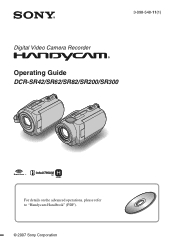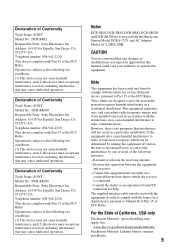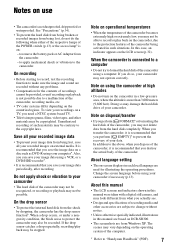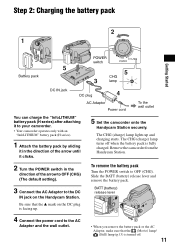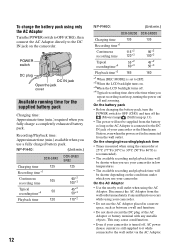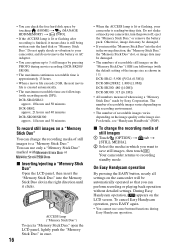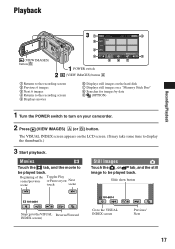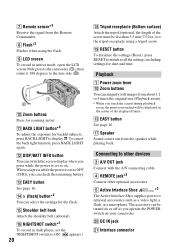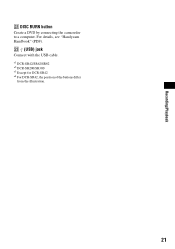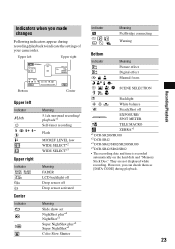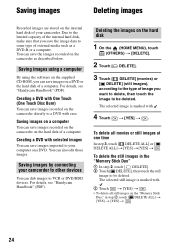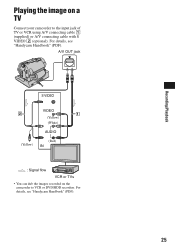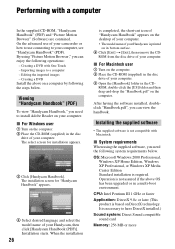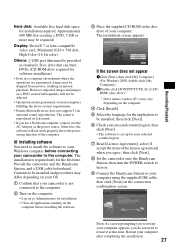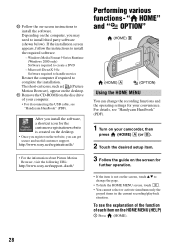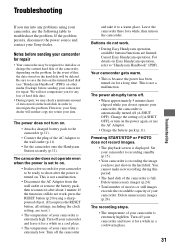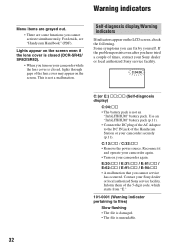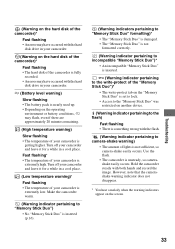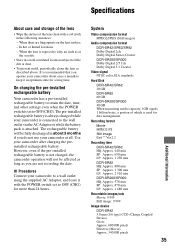Sony DCR-SR82 Support Question
Find answers below for this question about Sony DCR-SR82 - 1MP 60GB Hard Disk Drive Handycam Camcorder.Need a Sony DCR-SR82 manual? We have 1 online manual for this item!
Question posted by maggiefel1 on April 9th, 2012
Ccd Trv 15e Camcorder Cannot Connect It To A Lg Dvd Digital Recorder
How can I connect my Sony camcorder to a LG digital dvd recorder?
Current Answers
Related Sony DCR-SR82 Manual Pages
Similar Questions
Ccd-f30 8mm Camcorder. My Sony Camcorder Screen Went Out
I can not view or record on my camcorder just get a snowy screen. If I put in a blank tape wont even...
I can not view or record on my camcorder just get a snowy screen. If I put in a blank tape wont even...
(Posted by markfulvio 8 years ago)
Sir, I Have Sony Camcorder Ccd-trv 608.
I want to transfer pictures from my HI8 cassettes deta to my computer running the camcorder. How can...
I want to transfer pictures from my HI8 cassettes deta to my computer running the camcorder. How can...
(Posted by krishnagokul22553 9 years ago)
Where Can I Buy An Ac Power Adapter To Connect Ccd-trv58 Ntsc Camcorder To House
(Posted by tnjpic 11 years ago)
Sony Ccd Tvr608 Hi8 Camcorder
Is it worth fixing a Sony CCD TVR608 Hi8 Camcorder? My camcorder is fairly new cause I hardly have u...
Is it worth fixing a Sony CCD TVR608 Hi8 Camcorder? My camcorder is fairly new cause I hardly have u...
(Posted by humfritz 11 years ago)
Sony Dcr-sr82 Screen Problem
I have had an intermittent problem with the screen on my Sony DCR-SR82 video but now it is permane...
I have had an intermittent problem with the screen on my Sony DCR-SR82 video but now it is permane...
(Posted by chrissoundtrap 13 years ago)