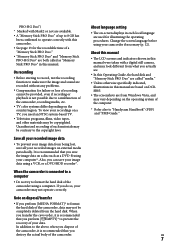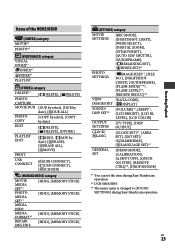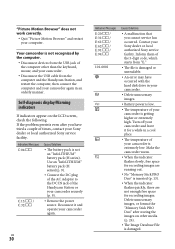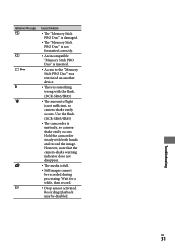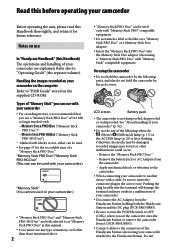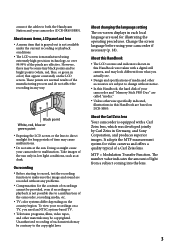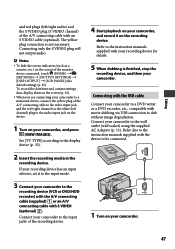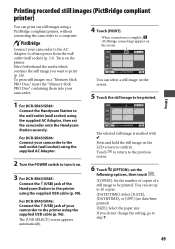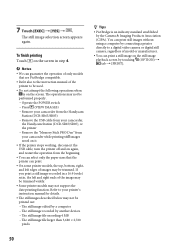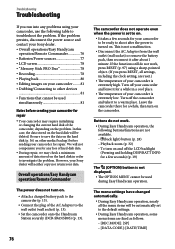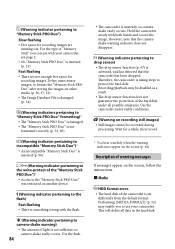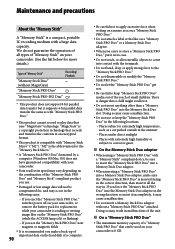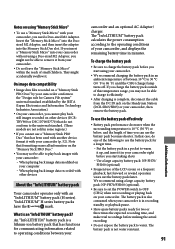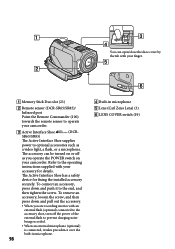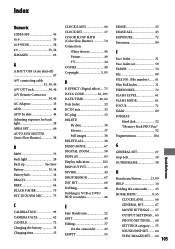Sony DCR-SR46 Support Question
Find answers below for this question about Sony DCR-SR46 - Hdd Handycam Camcorder.Need a Sony DCR-SR46 manual? We have 6 online manuals for this item!
Question posted by Kcampanaro on August 16th, 2011
How To Record To Memory Stick
The person who posted this question about this Sony product did not include a detailed explanation. Please use the "Request More Information" button to the right if more details would help you to answer this question.
Current Answers
Answer #1: Posted by kcmjr on August 16th, 2011 12:59 PM
Page 13 of the Operating Guide explains this. It can be downloaded here: http://www.helpowl.com/manuals/Sony/DCRSR46/57393
On the screen...
- Touch "Home", then "Manage Media".
- Touch "Movie Media Set" or "Photo Media Set"
- Select the media to record to
- Touch "Yes"
Licenses & Certifications: Microsoft, Cisco, VMware, Novell, FCC RF & Amateur Radio licensed.
Related Sony DCR-SR46 Manual Pages
Similar Questions
How Do I Pause My Sony Dcr-sx85 Handycam Digital Video Camera
(Posted by BUDpsc 10 years ago)
Changing The Language Display Mode On A Sony Dcr-sr46 Handycam
screen display is in chinese , how do i change the language to english, I cant read the chinese form...
screen display is in chinese , how do i change the language to english, I cant read the chinese form...
(Posted by mikedprojects 11 years ago)
With This Device Can We Use A External Mic And Hook Up To The Camera ?
(Posted by coburton 12 years ago)
Please What Type Of Memory Stick Do I Need For Sony Dcr-trv730 Sony Handycam
(Posted by Anonymous-51634 12 years ago)
Hdd
my Sony handy cam doesn't work.error always appear when i use it.(hdd format error)31:00.what will i...
my Sony handy cam doesn't work.error always appear when i use it.(hdd format error)31:00.what will i...
(Posted by eduardojugs 12 years ago)