Sony DCR-PC5 Support Question
Find answers below for this question about Sony DCR-PC5 - Digital Video Camera Recorder.Need a Sony DCR-PC5 manual? We have 2 online manuals for this item!
Question posted by kinimuralidhar on August 14th, 2011
Touch Screen Doesn't Work And I Don,t Have The Remote Control
my dcr pc5 handycam touch screen doesn't work and I don't have the remote control for the same. Can I get another remote control RMT812 ?
Current Answers
There are currently no answers that have been posted for this question.
Be the first to post an answer! Remember that you can earn up to 1,100 points for every answer you submit. The better the quality of your answer, the better chance it has to be accepted.
Be the first to post an answer! Remember that you can earn up to 1,100 points for every answer you submit. The better the quality of your answer, the better chance it has to be accepted.
Related Sony DCR-PC5 Manual Pages
Operating Instructions - Page 17


...;When the LCD screen gets dirty, use the supplied cleanig cloth.
Do not press them , an adjustment is not on your camcorder. •When operation buttons do not work even if you...Touch panel You can control the display with DISPLAY/TOUCH PANEL on the LCD screen, touch the LCD screen lightly to display the following buttons: In CAMERA mode
PAGE1
PAGE2 PAGE3
MENU, END SEARCH, FADER, DIGITAL...
Operating Instructions - Page 20


... to open the LCD panel. When you use the viewfinder.
Picture in the mirror mode The picture on the Remote Commander does not work. However, the picture will be difficult to the lens side. Recording a picture
Shooting with the LCD screen makes battery life shorter than using the viewfinder. •When using the LCD...
Operating Instructions - Page 26


...LCD screen or the viewfinder while your camcorder is in the standby mode.
If you use a tape without cassette memory, the end search function does not work correctly (p. 125).
To record ...still pictures on the tape. The POWER switch is a blank portion in step 3 (p. 33). Note If there is set to FN Press EXIT. Use the Remote...
Operating Instructions - Page 30


... the screen. When you play back a tape in the reverse direction, press c. Video control buttons Marks on your camcorder are different from the DV IN/OUT jack. however, this function does not work for 5 minutes Your camcorder automatically enters the stop mode. Playing back a tape
To change the playback direction
Press on the Remote Commander...
Operating Instructions - Page 32
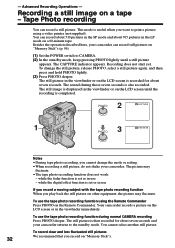
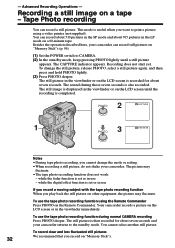
... the digital effect function is set or in the viewfinder immediately. Your camcorder records a picture on other equipment, the picture may
fluctuate. •The tape photo recording function does not work:
- The still picture is set or in the viewfinder or on the LCD screen is recorded for about seven seconds and your camcorder returns to CAMERA...
Operating Instructions - Page 52


....
52 Zero set memory
function will be canceled. •There may not work when there is not on the LCD screen or in the viewfinder.
(2) Press ZERO SET MEMORY on a tape. &#...Remote Commander at the tape counter zero point. Recording stops automatically at the point you want to locate later. You can do this with the Remote Commander.
(1) In the playback mode, press DISPLAY on the Remote...
Operating Instructions - Page 58


....)
When you have finished dubbing a tape
Press x on the VCR. Editing -
S VIDEO
AUDIO/VIDEO
IN S VIDEO VIDEO
AUDIO
: Signal flow
When you dub a tape
Turn off indicators displayed on the VCR or the TV. On your camcorder: DISPLAY/TOUCH PANEL, DATA CODE On the remote commander: DISPLAY, DATA CODE, SEARCH
You can edit on VCRs that...
Operating Instructions - Page 65


... editing
Step 2: Setting the VCR to operate with the i.LINK cable (DV connecting cable)
When you connect a digital video camera recorder, set the input selector to display PAGE1 (p. 16). (4) Select EDIT SET in , then press EXEC (p. 89). (5) Select CONTROL, then press EXEC. (6) Select i.LINK, then press EXEC.
3
FN
4
OTHERS
EXIT
BEEP
MELODY
COMMANDER
D I SPL AY...
Operating Instructions - Page 67


..., the first few seconds of cassette memory. •When editing digital video, the operation signals cannot be recorded properly. Change the code if necessary.
67 I N"
"CUT -OUT"
I R SETUP
PAUSEMODE
I R TEST
EXEC
RET.
7,8
OTHERS ED I T SET CONTROL ADJ TEST "CUT - I N" "CUT -OUT" I R SETUP PAUSEMODE I T SET
CONTROL
ADJ TEST RETURN
"CUT - Notes •If you complete step...
Operating Instructions - Page 68


... may not be able to display PAGE1 (p. 16). (3) Select VIDEO EDIT in in digital form for high-quality editing. Dubbing only desired scenes - Operation ...recording into the VCR.
(2) Press FN to operate the dubbing function correctly, depending on the Remote Commander. When you want to insert using the video
operation buttons, then pause playback (p. 29). (5) Press MARK IN on the LCD screen...
Operating Instructions - Page 93


... pressed in VCR mode • for about 8 seconds after DISPLAY/TOUCH PANEL is pressed to display the screen indicators • for the tape to be audio dubbed. •When you record in the SP and LP modes on one tape or you record some scenes in the LP mode, the playback picture may be...
Operating Instructions - Page 94


... in Digital program editing. CAMERA MEMORY
To output the melody when you press DISPLAY/TOUCH PANEL with your camcorder
To deactivate the Remote Commander to their default settings.
94
The other menu items are held in your camcorder is connected to outputs on the TV screen, LCD screen and viewfinder
VCR CAMERA MEMORY
To light up the camera recording...
Operating Instructions - Page 99


...In the memory camera mode
PAGE1 PAGE2 PAGE3 EXIT
1
POWER
LOCK
LOCK
MENU PLAY INDEX EXPO- Operation buttons appear on the LCD screen. You can also use the Remote Commander for ...LCD panel. "Memory Stick" operations
MEMORY VCR OFF CAMERA
Using a "Memory Stick"-introduction
Using a touch panel
Your camcorder has operation buttons on the LCD screen. (5) Press PAGE3 to go to relevant pages ...
Operating Instructions - Page 125


...cassette memory. This is the Cassette Memory mark.
Your camcorder does not record copyright control signals on the cassette
The memory capacity of software which is 4KB....work correctly. We recommend that you cannot record on the tape.
The functions using a digital video camera recorder without cassette memory. If the tape has a blank portion in the viewfinder or on the TV screen...
Operating Instructions - Page 127


... i.LINK standard and its features. i.LINK is a digital serial interface for controlling other devices via the directly connected equipment. i.LINK Baud... chain, operations and data transactions are connected to equipment having the i.LINK jack, and for handling digital video, digital audio and other data in one second.
127
When units are connected to this unit by many ...
Operating Instructions - Page 134


....
134
c Please cannot your camcorder or the Remote Commander (p. 28). c Adjust the screen (CALIBRATION) (p. 141). c Remove the cassette and leave your camcorder for 5 seconds.
• Moisture condensation has occurred.
This is activated. No function works though the power is on the touch panel.
• The DISPLAY/TOUCH PANEL button is wrong with the battery pack...
Operating Instructions - Page 141


...camcorder. 1 Touch at the upper left corner. 2 Touch at the upper left corner. Maintenance information and precautions
Ajusting the LCD screen (CALIBRATION)
The buttons on
your camcorder, then keep pressing DISPLAY/TOUCH PANEL for ...POWER switch to the position at the lower right corner. 3 Touch in the middle of the screen. CALIBRATE
CALIBRATE
CALIBRATE
Note If you do not press the right ...
Operating Instructions - Page 151


.... •Your camcorder works in the Commander mode VCR 2, we recommend changing the commander mode or covering the sensor of the VCR with black paper.
151 If you use another Sony VCR in the commander mode VCR 2. Notes on the batteries to avoid remote control misoperation. polarities on the Remote Commander •Point the...
Operating Instructions - Page 153


... (p. 44)
Functions to use in editing (in the recording mode)
•Watching the picture on a wide-screen TV
Wide mode (p. 36)
•Viewing images using a personal computer
"Memory Stick" (p. 96)
Functions to use after recording (in the playback mode)
•Digital processing of recorded images
PICTURE EFFECT (p. 49)/ DIGITAL EFFECT (p. 50)
•Displaying the date/time...
Operating Instructions - Page 154


...Recording time 11 Remaining battery time
indicator 23 Remaining tape indicator ...... 23 Remote commander 150 Remote control jack (LANC)
147 Remote sensor 146 RESET 148
S
S VIDEO jack 34, 58 Self-diagnosis display .......... 135 Self-timer recording...recording 32 Telephoto 22 Time code 23 Title 81, 85 Title search 53 Touch...DIGITAL EFFECT 41, 50 DIGITAL I/O 116 Digital...screen ...Camera chromakey...
Similar Questions
My Dcr Pc5 Handycam Touch Screen Doesn't Work And I Don't Have The Remote Contro
(Posted by Anonymous-134374 10 years ago)
My Touch Screen Will Not Work On My Dcr Hc26
(Posted by wildwkeit 10 years ago)
Touch Screen Does Not Work
(Posted by travindran14 11 years ago)
4 Pin Connecter
4 pin on camera not working , how do i replace it and where to get part thankyou
4 pin on camera not working , how do i replace it and where to get part thankyou
(Posted by wa0007 12 years ago)
The Touch Screen Does Not Work Help?
(Posted by ronk13733 12 years ago)

