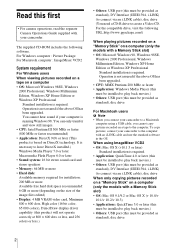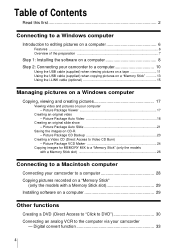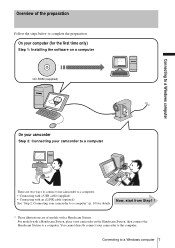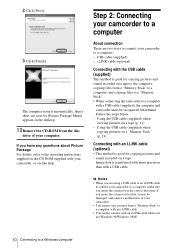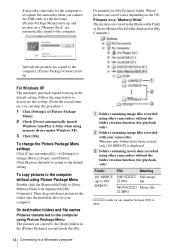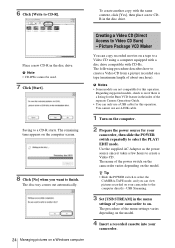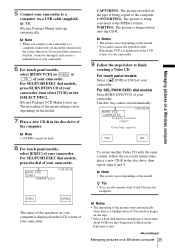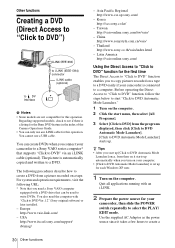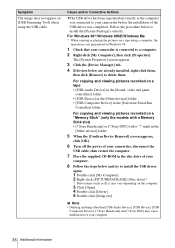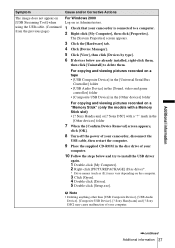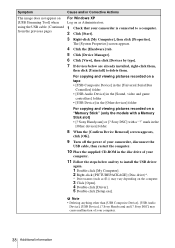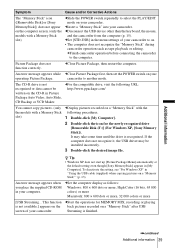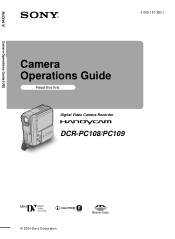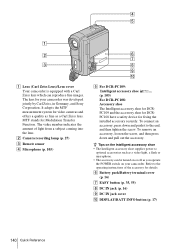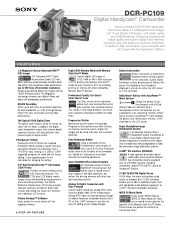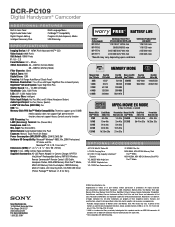Sony DCR-PC109 Support Question
Find answers below for this question about Sony DCR-PC109 - Digital Handycam Camcorder.Need a Sony DCR-PC109 manual? We have 6 online manuals for this item!
Question posted by vivekchand on January 10th, 2015
How Do I Download Video Content From My Sony Dcr Pc109e To My Pc (windows 8.1)
Current Answers
Answer #1: Posted by LuxuriKnows on January 10th, 2015 5:27 AM
your best bet would be to upload vids on an old computer as in windows xp/vista . . anything from windows 7 on up will not work or you will risk damaging devices.
here are some helpful threads that will further explain and help you to proceed further :
★ Hit "Accepted" or "Helpful" ✔ : If I Helped to Resolve Question.
✘ Didn't help? Resubmit Your Question : Include More Details if Possible |✘
Related Sony DCR-PC109 Manual Pages
Similar Questions
I am attempting to download the "PlayMemories Home" program but I am unable to enter the site to sta...
Hlp To Install Play Memories Home Camcorder Hd-cx 190 Puchased In Us 2012