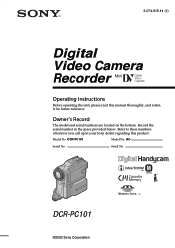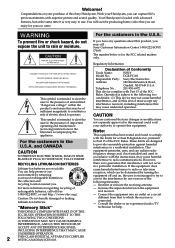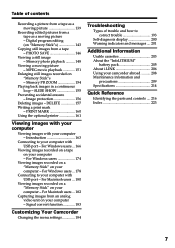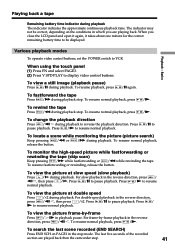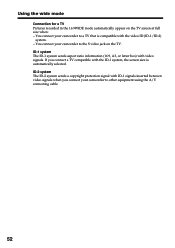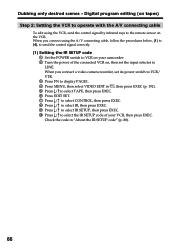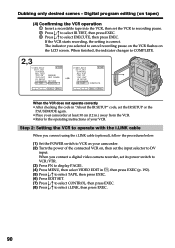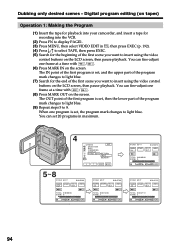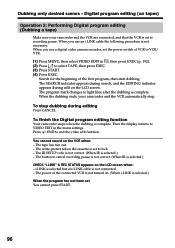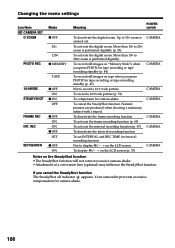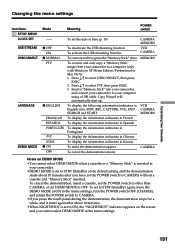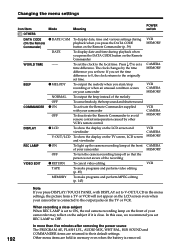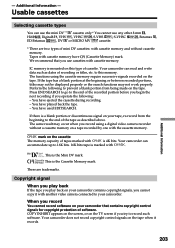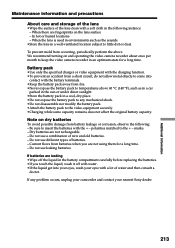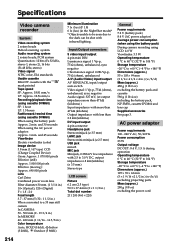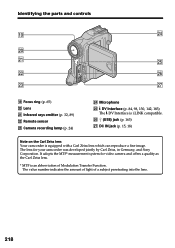Sony DCR PC101 Support Question
Find answers below for this question about Sony DCR PC101 - Handycam Camcorder - 1.0 Megapixel.Need a Sony DCR PC101 manual? We have 1 online manual for this item!
Question posted by stanlyrawung on November 2nd, 2011
Language Change
I have sony DCR-PC101, but in japan language...so, may I get a tachnical support how to change to the english version..? 'coz I don't understand Japan language...!! thanks b4.
thanks
best regards,
stanly
Current Answers
Answer #1: Posted by pchelper on November 2nd, 2011 3:24 AM
if you contact tech support they will talk you through it
http://esupport.sony.com/US/perl/support…
if you look at page 17 and lable 16 just inside the screen there is a reset button press that and that will put it back to factory defaults hopefully it will not be Japanese. I know it sound cheeky but do you have Japanese resturant close, may be buy them a drink and they will do it for you.
http://esupport.sony.com/US/perl/support…
if you look at page 17 and lable 16 just inside the screen there is a reset button press that and that will put it back to factory defaults hopefully it will not be Japanese. I know it sound cheeky but do you have Japanese resturant close, may be buy them a drink and they will do it for you.
Related Sony DCR PC101 Manual Pages
Similar Questions
Sony Video Camera Recorder 8 (ccd-fx310) Troubleshooting
I have a Sony Video Camera Recorder 8 (CCD-FX310) which has not been used for years....... I am supp...
I have a Sony Video Camera Recorder 8 (CCD-FX310) which has not been used for years....... I am supp...
(Posted by bobkerestes 1 year ago)
Sony Video Camera Dcr-sx85 Date Stamp On Photo Only Shows On Viewfinder Not
when uploaded
when uploaded
(Posted by jess7he 10 years ago)
Hi! I Need The Usb Drivers For Windows 7 I Have Camcorder Camera Dcr-pc101e
(Posted by monic73 11 years ago)
I Have Sony Dcr-pc101, But In Japan Language...so, May I Get A Tachnical Support
(Posted by benjiegisela 11 years ago)
Where I Can Get A Memeory Stick For The
Sony Dcr Pc101 - Handycam Camcorde -1.0
Sony DCR PC101 - Handycam Camcorder - 1.0
Sony DCR PC101 - Handycam Camcorder - 1.0
(Posted by drfsantos 12 years ago)