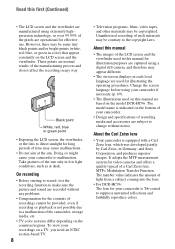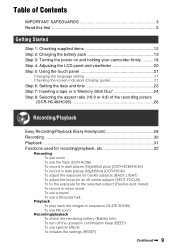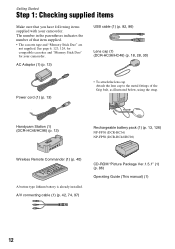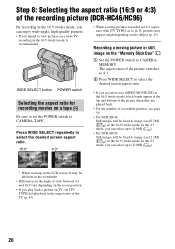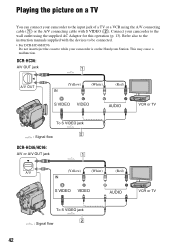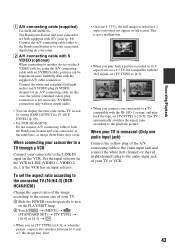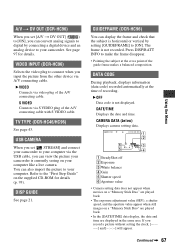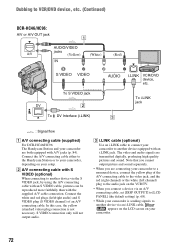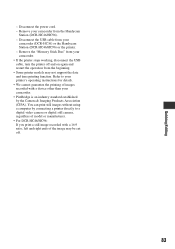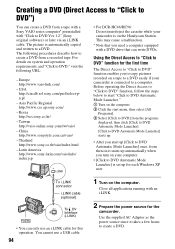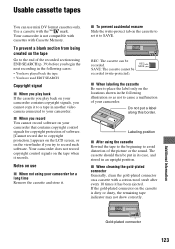Sony DCR-HC46 Support Question
Find answers below for this question about Sony DCR-HC46 - MiniDV 1MP Digital Handycam Camcorder.Need a Sony DCR-HC46 manual? We have 1 online manual for this item!
Question posted by Anonymous-104989 on March 26th, 2013
Hi Is There 64bit Picture Pakage Softwear For Dcr-hc46 . Thank's
Current Answers
Answer #1: Posted by brilliantV on March 26th, 2013 10:54 PM
You can get more info here
http://support.d-imaging.sony.co.jp/www/disoft/int/pixela/picpac/dl/update56.html
Hope this helps!
You can visit my blog
http://thegreatlittleblog.blogspot.in/
It has everything must read articles, humour, info, amazing pics, how to.....
Give it a try coz its worth it!
Related Sony DCR-HC46 Manual Pages
Similar Questions
sir, The CD supplied with handcam at the time of purchase is damage. Now Iwant to copy my handcam c...
WERE CAN I GET SOFTWARE FOR THE DCR-TRV17 VIDEO CAMERA
please send me service manual dcr-hc46. thanks