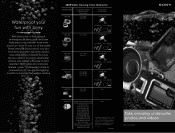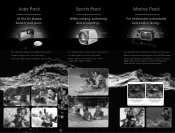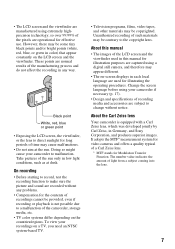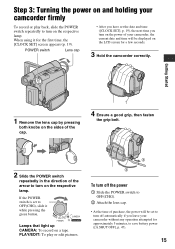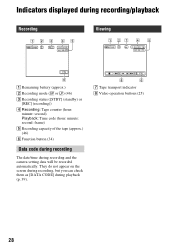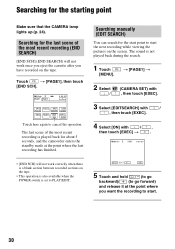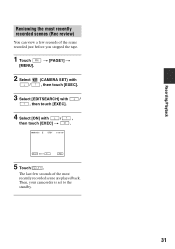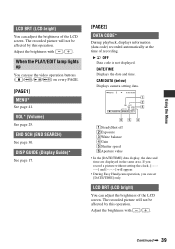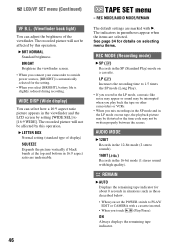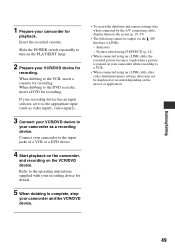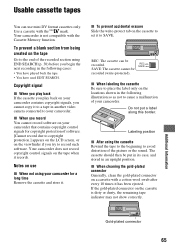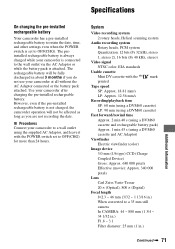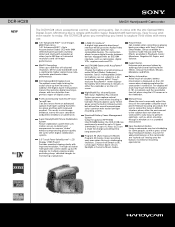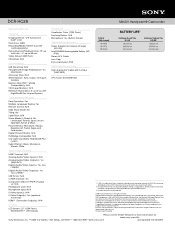Sony DCR-HC28 Support Question
Find answers below for this question about Sony DCR-HC28 - Minidv Handycam Camcorder.Need a Sony DCR-HC28 manual? We have 4 online manuals for this item!
Question posted by jerryco1998 on November 13th, 2023
Loading Tape
Can load tape into camera but door won't close
Current Answers
Answer #1: Posted by SonuKumar on November 13th, 2023 10:11 PM
Please respond to my effort to provide you with the best possible solution by using the "Acceptable Solution" and/or the "Helpful" buttons when the answer has proven to be helpful.
Regards,
Sonu
Your search handyman for all e-support needs!!
Related Sony DCR-HC28 Manual Pages
Similar Questions
Video Camera Eating Tapes
My video camera Sony DCR-TRV27 started messing up tapes (eating tapes) Any sugestion
My video camera Sony DCR-TRV27 started messing up tapes (eating tapes) Any sugestion
(Posted by janosurimb 1 year ago)
Zoom In And Out Sony Video Recorder Model No.dcr-hc28
How to release the case
How to release the case
(Posted by ryanmapue 9 years ago)
Sony Dcr-hc28 Tape Won't Close
(Posted by HJumICR 9 years ago)
How Do I Pause My Sony Dcr-sx85 Handycam Digital Video Camera
(Posted by BUDpsc 10 years ago)
Hi, Te Tape Door Won't Close And I Get The C 32 11 Message,
l tried to disconnect the battery and wait 15 sec but doesn't work . thank you in advance
l tried to disconnect the battery and wait 15 sec but doesn't work . thank you in advance
(Posted by hend53 11 years ago)