Sony DCR-HC28 Support Question
Find answers below for this question about Sony DCR-HC28 - Minidv Handycam Camcorder.Need a Sony DCR-HC28 manual? We have 4 online manuals for this item!
Question posted by hend53 on January 22nd, 2013
Hi, Te Tape Door Won't Close And I Get The C 32 11 Message,
l tried to disconnect the battery and wait 15 sec but doesn't work .
thank you in advance
Current Answers
There are currently no answers that have been posted for this question.
Be the first to post an answer! Remember that you can earn up to 1,100 points for every answer you submit. The better the quality of your answer, the better chance it has to be accepted.
Be the first to post an answer! Remember that you can earn up to 1,100 points for every answer you submit. The better the quality of your answer, the better chance it has to be accepted.
Related Sony DCR-HC28 Manual Pages
Operating Guide - Page 7
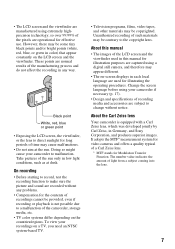
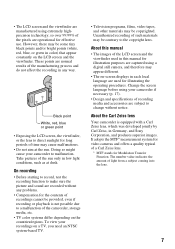
...screen and the viewfinder used for long periods of the camcorder, storage media, etc.
• TV color systems.... Unauthorized recording of a Carl Zeiss lens.
* MTF stands for video cameras and offers a quality typical of such materials may appear different.
&#... an NTSC system-based TV.
• Television programs, films, video tapes, and other materials may be some tiny black points and/or ...
Operating Guide - Page 9


... or VCR/DVD device, etc 50 Dubbing sound to a recorded tape 51 Jacks to connect external devices 53
Troubleshooting
Troubleshooting 54 Warning indicators and messages 61
Continued , 9 Reviewing the most recently recorded scenes (Rec review 31 Playing the picture on a TV 32
Using the Menu Using the menu items 34
Operation button items...
Operating Guide - Page 13


Disconnect the AC Adaptor from the DC IN jack holding both the camcorder and the DC plug. POWER switch
1
2
V BATT (battery) release lever
When storing the battery pack
Fully discharge the battery before storing it for an extended period (p. 66).
Charging time
Approximate time (min.) required when you do when charging the battery pack. Battery pack
Continuous recording...
Operating Guide - Page 14


....
Disconnect the AC Adaptor from the wall outlet immediately if any malfunction occurs while using the AC Adaptor. Battery pack
LCD panel opened
LCD panel closed
NP...battery pack is disconnected from the battery as long as between a wall and furniture.
14
• Do not short-circuit the DC plug of your camcorder, even when the power cord is damaged.
-
Step2: Charging the battery...
Operating Guide - Page 15
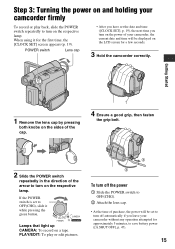
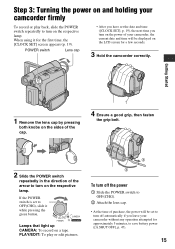
...CAMERA: To record on the respective lamp.
POWER switch
Lens cap
• After you have set the date and time ([CLOCK SET], p. 19), the next time you leave your camcorder... to turn on a tape. If the POWER switch...power on and holding your camcorder firmly
To record or play ...camcorder without any operation attempted for approximately 5 minutes, to save battery power ([A.SHUT OFF], p. 47...
Operating Guide - Page 16


...VF SET) -
[VF B.L.] (p. 46).
• You can close the LCD panel with the LCD screen facing out. Viewfinder
90 degrees (max.)
1
90 degrees to the camcorder
• If you rotate the LCD panel 180 degrees to the...lens adjustment lever Move it to the best angle to avoid wearing down the battery, or when the picture seen on the LCD screen is clear.
• You can adjust the brightness of ...
Operating Guide - Page 19


...] screen appears every time you turn on the tape, and can be cleared from the memory. The clock starts.
• The date and time are not displayed while recording, but they are automatically recorded on your camcorder for about 3 months, the built-in rechargeable battery gets discharged and the date and time settings...
Operating Guide - Page 20


... it is sliding in step 1 and remove the cassette.
20 Window
Lid
The cassette compartment automatically comes out and opens up. It may cause a malfunction.
3 Close the lid.
Push the center of the back of the arrow and open the lid.
To eject the cassette
Open the lid following the same...
Operating Guide - Page 25


...
Playback
1 Slide the POWER switch in various modes ([V SPD PLAY], p. 40).
25
Touch
to rewind the tape to adjust the volume. A
C
B A Stop B Play/Pause toggles as you touch it
• Playback...Touch and hold / during playback (Picture Search), or / while fast forwarding or rewinding the tape (Skip Scan). • You can play back in the direction of the arrow
repeatedly to turn ...
Operating Guide - Page 26


.... To adjust the exposure for backlit subjects (BACK LIGHT 6
To adjust the exposure for a faster zoom. Close view: (Telephoto)
• The minimum possible distance between camcorder and subject while maintaining sharp focus is about 1 cm (about 13/32 in dark places (NightShot plus 2
Set the NIGHTSHOT PLUS switch 2 to display .. This may not...
Operating Guide - Page 28
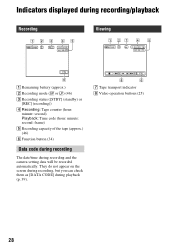
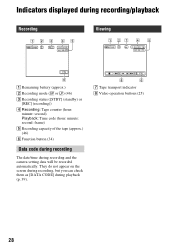
...battery (approx.) B Recording mode (SP or LP) (46) C Recording status ([STBY] (standby) or
[REC] (recording)) D Recording: Tape counter (hour:
minute: second) Playback: Time code (hour: minute: second: frame) E Recording capacity of the tape... (approx.) (46) F Function button (34)
Data code during recording
The date/time during playback (p. 39).
8
6
G Tape transport indicator H Video ...
Operating Guide - Page 34
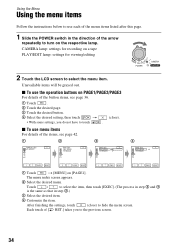
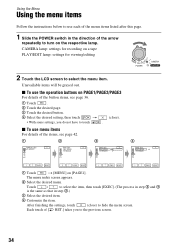
...the button items, see page 42.
1
2
3
MANUAL SET P EFFECT
TAPE SET REC MODE
REMAIN
TAPE SET
REC MODE SP
REMAIN
LP
4
TAPE SET REC MODE LP
REMAIN
EXEC
RET. EXEC
RET. EXEC
RET.
1 ...• With some settings, you to hide the menu screen.
CAMERA lamp: settings for viewing/editing
2 Touch the LCD screen to touch
.
(close ) to the previous screen.
34
x To use menu items
For...
Operating Guide - Page 50


...a TV or VCR/DVD device, etc., on a tape. The picture played on the connected device appears on the LCD screen of your camcorder to insert a cassette for this operation (p. 12).
...that does not have an i.LINK jack.
• You cannot input picture and sound separately. Connect your camcorder.
Recording pictures from a
VCR/DVD device: Start playing the cassette or the disc on the VCR/DVD ...
Operating Guide - Page 52


... step 2 to select scenes, then touch [AUDIO DUB].
6 Touch [ RET.] t
.
• You can only record additional audio over a tape recorded on your camcorder beforehand.
1 Slide the POWER switch
repeatedly to turn on other DCR-HC28 camcorders).
X appears.
60min A DUB CTRL
0:00:00:00 RET. appears while recording the new sound in stereo 2 (ST2) during the...
Operating Guide - Page 56


... not work correctly or do not appear on the touch panel. • Touch the LCD screen lightly. • Press DISP/BATT INFO on the LCD screen. • This occurs if you disconnect the DC plug from the camcorder, then attach it again (p. 13). • Attach a charged battery pack to always display the remaining tape indicator...
Operating Guide - Page 65
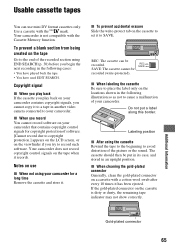
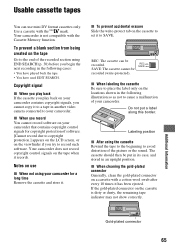
...; You have used EDIT SEARCH. Your camcorder is dirty or dusty, the remaining tape indicator may not show correctly.
REC SAVE
SAVE: The cassette cannot be put a label along this border.
Notes on the locations shown in another video camera connected to your camcorder contains copyright signals, you try to record such software. x When labeling the...
Operating Guide - Page 66


...battery packs
have the
mark. To charge the battery pack
• Be sure to charge the battery pack before you start taking shots.
66
- If you charge the battery pack outside of between your camcorder in tape...8226; When charging the battery pack while the AC Adaptor is connected to your camcorder, after charging is complete, disconnect the cable from your camcorder and put it is used...
Operating Guide - Page 69


... If this state, the tape may be apparent.
• If the following conditions are touched. Do not close the cassette lid until the cassette is moisture inside your camcorder for a long time
...your camcorder is inserted and video operation buttons are met:
• The warning message does not appear when the power is turned on the lens. Your camcorder can be damaged or your camcorder ...
Operating Guide - Page 71
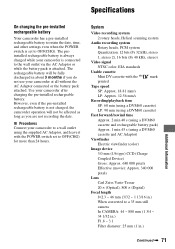
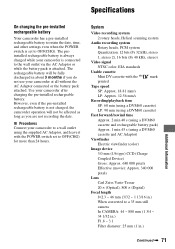
...f=2.3 ~ 46 mm (3/32 ~ 1 13/16 in.)
When converted to a 35 mm still
camera
In CAMERA: 44 ~ 880 mm (1 3/4 ~
34 1/32 in.)
F1.8 ~ 3.1...32 kHz, stereo
1, stereo 2), 16 bits (Fs 48 kHz, stereo)
Video signal
NTSC color, EIA standards
Usable cassette
Mini DV cassette with the POWER switch set to OFF(CHG). Use your camcorder is connected to the wall outlet via the AC Adaptor or while the battery...
Marketing Specifications - Page 1
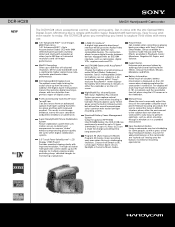
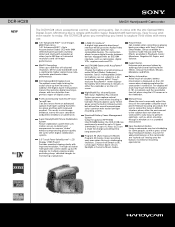
... focus of subtle tones.
Battery Information At the touch of horizontal resolution) and still image performance. DCR-HC28
NEW
MiniDV Handycam® Camcorder
The DCR-HC28 offers exceptional control, clarity and quality. Get in vivid image brilliance, true-to enjoy, the DCR-HC28 gives you everything you can capture natural looking fader effects.
This results in close up to 12 hours...
Similar Questions
Door Won't Close Tape Wont Load
door won't close and tape wont load
door won't close and tape wont load
(Posted by jacobscindyd 8 years ago)
Sony Handycam Dcr Hc28 Cassette Won't Close
(Posted by dweBecca 9 years ago)
Sony Dcr-hc28 Tape Won't Close
(Posted by HJumICR 9 years ago)
My Sony Dcr=h52 Tape Door Will Not Close
(Posted by lbolton 11 years ago)

