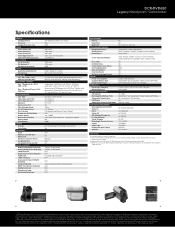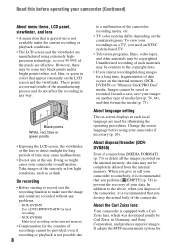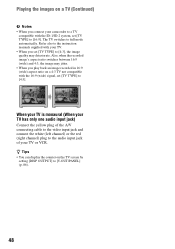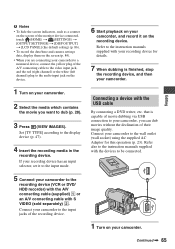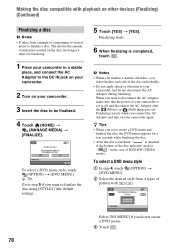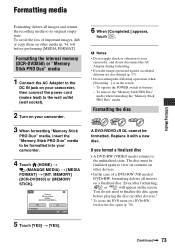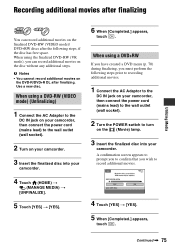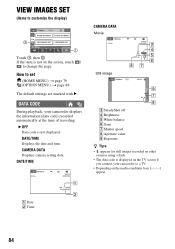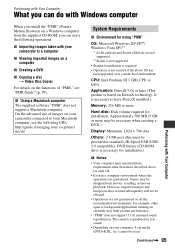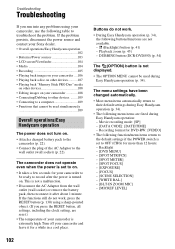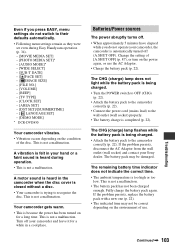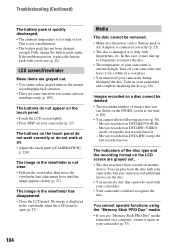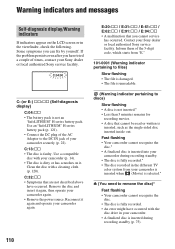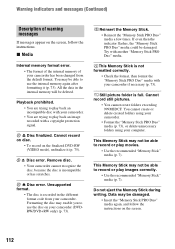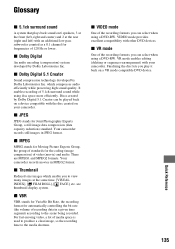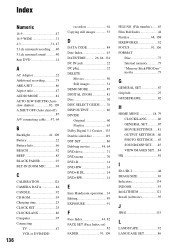Sony DCR-DVD650 Support Question
Find answers below for this question about Sony DCR-DVD650 - Hybrid Dvd Camcorder.Need a Sony DCR-DVD650 manual? We have 4 online manuals for this item!
Question posted by Jmk827 on June 30th, 2023
Trying To Connect My Old Sony Eve 650 To My Tv To View And Can't Find Which Ca
Current Answers
Answer #1: Posted by HelpHero on June 30th, 2023 8:56 AM
1. Check the available ports on your TV: First, find out what types of ports your TV has. Look for options such as HDMI, component, composite, or S-video. The Sony DCR-DVD650 camcorder uses different types of cables for video output, so it's important to know which ports your TV supports.
2. Determine the appropriate cable for your TV's ports: - HDMI: If your TV has an HDMI input, the simplest and highest-quality option is to use an HDMI cable. Check if your camcorder has an HDMI output port. If it does, you can purchase an HDMI cable and connect it directly from the camcorder to the HDMI input on your TV. - Component: If your TV has component video inputs (usually red, green, blue RCA ports), you can use a component cable to connect the camcorder's component output (Y Pb Pr) to the TV. - Composite: If your TV has composite video inputs (usually yellow RCA port), you can use a composite cable to connect the camcorder's composite output (yellow) to the TV.
3. Purchase the necessary cable: Once you've determined which type of cable is compatible with your TV, you can purchase it from an electronics store or online retailer. Make sure to choose the appropriate cable length for your needs.
4. Connect the camcorder to the TV: Once you have the correct cable, power off both the camcorder and the TV before connecting them. Plug one end of the cable into the camcorder's output port and the other end into the corresponding input port on your TV. Ensure that the colors match correctly for component or composite cables (red to red, green to green, blue to blue, and yellow to yellow).
5. Set the TV to the correct input source: Turn on both the camcorder and the TV. Use the TV remote control or the input/source button on the TV to select the appropriate input source that matches the port you connected the camcorder to (e.g., HDMI 1, Component, AV, etc.). Once everything is connected and the correct input source is selected, you should be able to view the content from your Sony DCR-DVD650 camcorder on your TV.
I hope this is helpful? PLEASE "ACCEPT" and mark it "HELPFUL" to complement my little effort. Hope to bring you more detailed answers.
Helphero
Answer #2: Posted by SonuKumar on June 30th, 2023 10:31 AM
Here are the common video and audio connections you might find on older devices like the Sony Eve 650 and modern TVs:
- Composite AV Cable (Yellow-Red-White):
- The most basic connection is a Composite AV cable with three connectors: yellow for video, red for the right audio channel, and white for the left audio channel.
- Older TVs usually have composite input ports, which are color-coded to match the connectors on the cable.
- Many modern TVs might still have a composite input, but it's becoming less common.
- Component Video Cable (Red-Green-Blue):
- The Component Video cable has three connectors for video: red, green, and blue. It provides better video quality than composite.
- For audio, you'll need to use separate cables, usually red and white, similar to the composite connection.
- S-Video Cable:
- S-Video provides slightly better video quality than composite, but it only carries video, not audio.
- You'll need to use separate audio cables for sound.
- SCART Cable (Europe):
- SCART is a common connector in Europe, offering better quality than composite and carrying both audio and video signals.
- Some older Sony devices and European TVs might have SCART connections.
- HDMI (High-Definition Multimedia Interface):
- HDMI is a modern digital connection that offers the best video and audio quality.
- However, the Sony Eve 650 is an older device, and it's unlikely to have an HDMI output.
Please respond to my effort to provide you with the best possible solution by using the "Acceptable Solution" and/or the "Helpful" buttons when the answer has proven to be helpful.
Regards,
Sonu
Your search handyman for all e-support needs!!
Related Sony DCR-DVD650 Manual Pages
Similar Questions
I am not able to connect my camcorder to PC via USB cable. It is telling me that is connecting on th...
The message I am getting when trying to install my Sony DCR-/SR45 video camera to my new iMac desk c...
i have a resevier g-gurde and AV cable,