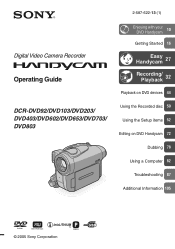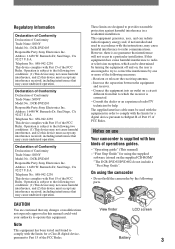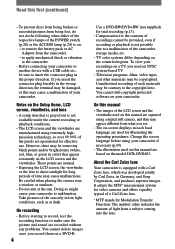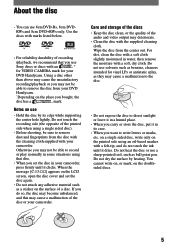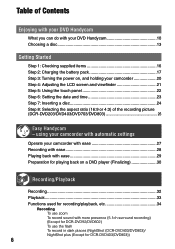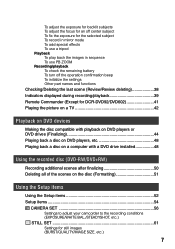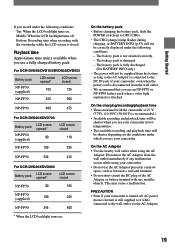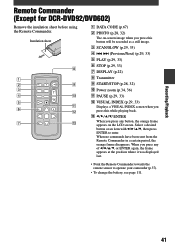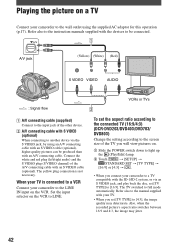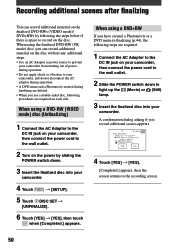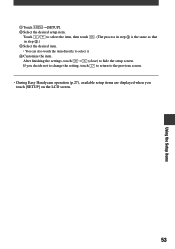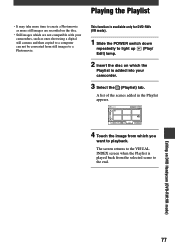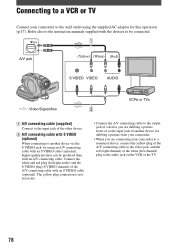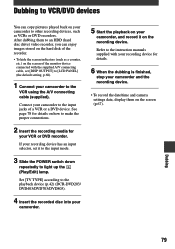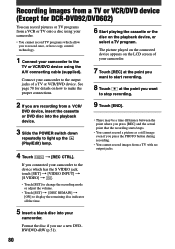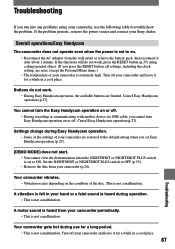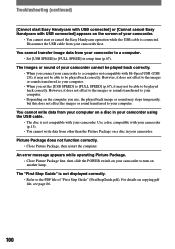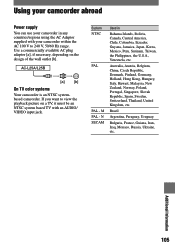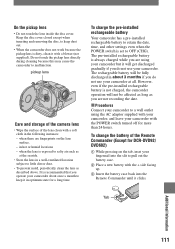Sony DCR-DVD403 Support Question
Find answers below for this question about Sony DCR-DVD403 - Handycam Camcorder - 3.3 MP.Need a Sony DCR-DVD403 manual? We have 1 online manual for this item!
Question posted by rohit1942 on July 12th, 2016
Cable To This Camcorder To Hd Tv
how do connect this camcorder to my hd tv and what cable do l use
Current Answers
Answer #1: Posted by TommyKervz on July 12th, 2016 10:34 PM
Please see your options here https://us.en.kb.sony.com/app/answers/detail/a_id/39498/p/36919,37737,37738,37757/c/65,66/kw/connect%20to%20tv%20
Related Sony DCR-DVD403 Manual Pages
Similar Questions
How To Connect Handycam Dcr-dvd403 To Vista Computer
(Posted by maai 9 years ago)
What Is Wrong
my camcorder shows standby and when i hit record it shots off and i see nothing but a black screen
my camcorder shows standby and when i hit record it shots off and i see nothing but a black screen
(Posted by jolisajones0211 10 years ago)
Hi! I Need The Usb Drivers For Windows 7 I Have Camcorder Camera Dcr-pc101e
(Posted by monic73 11 years ago)
What Type Of Tapes The Sony Ccdtrv608 Hi8 Camcorder With 3.0' Lcd Uses?
(Posted by paco52 11 years ago)