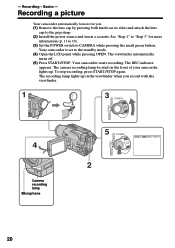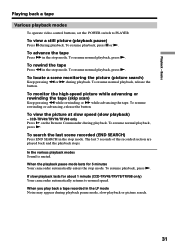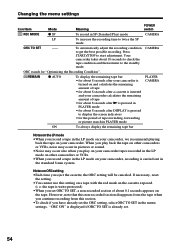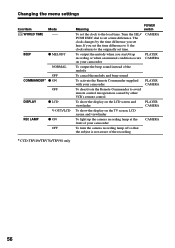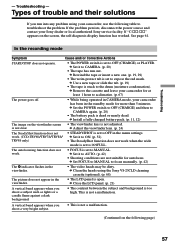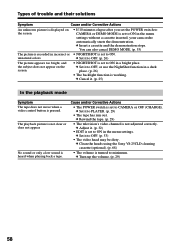Sony CCD TRV68 Support Question
Find answers below for this question about Sony CCD TRV68 - Hi8 Camcorder.Need a Sony CCD TRV68 manual? We have 1 online manual for this item!
Question posted by Tskupien2436 on August 11th, 2012
I Can't Get A Picture
All i can see is the date and time everything else is black
Current Answers
Related Sony CCD TRV68 Manual Pages
Similar Questions
Sony Video Camera Recorder 8 (ccd-fx310) Troubleshooting
I have a Sony Video Camera Recorder 8 (CCD-FX310) which has not been used for years....... I am supp...
I have a Sony Video Camera Recorder 8 (CCD-FX310) which has not been used for years....... I am supp...
(Posted by bobkerestes 1 year ago)
Video Camera Eating Tapes
My video camera Sony DCR-TRV27 started messing up tapes (eating tapes) Any sugestion
My video camera Sony DCR-TRV27 started messing up tapes (eating tapes) Any sugestion
(Posted by janosurimb 1 year ago)
Sony Ccd-trv68 Video Camera Recorder
The tape won't eject. C:31:20 is flashing on the screen with a yellow arrow facing up.
The tape won't eject. C:31:20 is flashing on the screen with a yellow arrow facing up.
(Posted by connaireclarecc 7 years ago)
How To Play Video Recorded By Ccd-trv68 Hi8 Handycam
(Posted by glorsurf 9 years ago)
Can I Replace The Internal Clock/date/time Battery In My Sony Ccd-trv68 Camcorde
can I replace the internal battery or must it be sent in for repair? If I can, are there instruction...
can I replace the internal battery or must it be sent in for repair? If I can, are there instruction...
(Posted by jenenna 11 years ago)