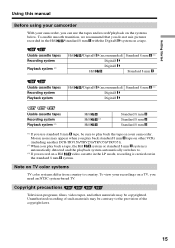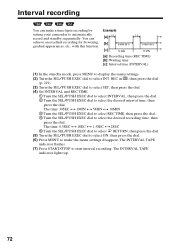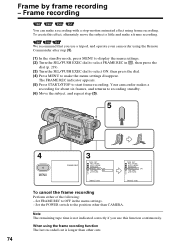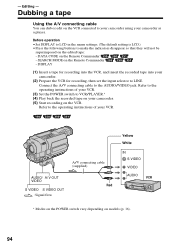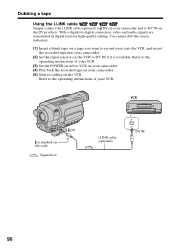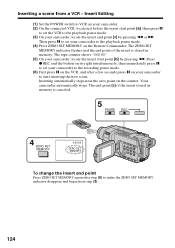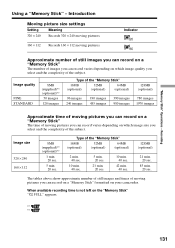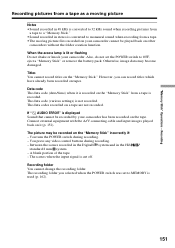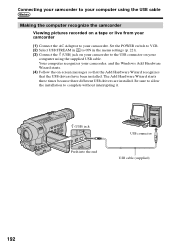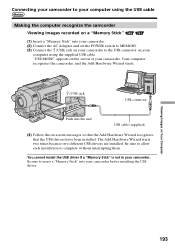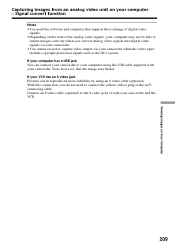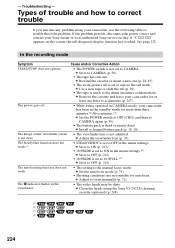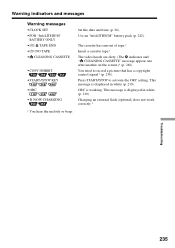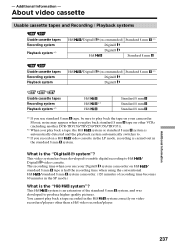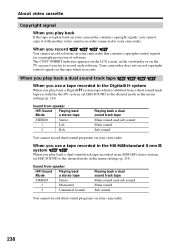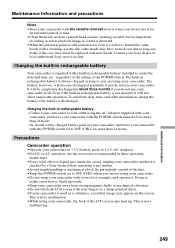Sony CCD-TRV318 Support Question
Find answers below for this question about Sony CCD-TRV318 - Video Camera Recorder 8mm.Need a Sony CCD-TRV318 manual? We have 3 online manuals for this item!
Question posted by ajaya on December 3rd, 2013
Hi8 Cassettes In Not Being Removed From Camcorder
The person who posted this question about this Sony product did not include a detailed explanation. Please use the "Request More Information" button to the right if more details would help you to answer this question.
Current Answers
Related Sony CCD-TRV318 Manual Pages
Similar Questions
What Kind Of Cable Do I Need To Hook Up My Dell Laptop With Windows Vista On It?
There are only round ports on the Hi8 handy cam Sony CCD-TRV318. They are labeled as follows: 8 Vid...
There are only round ports on the Hi8 handy cam Sony CCD-TRV318. They are labeled as follows: 8 Vid...
(Posted by thomask1 10 years ago)
Where To Buy Parts For And Get Specifications For Sony Handycam Camcorder Trv318
Hello, Please tell me where to buy parts for the Sony Handycam TRV318. Also, where can I get the sp...
Hello, Please tell me where to buy parts for the Sony Handycam TRV318. Also, where can I get the sp...
(Posted by angahmad 11 years ago)
Hi Is This Video Camcorder Good For Recording Live Music Shows With Bands??
(Posted by redbullock 11 years ago)
I Started Having A Problem With My Recorder
It will not record or play back a yellow arrow with a line under it comes up on the screen and it be...
It will not record or play back a yellow arrow with a line under it comes up on the screen and it be...
(Posted by nmjohnson209 12 years ago)