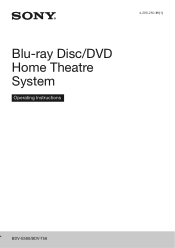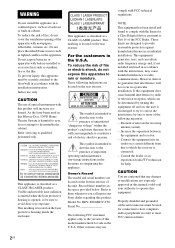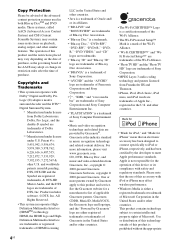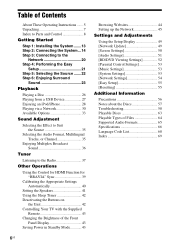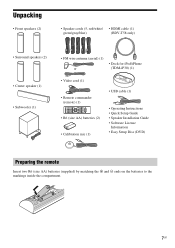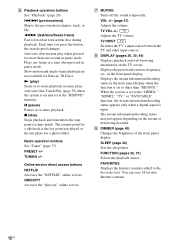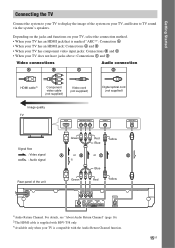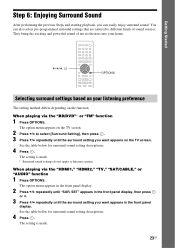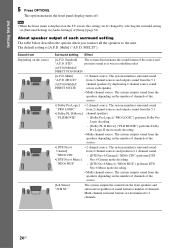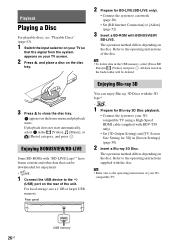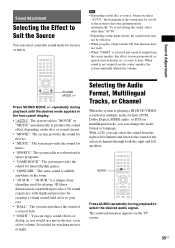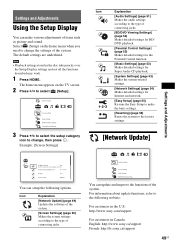Sony BDV-T58 Support Question
Find answers below for this question about Sony BDV-T58.Need a Sony BDV-T58 manual? We have 4 online manuals for this item!
Question posted by egc on August 14th, 2011
How Do Setup (or Change) The Region 1 To 4 In A Bdv-t58
I bought a BDV-T58 in USA and brazilian´s BD/DVD (region 4) don´t playing. Any help? Thanks.
Current Answers
Related Sony BDV-T58 Manual Pages
Similar Questions
Sony Bdv-t58 Died
Can you please assist me in identifying a home theater receiver that I can purchase to replace the B...
Can you please assist me in identifying a home theater receiver that I can purchase to replace the B...
(Posted by dand6633 6 years ago)
How To Activate Pandora On Sony Blu Ray Home Theater System Bdv T58
(Posted by spwi 9 years ago)
Sony Blu-ray Disc/dvd Home Theater System Models Bdv-e980, Bvd-e880, & Bvd-e580
I have a Sony Blu-ray Disc/DVD Home Theater System (Model BDV-E980, BDV-E880, or BVD-E580) connected...
I have a Sony Blu-ray Disc/DVD Home Theater System (Model BDV-E980, BDV-E880, or BVD-E580) connected...
(Posted by lawcoleman 10 years ago)
Having Difficulty Getting Sound From Tv
To Home Theater System When Watching Tv
How do we get the sound when watching regular TV to go through the home theater system? When watchi...
How do we get the sound when watching regular TV to go through the home theater system? When watchi...
(Posted by rcpgrz 13 years ago)