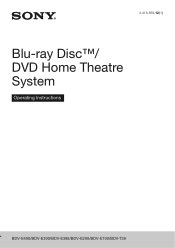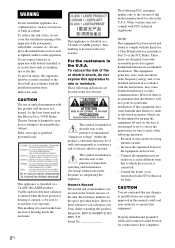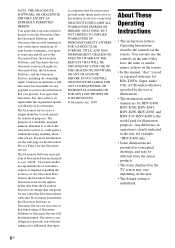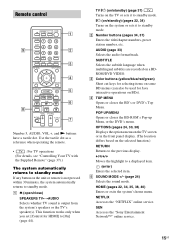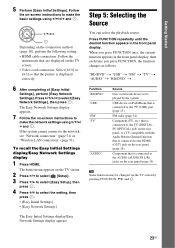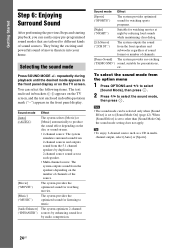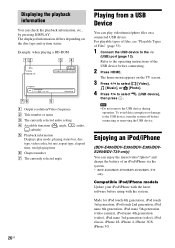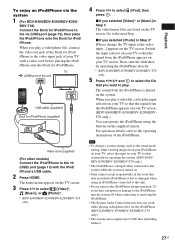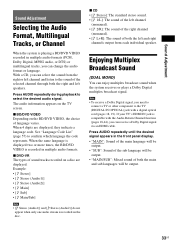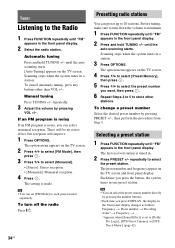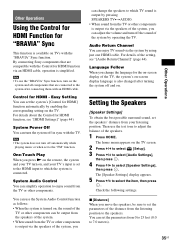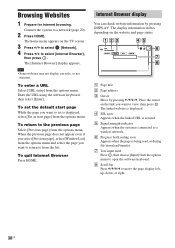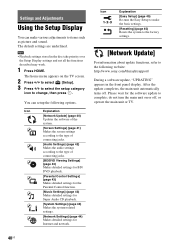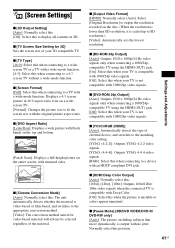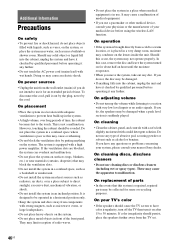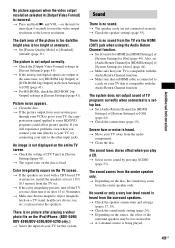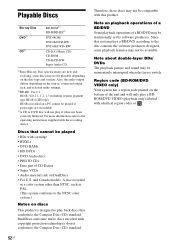Sony BDV-E390 Support Question
Find answers below for this question about Sony BDV-E390.Need a Sony BDV-E390 manual? We have 3 online manuals for this item!
Question posted by jimkaufman2 on August 2nd, 2013
Need Help Fitting Picture On Tv Screen It Is Too Small
I need help to increase the size of my tv picture with this unit. My tv is 60" please help thamk you
Current Answers
Answer #1: Posted by sabrie on August 3rd, 2013 1:00 AM
Hi there. Click on thhe link below to download the guider.
http://www.google.com/gwt/x?hl=en&u=http://mypdfmanuals.com/user-manual,SONY,BDV-E390,4608923.pdf&q=Sony+BDU-E390+pdf+manual&sa=X&ei=_bf8Ua2FDcnMsga8zoCoBQ&ved=0CCMQFjAC
http://www.google.com/gwt/x?hl=en&u=http://mypdfmanuals.com/user-manual,SONY,BDV-E390,4608923.pdf&q=Sony+BDU-E390+pdf+manual&sa=X&ei=_bf8Ua2FDcnMsga8zoCoBQ&ved=0CCMQFjAC
www.techboss.co.za
Related Sony BDV-E390 Manual Pages
Similar Questions
How To Activate Pandora On Sony Blu Ray Home Theater System Bdv T58
(Posted by spwi 9 years ago)
How To Fix Audio Delay On Sony Home Theater System Bdv E580
(Posted by Nehin 10 years ago)
Sony Bdv E385 Blu-ray Home Theater System Reviews How Do I Get Sound From My Tv
(Posted by abdel2d 10 years ago)
Remote Code For Sony Bdv-e390 And Insignia Tv
I want to add my insignia 42" TV to the remote for the Sony home theater system.
I want to add my insignia 42" TV to the remote for the Sony home theater system.
(Posted by denwhite 11 years ago)
Question About Updates
I just bought a home theater sony BVD-E390 I just want to know how to updates and firmware, all the ...
I just bought a home theater sony BVD-E390 I just want to know how to updates and firmware, all the ...
(Posted by ernstbaptiste 11 years ago)