Sony Ericsson Xperia S Support Question
Find answers below for this question about Sony Ericsson Xperia S.Need a Sony Ericsson Xperia S manual? We have 1 online manual for this item!
Question posted by waghmk on February 12th, 2013
How Can I Unlock Xperia S Phone Scree Which Showing Only Emergency Call Screen?
how can i unlock Xperia S phone scree which showing only emergency call screen?
i have tried it with unlock bootloader step with KEY but its not working
Current Answers
There are currently no answers that have been posted for this question.
Be the first to post an answer! Remember that you can earn up to 1,100 points for every answer you submit. The better the quality of your answer, the better chance it has to be accepted.
Be the first to post an answer! Remember that you can earn up to 1,100 points for every answer you submit. The better the quality of your answer, the better chance it has to be accepted.
Related Sony Ericsson Xperia S Manual Pages
User Guide - Page 2
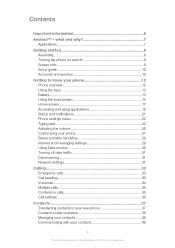
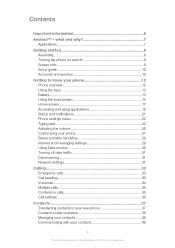
... the phone on and off 9 Screen lock 9 Setup guide 10 Accounts and services 10
Getting to know your phone 12 Phone overview 12 Using the keys 13 Battery 13 Using the touchscreen 15 Home screen 17 Accessing...33 Emergency calls 33 Call handling 33 Voicemail 34 Multiple calls 35 Conference calls 35 Call settings 36
Contacts 37 Transferring contacts to your new phone 37 Contacts screen ...
User Guide - Page 9
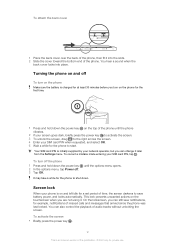
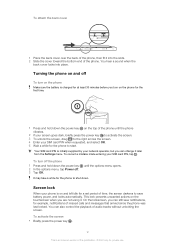
... cover
1 Place the back cover over the back of the phone, then fit it later from the Settings menu. until the phone vibrates.
2 If your screen goes dark, briefly press the power key to activate the screen. 3 To unlock the screen, drag to the right across the screen. 4 Enter your SIM card PIN when requested, and select OK...
User Guide - Page 10
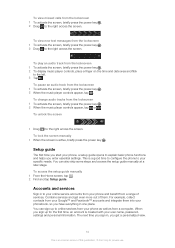
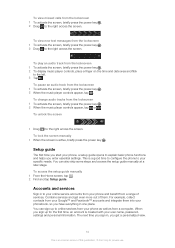
... a good time to configure the phone to online services from your user name, password, settings and personal information. To unlock the screen
• Drag to the left. 3 Tap .
To change audio tracks from a computer.
When you get even more out of services. You can also skip some steps and access the setup guide manually...
User Guide - Page 13
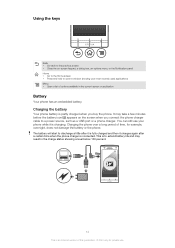
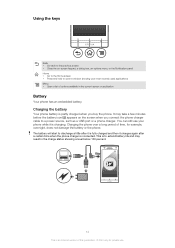
... battery life and may take a few minutes before the battery icon appears on -screen keypad, a dialog box, an options menu, or the Notification panel Home • Go to the Home screen • Press and hold to open a window showing your phone while it charges again after it is fully charged and then it is...
User Guide - Page 19
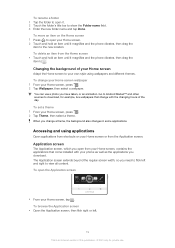
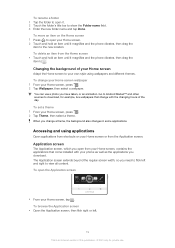
...To change with your Home screen, contains the applications that change your Home screen wallpaper 1 From your Home screen. 2 Touch and hold an item until it magnifies and the phone vibrates, then drag the item....
To move an item on your Home screen, press . 2 Tap Theme, then select a theme. To open it. 2 Touch the folder's title bar to show the Folder name field. 3 Enter the new...
User Guide - Page 21


...player.
21
This is an Internet version of your screen shows what's going on in your applications when is something ... Application screen 1 Open the Application screen, then tap . 2 Touch and hold an item until it magnifies and the phone vibrates,...screen 1 From your Home screen, tap .
2 Tap . To the left you battery status information and some notifications. The notification light may not work...
User Guide - Page 23
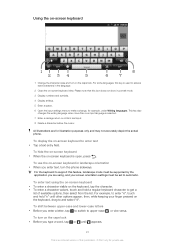
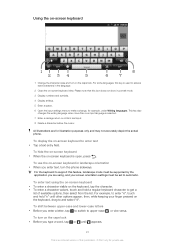
...this feature, landscape mode must be supported by the application you enter text, turn the phone sideways.
To shift between upper-case and lower-case letters • Before you type a... note that this key is an Internet version of available options, then select from the list. For some languages, this icon does not show in the language.
2 Close the on -screen keyboard is selected....
User Guide - Page 29
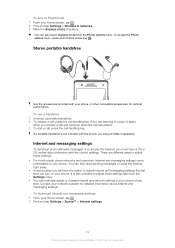
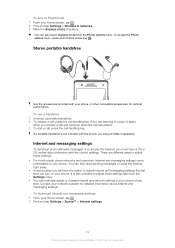
... listening to adjust these settings: • For most mobile phone networks and operators, Internet and messaging settings come preinstalled on your network operator for detailed information about Internet and messaging settings. To download Internet and messaging settings 1 From your Home screen, tap . 2 Find and tap Settings > Xperia™ > Internet settings.
29
This is an...
User Guide - Page 30
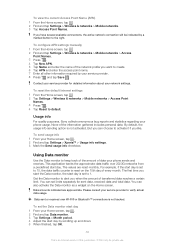
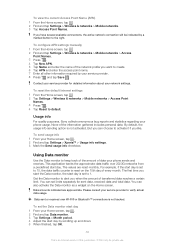
... 7 Enter all other information required by your phone usage.
To view the current Access Point Name (APN) 1 From the Home screen, tap . 2 Find and tap Settings > Wireless & networks > Mobile networks. 3 Tap Access Point Names. To ... you like. Please consult your Home screen, tap . 2 Find and tap Settings > Xperia™ > Usage info settings. 3 Mark the Send usage info checkbox.
User Guide - Page 33
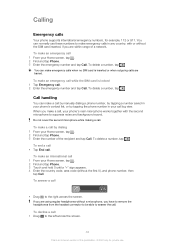
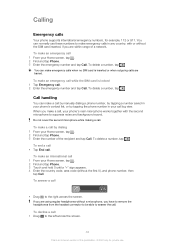
..., by tapping a number saved in any country, with the second microphone to the left across the screen. To make a call, your phone's main microphone works together with or without a microphone, you make an emergency call 1 From your call log view. If you are using regular headphones without the SIM card inserted, if you are...
User Guide - Page 36
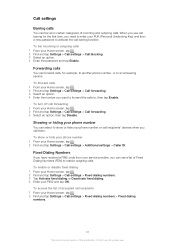
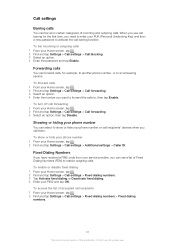
... can forward calls, for the first time, you need to enter your PUK (Personal Unblocking Key) and then a new password to an answering service.
To access the list of this publication... can select to show or hide your phone number 1 From your phone number
You can bar all or certain categories of Fixed Dialing Numbers (FDN) to , then tap Enable. Showing or hiding your Home screen, tap . ...
User Guide - Page 38
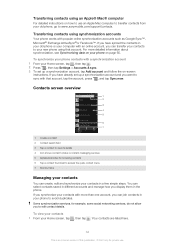
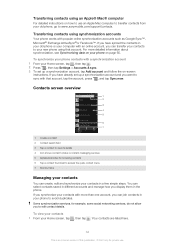
...
Contacts screen overview
1 2
3 4 5
6 7
1 Create a contact 2 Contact search field 3 Tap a contact to view its details 4 Icon shows contact's status on page 65. To synchronize your contacts in the phone.
Your ... on your phone on instant messaging services 5 Alphabetical index for example, some social networking services, do not allow you display them in a few simple steps. If you...
User Guide - Page 45
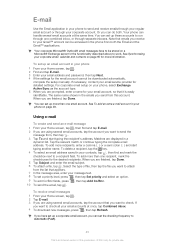
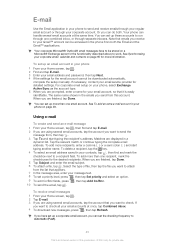
...the Email and the Gmail™ applications. The same name shows in the emails you send from both . Using e-mail
To...the checkboxes for the functionality described above to work. You can be stored on your phone, select Exchange Active Sync as the account ...recipient field. To delete a recipient, tap the key.
4 To select an email address saved in your Home screen, tap . 2 Tap E-mail. 3 If...
User Guide - Page 53
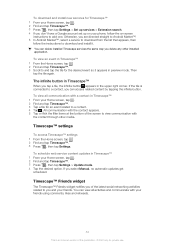
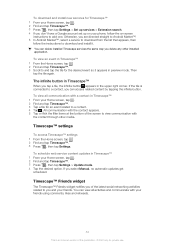
... Timescape services the same way you delete any other media. Timescape™ settings
To access Timescape™ settings 1 From the Home screen, tap . 2 Find and tap Timescape™. 3 Press , then tap Settings. Timescape™ Friends widget
The Timescape™ ...;, select a service to download from the list that appears, then
follow the on your phone, follow the instructions to add one.
User Guide - Page 119
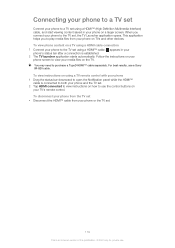
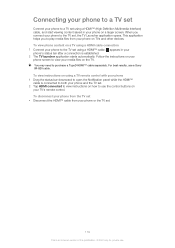
... your TV's remote control. For best results, use the control buttons on a larger screen. To view phone content on your phone screen to purchase a TypeD HDMI™ cable separately. Connecting your phone to a TV set
Connect your phone to a TV set using a HDMI™ cable. Follow the instructions on a TV using a HDMI cable connection 1 Connect your...
User Guide - Page 124
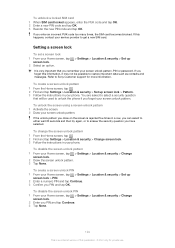
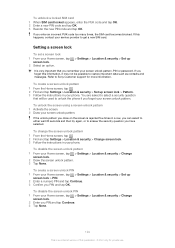
... > Set up
It is rejected five times in your phone. To change the screen unlock pattern 1 From the Home screen, tap . 2 Find and tap Settings > Location & security > Change screen lock. 3 Follow the instructions in a row, you can select to either wait 30 seconds and then try again, or to Sony Customer support for private use.
To...
User Guide - Page 128
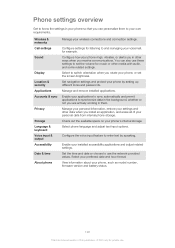
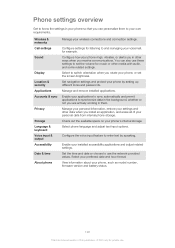
... you in other ways when you are actively working in them to your wireless connections and connection settings.
Set the time and date or choose to use these settings to set the screen brightness. Configure settings for example. Manage and remove installed applications. Enable your phone, such as model number, firmware version and...
User Guide - Page 132
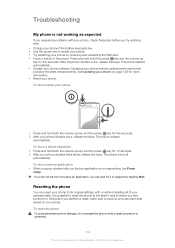
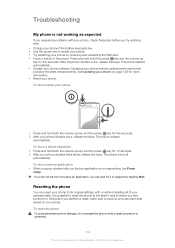
... gets low. • Use the power key to restart your phone. • Try restarting your phone ensures optimal performance and provides the latest enhancements. If you do not restart the phone while a reset procedure is underway.
132
This is an Internet version of your phone software. Troubleshooting
My phone is not working as expected
If you experience problems...
User Guide - Page 133
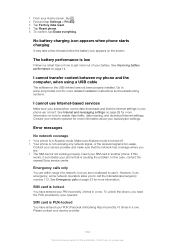
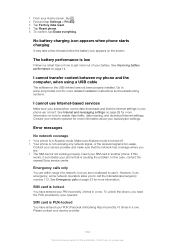
... not receiving any network signal, or the received signal is not working properly. You have not been properly installed. Please contact your phone that the Internet settings in an emergency, some network operators allow you need the PUK provided by your phone are . • The SIM card is too weak.
Insert your PIN incorrectly...
User Guide - Page 138
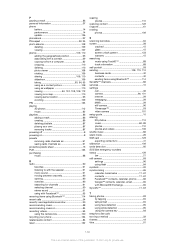
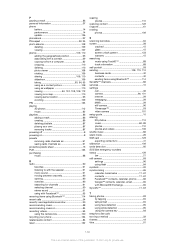
...key 100 recycling your phone 134 related audio content 84 reset 132
resizing photos 110
restoring content 122 ringtone 61 rotating
photos 109
S scanning barcodes 64 screen 28
cracked 15 glass 15 screen unlock... SIM card 123 exporting contacts to 41 slideshow 109 smile detection 95 SOS See emergency numbers status 129 bar 21 still camera 93 settings 96 using flash 94 symbols 22...
Similar Questions
How Much Is Price Of Sony Xperia P In Saudi Arabia
(Posted by ypeAlenn 9 years ago)
How Can I Unlock My Xperia S Lt26i Without Having To Pay Over £30!?
(Posted by blissey123 11 years ago)
The Screen On A Vivaz U5i Can Work Without The Touch Screen Digitizer??
(Posted by xristos025 11 years ago)

