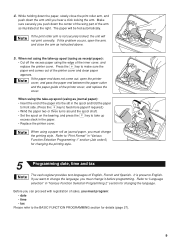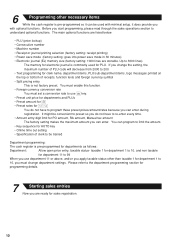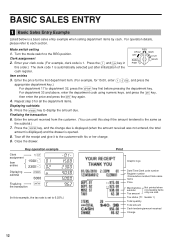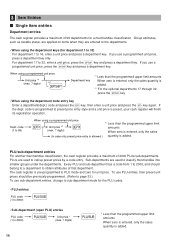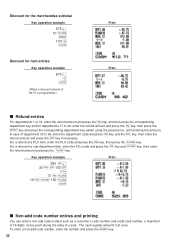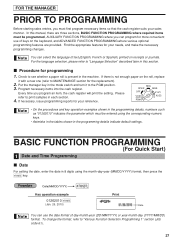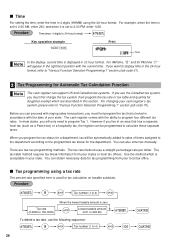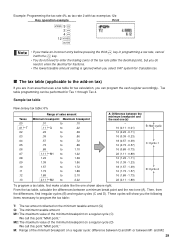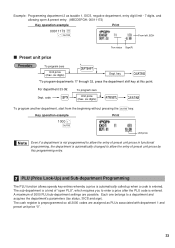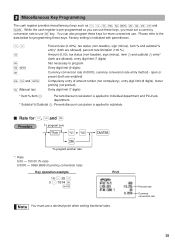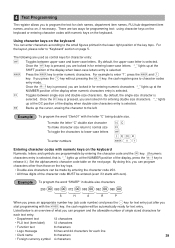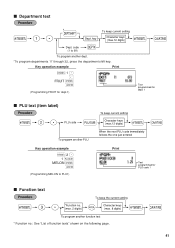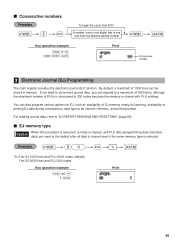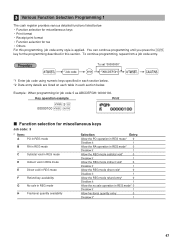Sharp XE-A206 Support Question
Find answers below for this question about Sharp XE-A206.Need a Sharp XE-A206 manual? We have 2 online manuals for this item!
Question posted by dakotacampsl on April 25th, 2023
How To Program A Department So I Can Just Push That Button
Current Answers
Answer #1: Posted by SonuKumar on April 25th, 2023 8:43 PM
To program a department on your Sharp XE-A206 cash register, you can follow these steps:
Turn the key to the PGM (programming) position.
Press the department key you want to program. For example, if you want to program department 1, press the "1" key.
Enter the department name using the alpha keys on the keyboard. For example, if you want to name department 1 "Clothing," you would press the alpha keys to spell out "CLOTHING."
Press the "." (decimal point) key to save the name and move to the next field.
Enter the tax rate for the department, if applicable. If the department is not taxable, press the "." key to skip this step.
Press the "+" key to save the tax rate and move to the next field.
Enter the price for the department using the numeric keys on the keyboard.
Press the "+" key to save the price and move to the next field.
Repeat these steps for each department you want to program.
Once you have programmed all of the departments, turn the key back to the REG position to use the register.
Now when you press the department key you programmed, the register will automatically ring up the department name and price you entered during programming.
Please respond to my effort to provide you with the best possible solution by using the "Acceptable Solution" and/or the "Helpful" buttons when the answer has proven to be helpful.
Regards,
Sonu
Your search handyman for all e-support needs!!
Related Sharp XE-A206 Manual Pages
Similar Questions
I programmed my cash register for sales tax, ow all of my keys are taxable. How do I detax my other ...
I have a Sharp XE-a402 Cash Register that I just purchased but, it has no manual, I am trying to fig...
How do i get printer to stop printing PLU # report and how do I program Department numbers into regi...