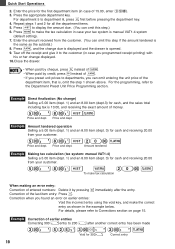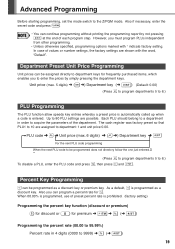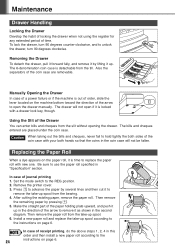Sharp XEA102 Support Question
Find answers below for this question about Sharp XEA102 - Cash Register.Need a Sharp XEA102 manual? We have 3 online manuals for this item!
Question posted by rosagilbert on January 23rd, 2013
How Do I Make A Refund 'department' Work?
I have tried making department 5 a refund department by selecting minus (1) in program mode and following instructions in the manual, and pressing #ST and the till receipt prints. When I go back into Reg mode and try and make a refund happen - after I have put through a regular payment for the same amount - it comes up with E and an error tone when I press department 5. What am I doing wrong?
Current Answers
Related Sharp XEA102 Manual Pages
Similar Questions
How To Work Make A Sale On Cash Register Xe-a102
(Posted by jacksjjm 10 years ago)
How To Set Date And Time Sharp Cash Register Xe-a102
(Posted by trougina 10 years ago)
Xe A102 Register Letter P On Screen
This cash register is showing a letter P to the left of the price screen and there is paper loaded a...
This cash register is showing a letter P to the left of the price screen and there is paper loaded a...
(Posted by sweetexpressions 12 years ago)
Sharp Cash Register Xe-a102 Beeping & All Buttons Non Responsive, No Disply
it was working fine yesterday, it printed the Z report & was turned off for the night, this morn...
it was working fine yesterday, it printed the Z report & was turned off for the night, this morn...
(Posted by mandolesi 13 years ago)