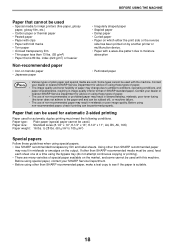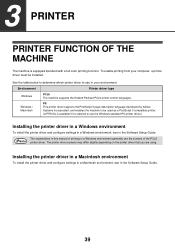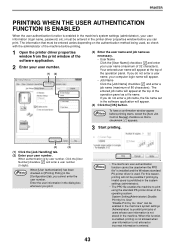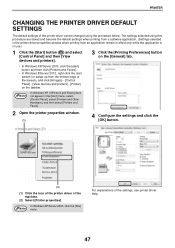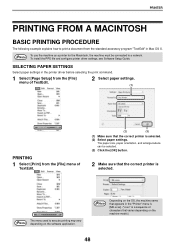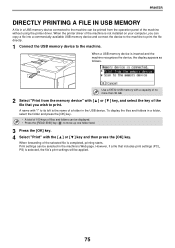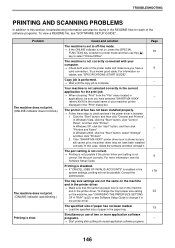Sharp MX-C300W Support Question
Find answers below for this question about Sharp MX-C300W.Need a Sharp MX-C300W manual? We have 2 online manuals for this item!
Question posted by brabuzin92 on August 28th, 2020
Printing Password
Hi!I ask your forgiveness for the spelling because i'm not from English speaking country.I have an issue. i installed printer driver and sent a document for printing from my pc. Now it's listed under tasks to do (3 of them to be specific) but neither of them gets to be done and when i try to cancel them program asks me an 8 digit password and I can't find it anywhere. I tried usual "default" passwords (at least those i could've thought of) like 1-8, or straight 0s,1s,2s,3s ecc. but neither worked untill nowAnyone knows what to do?
Current Answers
Related Sharp MX-C300W Manual Pages
Similar Questions
What Are The Steps In Resetting A Sharp Mx C300w Printer
How to set a faulty Sharp MX C300W printer that does not print a photocopy to do only scanning
How to set a faulty Sharp MX C300W printer that does not print a photocopy to do only scanning
(Posted by bevanlaki07 3 years ago)
Sharp Mx-c300w What Is The Default Log-in & Admin Username & Password
Sharp MX-C300W what's the log-in password or admin log-in password & how do I default the copier...
Sharp MX-C300W what's the log-in password or admin log-in password & how do I default the copier...
(Posted by Dewayneperez 8 years ago)
Sharp Mx-5001n / Multifunction Devices
I want to scan a color print and email to myself. 1) Can this machine scan to TIFF rather than pdf? ...
I want to scan a color print and email to myself. 1) Can this machine scan to TIFF rather than pdf? ...
(Posted by garbagebinz 9 years ago)
Can I Print Out A List Of Faxes Received.
I was able to locate the faxes received on copier machine, but how do I print out the list?
I was able to locate the faxes received on copier machine, but how do I print out the list?
(Posted by robin5606 10 years ago)