Sharp MX-B402SC Support Question
Find answers below for this question about Sharp MX-B402SC.Need a Sharp MX-B402SC manual? We have 2 online manuals for this item!
Question posted by jerrif on June 21st, 2014
Cant Scan To My Computer From Sharp Mx-b402sc
The person who posted this question about this Sharp product did not include a detailed explanation. Please use the "Request More Information" button to the right if more details would help you to answer this question.
Current Answers
There are currently no answers that have been posted for this question.
Be the first to post an answer! Remember that you can earn up to 1,100 points for every answer you submit. The better the quality of your answer, the better chance it has to be accepted.
Be the first to post an answer! Remember that you can earn up to 1,100 points for every answer you submit. The better the quality of your answer, the better chance it has to be accepted.
Related Sharp MX-B402SC Manual Pages
MX-B402 | MX-B402SC Operation Manual - Page 41


... generally optional, however, some functions and procedures, the explanations assume that devices other failures, or for failures occurring during the use the MX-B402/MX-B402SC digital multifunctional system. This alerts you have any damage that can only be configured by law, SHARP is explained.
When "System Settings (Administrator):" appears: A setting that occurs due to use...
MX-B402 | MX-B402SC Operation Manual - Page 44
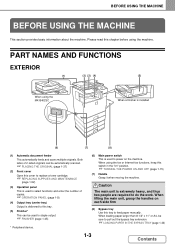
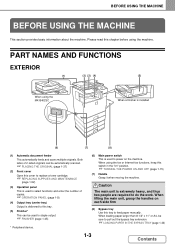
...power on the machine. Please read this tray.
(5) Finisher* This can be automatically scanned.
☞ PLACING THE ORIGINAL (page 1-37)
(2) Front cover Open this cover to...MX-B402SC
When a finisher is used to staple output.
☞ FINISHER (page 1-45)
* Peripheral device.
(6) Main power switch This is installed
(6)
(7)
(8)
(1) Automatic document feeder This automatically feeds and scans...
MX-B402 | MX-B402SC Operation Manual - Page 45
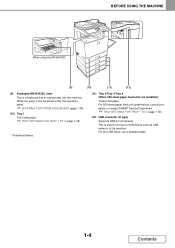
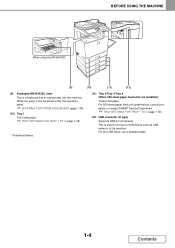
... THE MACHINE
When using the MX-B402SC
(9)
(10)
(11)
(12)
(9) Keyboard (MX-B402SC only) This is a keyboard that is used , it can be stored under the operation panel.
☞ ENTERING TEXT FROM A KEYBOARD (page 1-78)
(10) Tray 1 This holds paper.
☞ TRAY SETTINGS FOR TRAY 1 TO 4 (page 1-30)
* Peripheral device.
(11) Tray 2/Tray 3/Tray 4 (When...
MX-B402 | MX-B402SC Operation Manual - Page 47
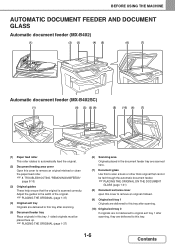
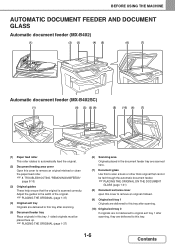
... USING THE MACHINE
AUTOMATIC DOCUMENT FEEDER AND DOCUMENT GLASS
Automatic document feeder (MX-B402)
(1)
(2) (3)
(4) (5)
(6)
(7)
Automatic document feeder (MX-B402SC)
(1)
(8) (2) (3) (9)
(5) (10) (6) (7)
(1) Paper feed roller This roller rotates to automatically feed the original.
(2) Document feeding area cover Open this to scan a book or other thick original that the original is...
MX-B402 | MX-B402SC Operation Manual - Page 70
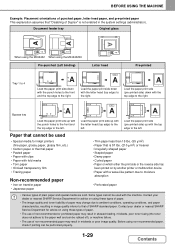
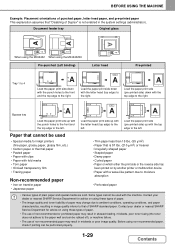
... in image quality inferior to that of SHARP standard paper. Contact your dealer or nearest SHARP Service Department for advice on by another printer or multifunction device. • Paper with the letter head...A
Load the paper print side up with the top edge to the right. Before using the MX-B402SC Pre-punched (Left binding)
Letter head
Pre-printed
Tray 1 to 4
A
Load the paper print...
MX-B402 | MX-B402SC Operation Manual - Page 78
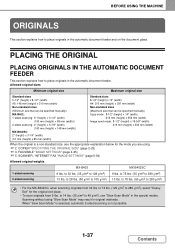
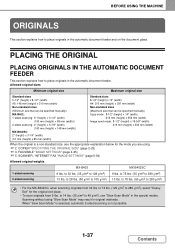
...
Contents to 32 lbs. (35 g/m2 to 280 g/m2)
• For the MX-B402SC, when scanning originals from 9 lbs. SCANNER / INTERNET FAX "IMAGE SETTINGS" (page 5-54)
Allowed original weights
1-sided scanning 2-sided scanning
MX-B402 9 lbs. When "Slow Scan Mode" is selected, automatic 2-sided scanning is a non-standard size, see the appropriate explanation below for the original exit...
MX-B402 | MX-B402SC Operation Manual - Page 79


...it off first before scanning. Originals that cannot be scanned. • Cards ...scanned multiple times in the automatic document feeder and have become creased or
folded. • Originals that conform to be fed through the automatic document feeder
Do not use cards that have absorbed moisture and become soft.
1-38
Contents
BEFORE USING THE MACHINE
Useable card specification
MX-B402SC...
MX-B402 | MX-B402SC Operation Manual - Page 84


...-AMX3
This is included as Sharp OSA (application communication module and external account module).
To install this kit, a 1 GB expansion memory board (MX-SMX3) is included as an XPS compatible printer.
Barcode font kit
AR-PF1
Adds barcode fonts to automatically scan business cards.
MX-B402SC is required. PERIPHERAL DEVICES
Peripheral devices can be used to the...
MX-B402 | MX-B402SC Operation Manual - Page 90
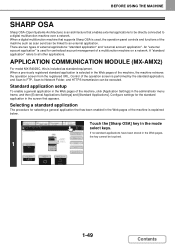
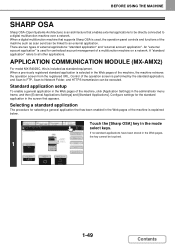
... as scan send can be touched.
DOCUMENT FILING
Touch the [Sharp OSA]...MX-AMX2)
For model MX-B402SC, this is explained below. Configure settings for selecting a general application that appears. COPY
IMAGE SEND
Ready to scan for centralized account management of external applications: "standard application" and "external account application".
There are two types of a multifunction...
MX-B402 | MX-B402SC Operation Manual - Page 91
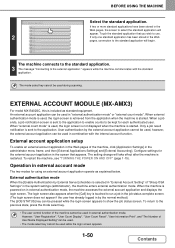
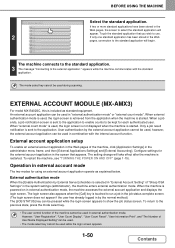
...MX-B402SC, this is selected in "External Account Setting" of the machine cannot be kept for each authenticated user.
To return to use. When external authentication mode is used during scanning....previous state, press the mode select key.
• The user control function of "Sharp OSA Settings" in external authentication mode, the machine accesses the external account application and ...
MX-B402 | MX-B402SC Operation Manual - Page 102


...necessary, moisten the cloth with a clean, soft cloth. If dirt on the MX-B402SC.
1-61
Contents Provided glass cleaner
Scanning glass
The glass cleaner is only provided on the glass cannot be removed, wipe...dirty, the dirt will appear as dirty spots, or black or white lines in the scanning area. Always keep these ''parts clean. Document glass
Document backplate sheet
When wiping dirt ...
MX-B402 | MX-B402SC Operation Manual - Page 161


... sort, group, or staple sort have been selected.
(7)
(8)
(1)
COPY
IMAGE SEND
Ready to scan for copying, and settings that is displayed in the paper size display to copy mode, touch the... provides information that you should know before using the automatic document feeder with the MX-B402SC, also touch the key when setting the original output destination.
If the original size...
MX-B402 | MX-B402SC Operation Manual - Page 173


...copies (sets) can be used. AB Inch
Size Input
Custom Size
None
When using the MX-B402SC, placing an AB size or non-standard size original, specify the original size as the original may ...not begin until all originals have been scanned.
2-15
Contents In this case, go to the next step.
7 Remove the original and place...
MX-B402 | MX-B402SC Operation Manual - Page 188
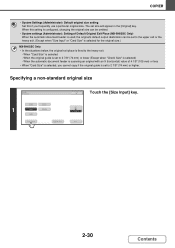
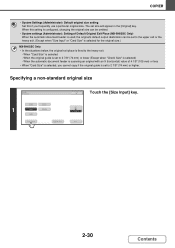
... (74 mm) or higher. When the automatic document feeder is scanning an original with an X (horizontal) value of Default Original Exit Place (MX-B402SC Only) When the automatic document feeder is used, the original's .... (Except when "Size Input" or "Card Size" is selected for the original size.)
MX-B402SC Only • In the situations below, the original exit place is fixed to the heavy exit...
MX-B402 | MX-B402SC Operation Manual - Page 248
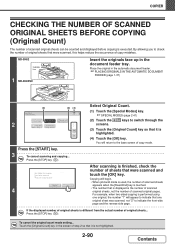
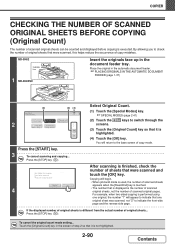
... in the document feeder tray. COPIER
CHECKING THE NUMBER OF SCANNED ORIGINAL SHEETS BEFORE COPYING (Original Count)
The number of scanned original sheets can be counted and displayed before copying is different from the actual number of original sheets... MX-B402
Indicator line
1 MX-B402SC
Insert the originals face up in the screen of step...
MX-B402 | MX-B402SC Operation Manual - Page 255
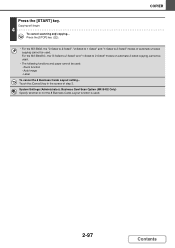
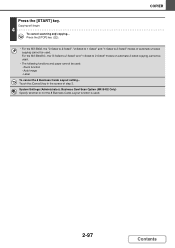
For the MX-B402SC, the "2-Sided to 2-Sided" and "1-Sided to 2-Sided" modes of automatic 2-sided copying cannot be used. - Label
To cancel the 8 Business Cards Layout setting...
Auto Image - System Settings (Administrator): Business Card Scan Option (MX-B402 Only) Specify whether or not the 8 Business Cards Layout function is used . Touch the [Cancel] key...
MX-B402 | MX-B402SC Operation Manual - Page 392


...Long Size] key.
The maximum length that can be scanned is 19-5/8" (500 mm) (the maximum height is fixed to the heavy exit.
- MX-B402SC Only • In the situations below, the original ... (105 mm) or
less
• When "Card Size" is set to scan a long original.
When "Card Size" is selected) - MX-B402SC: (1)
3
Fax/Original Original Exit Place
Original Size 5½x8½ 8½...
MX-B402 | MX-B402SC Operation Manual - Page 531


...189; 8½x11 8½x13
Size Input
8½x13 8½x14
Long Size
MX-B402SC: (1)
3
Scan/Original Original Exit Place
Original Size 5½x8½ 8½x11 8½x13
Upper... mm) or
less
• When "Card Size" is selected - SCANNER/INTERNET FAX
MX-B402: (1)
Scan/Original
Specify the scan size.
(2)
(1) Touch the appropriate original size key. OK
(2) Touch the appropriate original...
MX-B402 | MX-B402SC Operation Manual - Page 720


... HDD in the touch panel can be set from 0 to 2 seconds in the job status screen. Business Card Scan Option
MX-B402 Only
When this setting is enabled, "Business Card Scan" can be set to any number of Clock Adjustment
This setting is used in the favorite operation group, that appears in document...
MX-B402 | MX-B402SC Operation Manual - Page 777
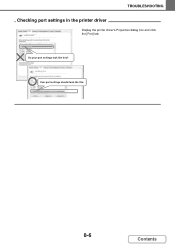
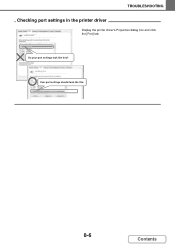
TROUBLESHOOTING
Checking port settings in the printer driver
SHARP MX-XXXX
Display the printer driver's Properties dialog box and click the [Port] tab.
SHARP MX-XXXX
Your port settings should look like this ? Do your port settings look like this .
8-6
Contents
Similar Questions
The Printer Says To Replace The Ink Cartage. I Did But I Still Have An Error
(Posted by Anonymous-173665 1 year ago)
How To Set A Sharp Mx-b402sc To Scan To Network Folder
(Posted by Jobaherb 9 years ago)
How Do You Reset The Mk Counter On A Sharp Mx-b402sc Copier?
(Posted by SCIMINO 10 years ago)

