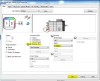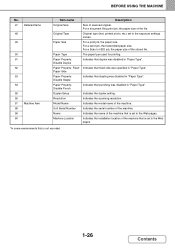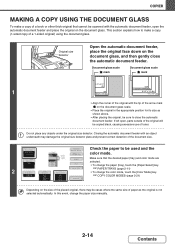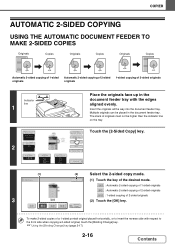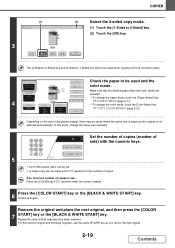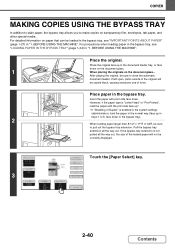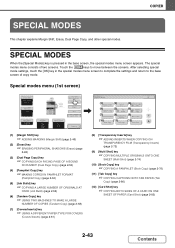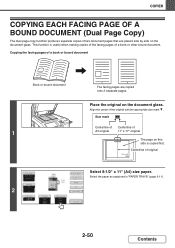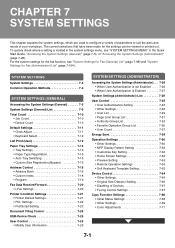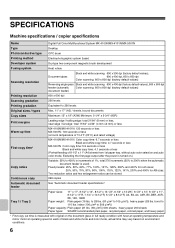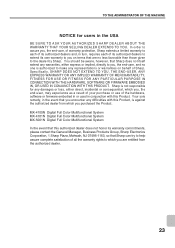Sharp MX-4110N Support Question
Find answers below for this question about Sharp MX-4110N.Need a Sharp MX-4110N manual? We have 1 online manual for this item!
Question posted by dfoster35787 on March 11th, 2014
11x17 2 Sided Document - Make Into A Booklet With Staples Down The Middle.
The person who posted this question about this Sharp product did not include a detailed explanation. Please use the "Request More Information" button to the right if more details would help you to answer this question.
Current Answers
Answer #1: Posted by thehotchili2000 on March 11th, 2014 2:03 PM
See attached image on how to select that from the print driver. Keep in mind, if your original page is 8.5x11" paper, then the output will be created on paper twice that size(11x17), because you are saying each page is letter sized.
Supporting Image
You can click the image below to enlargeRelated Sharp MX-4110N Manual Pages
Similar Questions
How Can I Scan And Send A Double Sided Document? The Document Is Two Sided.
how can I scan and send a double sided document? The document is two sided and needs to be sent so t...
how can I scan and send a double sided document? The document is two sided and needs to be sent so t...
(Posted by cwilliams35285 7 years ago)
How Do I Make A Saddlestitch Booklet With My Mx4110 Using Legal Paper?
(Posted by office43169 11 years ago)
How Do You Scan Double Sided Documents?
I need the steps to scan a double sided document.
I need the steps to scan a double sided document.
(Posted by fuchs 12 years ago)