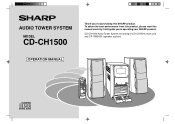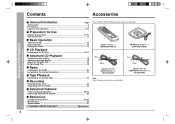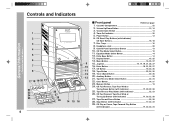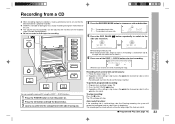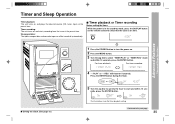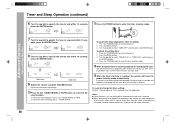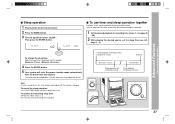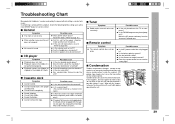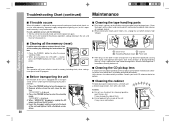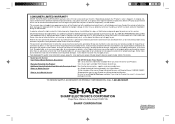Sharp CD-CH1500 Support Question
Find answers below for this question about Sharp CD-CH1500.Need a Sharp CD-CH1500 manual? We have 1 online manual for this item!
Question posted by RASCHICK on November 7th, 2012
How Do I Reset The Timer Without The Remote
THE RADIO IS NOT STAYING ON. WHEN I PRESS THE POWER BUTTON THE RADIO IS COMING ON BUT CUTTING OFF ALMOST IMMEDIATELY. THE TIMER LIGHT IS FLASHING RED
Current Answers
Related Sharp CD-CH1500 Manual Pages
Similar Questions
Flashing Timer Light
Wa recently inherited a Sharp 5 disc player, model XL-DK255. Just plugged it in and the only action ...
Wa recently inherited a Sharp 5 disc player, model XL-DK255. Just plugged it in and the only action ...
(Posted by walterjflynn 2 years ago)
Sharp Cd Sw330 Timer Light Flashing
my sharp cd timer light keeps flashing but unit wont turn on,how do i fix this?
my sharp cd timer light keeps flashing but unit wont turn on,how do i fix this?
(Posted by Pinkxx 5 years ago)
Cd Lens Pickup Location
Manual says to clean cd pickup lens. where is it located? No diagrams in manual show the location. U...
Manual says to clean cd pickup lens. where is it located? No diagrams in manual show the location. U...
(Posted by nhartleib 9 years ago)
Timer Light Flashing. It Turns Off When I Turn Up The Volume
sharp xl-dh229p it turns off when i turn up the volume. then a red timer light starts blinking
sharp xl-dh229p it turns off when i turn up the volume. then a red timer light starts blinking
(Posted by nickdeckerrrrr 10 years ago)
System Won't Power Up, Timer Light Flashes.
System does not power up. Timer light flashes.
System does not power up. Timer light flashes.
(Posted by Anonymous-127873 10 years ago)