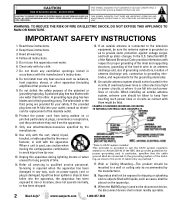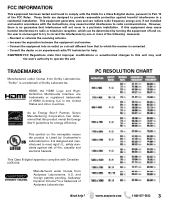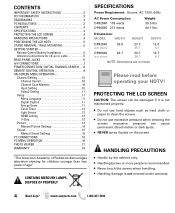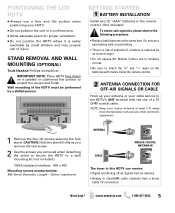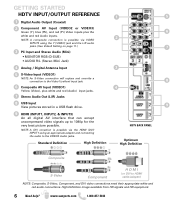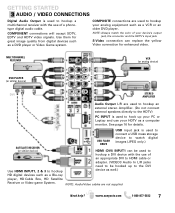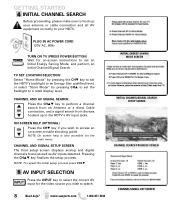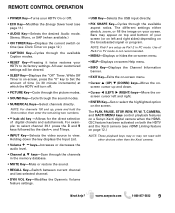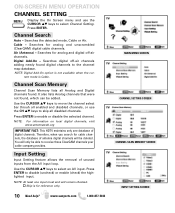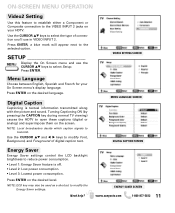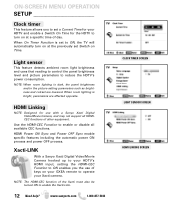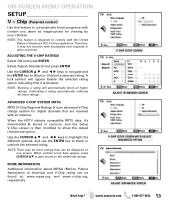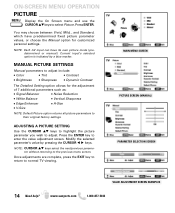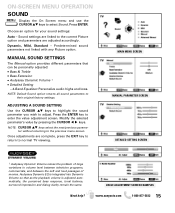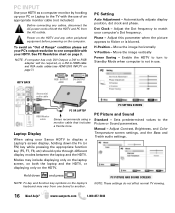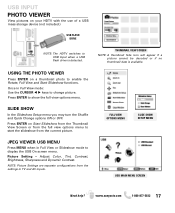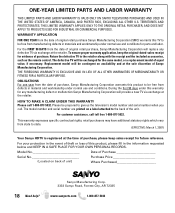Sanyo DP46840 Support Question
Find answers below for this question about Sanyo DP46840 - 46" Diagonal LCD FULL HDTV 1080p.Need a Sanyo DP46840 manual? We have 1 online manual for this item!
Question posted by deedeelynn1 on February 3rd, 2023
I Have A Sanyo Tv Model Ds46840 Without Remote. I Need To Try A Factory Reset
Current Answers
Answer #1: Posted by SonuKumar on February 3rd, 2023 6:25 PM
app is free
sanyo dp42840 remote - buy at 8$ only
Please respond to my effort to provide you with the best possible solution by using the "Acceptable Solution" and/or the "Helpful" buttons when the answer has proven to be helpful.
Regards,
Sonu
Your search handyman for all e-support needs!!
Answer #2: Posted by HelpHero on February 4th, 2023 12:12 AM
I hope this is helpful? PLEASE "ACCEPT" and mark it "HELPFUL" to complement my little effort. Hope to bring you more detailed answers.
Helphero
Answer #3: Posted by rajj113 on February 5th, 2023 1:29 AM
- Locate the buttons on the TV: On the TV, look for a set of buttons, usually located on the back of the TV or on the side, that can be used to access the TV's menu and perform functions without a remote.
- Enter the TV's menu: Using the buttons on the TV, navigate to the TV's menu and select the "Setup" or "Settings" option.
- Find the reset option: In the TV's menu, look for an option to reset the TV to its original factory settings. This option may be labeled as "Factory Reset", "Reset to Default Settings", or something similar.
- Confirm the reset: Once you have found the reset option, select it and follow the on-screen instructions to confirm the reset. Keep in mind that this process will erase all of your custom settings and return the TV to its original factory settings.
Note: The specific steps to perform a factory reset on a Sanyo TV model DS46840 may vary based on the TV's firmware version. If you have trouble resetting the TV, try searching for the TV's manual online or contact Sanyo support for further assistance.
Related Sanyo DP46840 Manual Pages
Similar Questions
anything else I can try or is it dead? It has been working perfectly up until today
I have a Sanyo 32" TV, model #32640 serial #B0120245619752 currently connected to Charter Cable with...