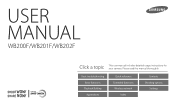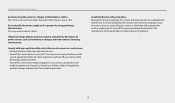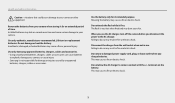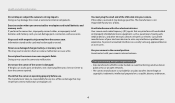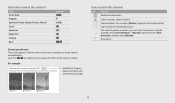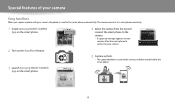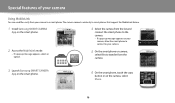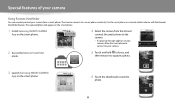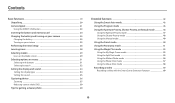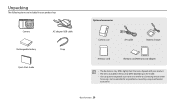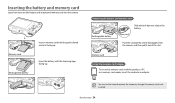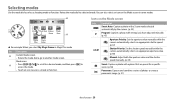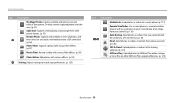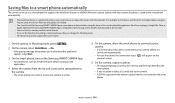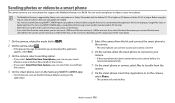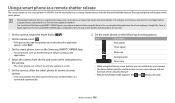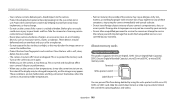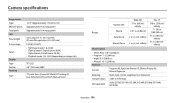Samsung WB200F Support Question
Find answers below for this question about Samsung WB200F.Need a Samsung WB200F manual? We have 2 online manuals for this item!
Question posted by PeterSmith1964 on February 15th, 2022
Samsung Smart Camera Wb200f
How to factory reset my Samsung smart camera WB200F
Current Answers
Answer #1: Posted by SonuKumar on February 15th, 2022 9:15 AM
https://www.youtube.com/watch?v=6a6G-6Q4y4o
https://www.manualslib.com/manual/548333/Samsung-Wb200f.html
Please respond to my effort to provide you with the best possible solution by using the "Acceptable Solution" and/or the "Helpful" buttons when the answer has proven to be helpful.
Regards,
Sonu
Your search handyman for all e-support needs!!
Related Samsung WB200F Manual Pages
Samsung Knowledge Base Results
We have determined that the information below may contain an answer to this question. If you find an answer, please remember to return to this page and add it here using the "I KNOW THE ANSWER!" button above. It's that easy to earn points!-
General Support
... 3.4 Group 3.4.1 General 3.4.2 Family 3.4.3 Friends 3.4.4 Colleagues 3.4.5 Business 3.5 Memory Info 4 Multimedia 4.1 Camera 4.2 My Images 4.3 Music Player 4.4 My Ringtones 4.5 My Sounds 4.5.1 Record New 5 Browser 5.1...8.2.1 Choice Lists 8.2.2 Sensitivity 8.2.3 Digit Dialing 8.2.3.1 Adapt Digits 8.2.3.2 Reset Digits 8.2.4 Sound 8.2.4.1 Prompts 8.2.4.2 Digits 8.2.4.3 Names 8.2.4.4 Name 8.2.4.4.1 Speed... -
General Support
...Group 3.4.1 No Group 3.4.2 Business 3.4.3 Colleague 3.4.4 Family 3.4.5 Friends 3.5 Memory Info 4 Multimedia 4.1 Camera 4.2 My Images 4.3 Music Player 4.4 My Ringtones 4.5 My Sounds 4.5.1 Record New 4.6 Ringback Tones...8.2.1 Choice Lists 8.2.2 Sensitivity 8.2.3 Digit Dialing 8.2.3.1 Adapt Digits 8.2.3.2 Reset Digits 8.2.4 Sound 8.2.4.1 Prompts 8.2.4.2 Digits 8.2.4.3 Names 8.2.4.4 Name 8.2.4.4.1 Speed... -
General Support
... 5 MetroWEB 5.1 MetroWEB 6 Voice SVC 6.1 Voice Commands 6.2 Voice Settings 6.2.1 Choice Lists 6.2.2 Sensitivity 6.2.3 Digit Dialing 6.2.3.1 Adapt Digits 6.2.3.2 Reset Digits 6.2.4 Sound 6.2.4.1 Prompts 6.2.4.2 Digits 6.2.4.3 Names 6.2.4.4 Name Settings 6.2.5 Voice Launch 6.2.6 About 7 Multimedia 7.1 Camera 7.2 Camcorder 7.3 Music Player 7.4 My Images 7.5 My Videos 7.6 My Ringtones 7.7 My Sounds...
Similar Questions
Firmware For This Model Wb200f ?
firmware for this model WB200F WB201F WB202F
firmware for this model WB200F WB201F WB202F
(Posted by Anonymous-171802 1 year ago)
Samsung Smart Camera Wb150f How To Display Time Stamp
(Posted by estarosci 10 years ago)
Samsung User Manual Wb200f/wb201f/wb202f Need Instruction
Please give me simple steps to get my pictures in my camera to show up on my computer and to save th...
Please give me simple steps to get my pictures in my camera to show up on my computer and to save th...
(Posted by vau 10 years ago)
Trouble Shooting Samsung Wb200f
I keep getting this when I try upload to Facebook never had it before " upload failed . Upload again...
I keep getting this when I try upload to Facebook never had it before " upload failed . Upload again...
(Posted by Srplastering 10 years ago)
Why Can't I View My Samsung Smart Camera Wb150f Photos On My Pc
(Posted by markingDonnny 10 years ago)