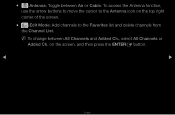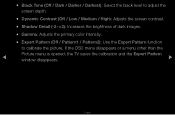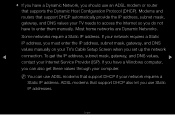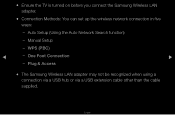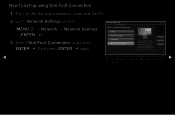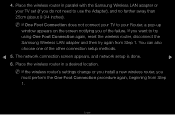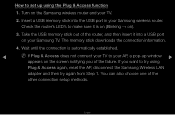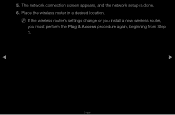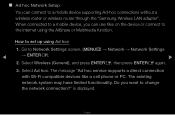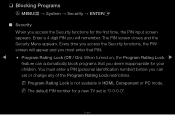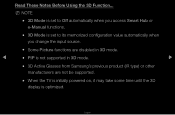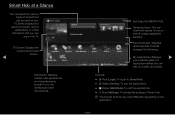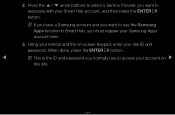Samsung UN55D6050 Support Question
Find answers below for this question about Samsung UN55D6050.Need a Samsung UN55D6050 manual? We have 1 online manual for this item!
Question posted by saive on November 9th, 2013
How To Access Samsung Un55d6050 Calibrate Screen
The person who posted this question about this Samsung product did not include a detailed explanation. Please use the "Request More Information" button to the right if more details would help you to answer this question.
Current Answers
Related Samsung UN55D6050 Manual Pages
Samsung Knowledge Base Results
We have determined that the information below may contain an answer to this question. If you find an answer, please remember to return to this page and add it here using the "I KNOW THE ANSWER!" button above. It's that easy to earn points!-
General Support
... calibration screen requires that the user tap and press in the same location for calibration of extra force. Do not use the stylus for approximately 1 second to any type of the SCH-I910 (Omnia) handset. There is no need to be performed to the handset display Please use your fingertips during the calibration... -
General Support
... and applications stored within the handset's internal memory while retaining all data (pics/video/contacts/etc.) from such a deletion process, it on Yes to access the Settings screen and use the Clear All Data function. To clear all data follow the steps below : Tap on the Phone icon Tap on the Security... -
General Support
...Press the left soft key for More again Select Settings Select Display (3) Select Home Screen (1) Select the Home Screen Layout, using the navigation keys Select the Color Scheme, using the navigation keys Select...the navigation keys Press the left soft key for Done to save the Home Screen settings Note: To access the Home screen from anywhere, press the Home button Can The Banner Text On My ...
Similar Questions
What Is The Automotion Plus Best Setting For The Samsung Un55d6050
(Posted by Jokainep 10 years ago)
Samsung Un65c6500vfxza 65' Flat Panel Tv Reviews
(Posted by motox1us 10 years ago)
Samsung Flat Panel Turns Off And On Randomly
(Posted by woody7 11 years ago)