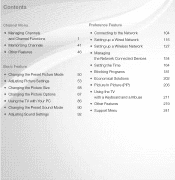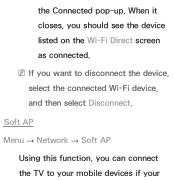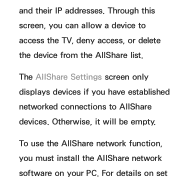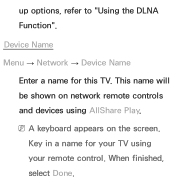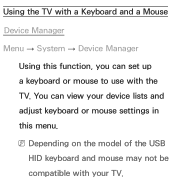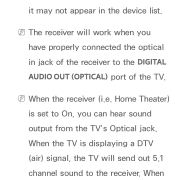Samsung UN46ES7100FXZA Support Question
Find answers below for this question about Samsung UN46ES7100FXZA.Need a Samsung UN46ES7100FXZA manual? We have 2 online manuals for this item!
Question posted by larry91432 on December 2nd, 2012
How Do I Remove A Keyboard From The Device List?
How do I remove a unneeded bluetooth attached keyboard from the device list?
Current Answers
Related Samsung UN46ES7100FXZA Manual Pages
Samsung Knowledge Base Results
We have determined that the information below may contain an answer to this question. If you find an answer, please remember to return to this page and add it here using the "I KNOW THE ANSWER!" button above. It's that easy to earn points!-
General Support
How Do I Remove Bluetooth Devices On My QWest Phone? those listed below for specific information on how to remove a Bluetooth device from your handset. How Do I Remove Bluetooth Devices On My Qwest Phone? -
General Support
Press the right soft key for download from the list Press the Left Softkey for Options. To erase a number select erase (3) &... all (4). To confirm select Yes. To delete a Voice Memo, please follow the directions below : Remove All Bluetooth Devices Delete All Calendar Events All Contacts Delete All Downloaded Content Delete All Call Logs All Images/Photos/Videos All... -
General Support
... Reset Factory Defaults Delete All Voice Memos Remove Bluetooth Devices From standby press the left soft key for Menu Select Tools/Utilities (7) Select Bluetooth (1) Select Registered List (1) Highlight desired device and press the right soft ley for Options Select Remove Device (1) Select Yes (1) to confirm Repeat steps 5 - 7 for each device Delete Calendar Events Select Calendar (2) Press the...
Similar Questions
How Do I Remove The Pedestal Stand From This Television?
I am having difficulty removing the pedestal stand from my Samsung LN40C530F1FXZA
I am having difficulty removing the pedestal stand from my Samsung LN40C530F1FXZA
(Posted by Kathypotter1959 4 years ago)
Samsung Un65c6500vfxza 65' Flat Panel Tv Reviews
(Posted by motox1us 10 years ago)
Samsung Flat Panel Turns Off And On Randomly
(Posted by woody7 11 years ago)
My Television On Button Is Blinking But The Tv Will Not Come On I Cannot Find A
(Posted by maw10stiles 12 years ago)
I Have The Samsung Ln32c540f2d Flat Screen Television. What Is The Vesa System
What is the vesa system that the Samsung LN32C540F2D uses? I want to buy a wall mount for it.
What is the vesa system that the Samsung LN32C540F2D uses? I want to buy a wall mount for it.
(Posted by sendme2cali 12 years ago)