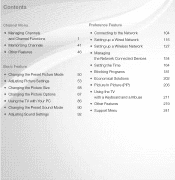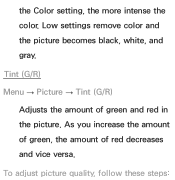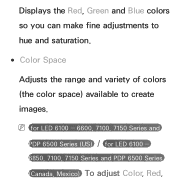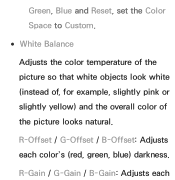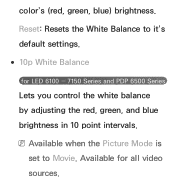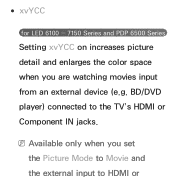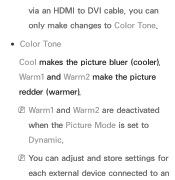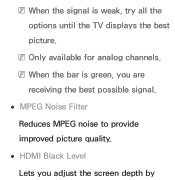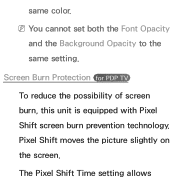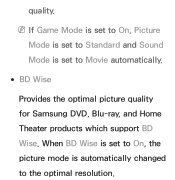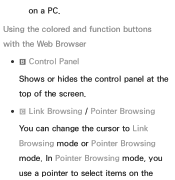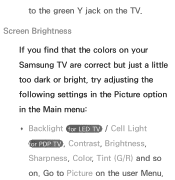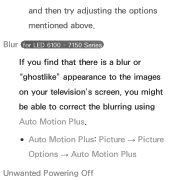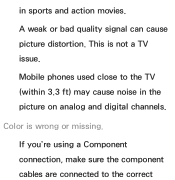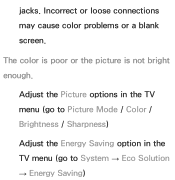Samsung UN46ES6100FXZA Support Question
Find answers below for this question about Samsung UN46ES6100FXZA.Need a Samsung UN46ES6100FXZA manual? We have 2 online manuals for this item!
Question posted by rick74051 on September 24th, 2012
Picture Quality
Any color red on the picture jumps or flickers. How can I get that to stop?
Current Answers
Related Samsung UN46ES6100FXZA Manual Pages
Samsung Knowledge Base Results
We have determined that the information below may contain an answer to this question. If you find an answer, please remember to return to this page and add it here using the "I KNOW THE ANSWER!" button above. It's that easy to earn points!-
How To Run A Monitor Self Test SAMSUNG
... cables, graphics card, or computer system. Content Feedback Q1. STEP 4. very dissatisfied very satisfied Q2. While in three solid colors Red, Green, Blue, and White. If you did not see the alternating Red, Blue and Green screens, the problem you have determined that the monitor is a problem with this content... -
General Support
... Standard Size: 3.8 in . Standard Weight: 3.4 ounces Standard Battery Battery Specifications Part # : AB403450BABSTD Type: Li-Ion (mAh) Milliamp Hours: 800 Battery Voltage: 3.7 Volts Battery Housing/Cover Color: Red Charging Time Travel Charger: ~2.5 hours Time: CDMA 1900 Talk Time: Up To 3 Hours CDMA 1900 Standby Time: Up To 200 Hours CDMA 800 Talk Time... -
General Support
... 480 320 x 240 176 x 144 Image Usability: Wallpaper, Caller ID Image, Picture Mail Camera Controls & Settings ...;-4 to +4 White Balance: Auto Cloudy Fluorescent Sunny / Daylight Tungsten Quality: Super Fine Fine Normal Economy Color Tones: Black & What Are The Camera / Camcorder Specifications On My SGH-I907 (Epix) Phone?
Similar Questions
My Samsung Flat Screen Tv Wont Turn On Red And Green Light Flashing
(Posted by honmmma 9 years ago)
How Do You Fix A Samsung Flat Screen Tv That Has A Red Blinking Light But Won't
come
come
(Posted by carrapopps9 10 years ago)
Samsung Un65c6500vfxza 65' Flat Panel Tv Reviews
(Posted by motox1us 10 years ago)
Samsung Flat Panel Turns Off And On Randomly
(Posted by woody7 11 years ago)
I Have The Samsung Ln32c540f2d Flat Screen Television. What Is The Vesa System
What is the vesa system that the Samsung LN32C540F2D uses? I want to buy a wall mount for it.
What is the vesa system that the Samsung LN32C540F2D uses? I want to buy a wall mount for it.
(Posted by sendme2cali 12 years ago)