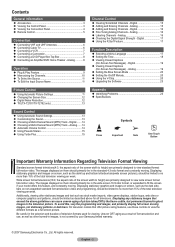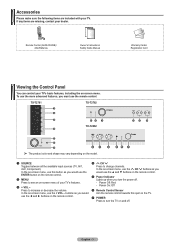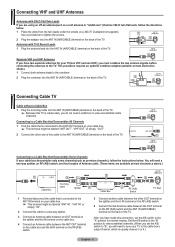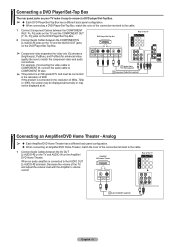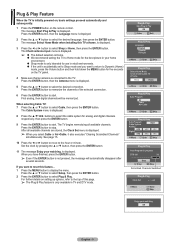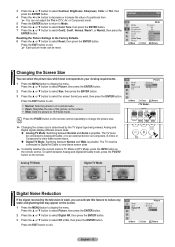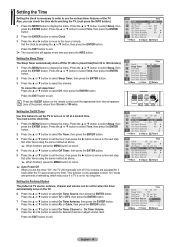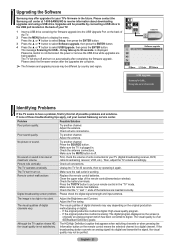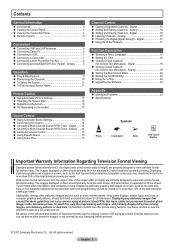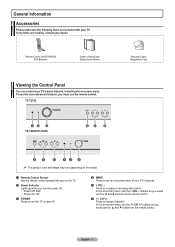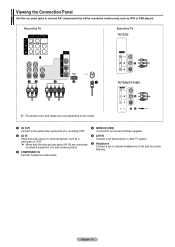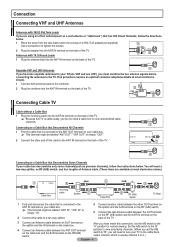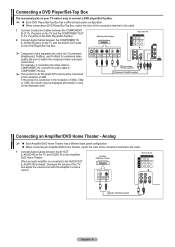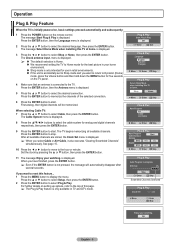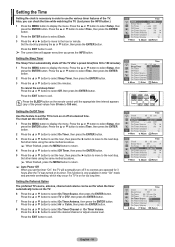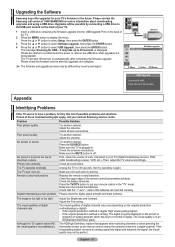Samsung TX-T2782 Support Question
Find answers below for this question about Samsung TX-T2782.Need a Samsung TX-T2782 manual? We have 3 online manuals for this item!
Question posted by J3R103 on October 21st, 2011
My Tv Won't Turn On
my Samsung Slim Set Digital Flat Screen Model #TXT2782QX won't turn on. The set is approx 4 years old and in the first year, I already had the picture tube replaced by Samsung. Let me know where I can take my set for estimate of repairs. Thank you!
Current Answers
Answer #1: Posted by pchelper on October 21st, 2011 5:05 PM
It may well be the large capacitors used to filter the power supply to the rest of the circuit which fires up your screen.I'm certainly no expert"just a hobbyist",but I had an old T.V. which refused to start,and when it did kept cutting out every hour or so.I left it on for a few days and it worked perfectly so decided not to turn it off at all.When I went to sleep I simply turned the volume/brightness/contrast down all the way and it worked fine for another 3 yrs.Not a very ecological thing to do but it saved me having to buy another one!.
Related Samsung TX-T2782 Manual Pages
Samsung Knowledge Base Results
We have determined that the information below may contain an answer to this question. If you find an answer, please remember to return to this page and add it here using the "I KNOW THE ANSWER!" button above. It's that easy to earn points!-
General Support
... sources (cable, set-top-box, DVD player, VCR, etc.) are using your problem, most likely the power supply in . If the suggestion above do not fix your TV serviced. Turn the TV off a few minutes after you have connected your LCD TV to a computer and the Power Light blinks continuously and the screen doesn't go on... -
How To Change The Lamp In Your DLP TV SAMSUNG
very dissatisfied very satisfied Q2. Replace the Cover Replace the lamp cover and screw in the four screws that hold it in place. : The TV will not turn on if the lamp cover is not closed correctly. Were you satisfied with this content? submit Please select answers for all of questions ok Content Feedback Q1. STEP 10. If no, please tell us why so we can improve the content. -
How To Change The Lamp In Your DLP TV SAMSUNG
DLP TV STEP 2. Turn Off Your TV Turn off your DLP TV, unplug it . WARNING: DLP lamps get extremely hot when operating. How To Clean Fingerprints And Other Greasy Smudges Off Of Your TV Screen Product : Televisions > Handling a hot DLP lamp can cause severe burns. 33640. You must let the lamp cool sufficiently before replacing it , and let the...
Similar Questions
My Sumsung Tv Won't Turn On
Dear Sir/Madam:I have Samsung LN40B500P3F TV and it all of sudden died and won't turn back on. I am ...
Dear Sir/Madam:I have Samsung LN40B500P3F TV and it all of sudden died and won't turn back on. I am ...
(Posted by wt2983 8 years ago)
My Tv Doesn't Turn Of From Remote Or Power Button
my TV doesn't wanna turn on from the remote or power button?
my TV doesn't wanna turn on from the remote or power button?
(Posted by carlosrios124 8 years ago)
How To Connect Dvd Player To Tv?
Connecting RCA DVD player with RED, YELLOW, White connector.
Connecting RCA DVD player with RED, YELLOW, White connector.
(Posted by salliecherry1 9 years ago)
Samsung Problem
Hello, One day I just unplugged my t.v. It was working fine as usual and I had decided to unplug it ...
Hello, One day I just unplugged my t.v. It was working fine as usual and I had decided to unplug it ...
(Posted by jmrlightning 12 years ago)
Tv Won't Turn On
I have a two year old Samsung LN26A450. All of a sudden the TV won't turn on with either the remote ...
I have a two year old Samsung LN26A450. All of a sudden the TV won't turn on with either the remote ...
(Posted by nancyceraster 13 years ago)