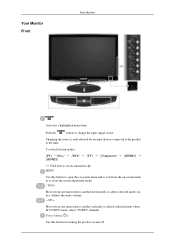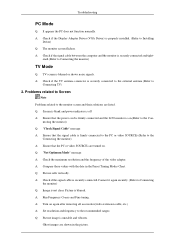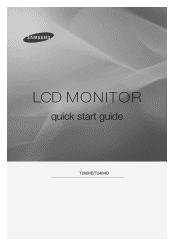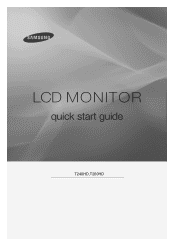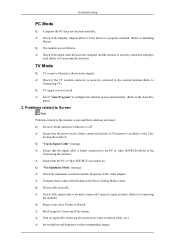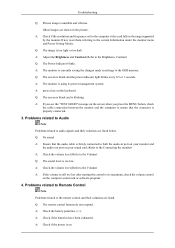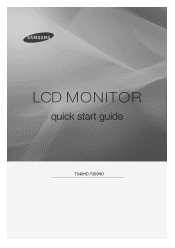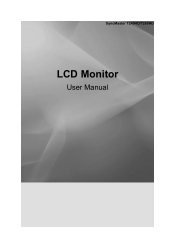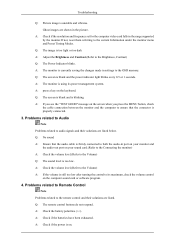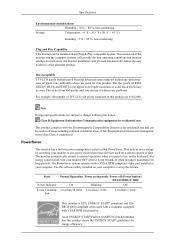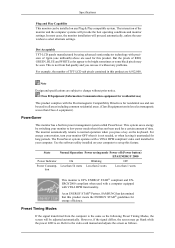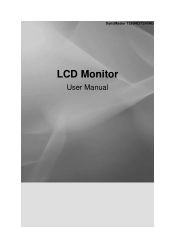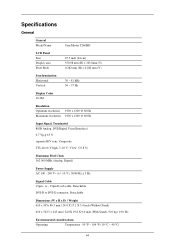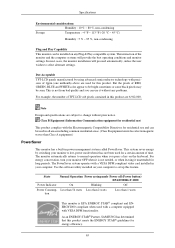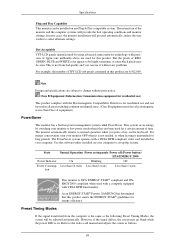Samsung T240HD Support Question
Find answers below for this question about Samsung T240HD - SyncMaster - 24" LCD Monitor.Need a Samsung T240HD manual? We have 8 online manuals for this item!
Question posted by Christinenier on January 19th, 2022
Power Button Location On 32 Inch Samsung Syncmaster T240hd F
Current Answers
Answer #1: Posted by SonuKumar on January 20th, 2022 8:37 AM
Where is the power button on my Samsung monitor?
Some Samsung monitors have a power switch on the back in addition to the power button on the front. If there is a power switch on the back of your monitor, make sure that it is turned on, and then press the power button on the front of the monitor.
Please respond to my effort to provide you with the best possible solution by using the "Acceptable Solution" and/or the "Helpful" buttons when the answer has proven to be helpful.
Regards,
Sonu
Your search handyman for all e-support needs!!
Related Samsung T240HD Manual Pages
Samsung Knowledge Base Results
We have determined that the information below may contain an answer to this question. If you find an answer, please remember to return to this page and add it here using the "I KNOW THE ANSWER!" button above. It's that easy to earn points!-
General Support
... different methods to the factory default settings settings, via buttons, follow the steps below : When the handset is powered off simply Press & For more settings Select Security ...both be accomplished thru the phone menus or using the handset buttons. Hold the power button , located on the handset Press either Master Clear (2) or Master Reset (3) With Device highlighted... -
SPH-I350 - How To Use Key Guard SAMSUNG
..., one which may require the correct password to unlock the handset 16377. No Password Required To manually lock the handset breifly press the red power button , located on the upper right side Press the red power button again to be unlocked. Manual Lock - How To Remove The Drawer -
General Support
Hold the power button, located on the top, left soft key for Start Connections (6) Select Wireless Manager Highlight Phone, using the navigation keys Press the OK button to set to Phone Off key for Done to save the phone's wireless connection changes The handset will allow you may be required by ...
Similar Questions
I have a Samsung 24" TV T240HD with no display / black screen / no picture. When turned on display s...
I purchased a Refurbished Samsung SyncMaster E2420 24" LCD Monitor thru bestbuy.com Marketplace. Aft...
Dear Sir, On of my capictor from LCD monitor Samsung SyncMaster 943nwx power circuit bord is...
hi,,my t240hd monitor,,i changed the p.s.u. and after that i noticed that the lamp cable got fire,,,...
The E2020 LCD monitor has worked fine with no signs of deterioration but now does not turn on. It wa...