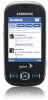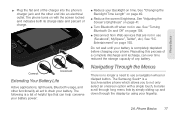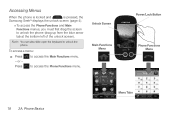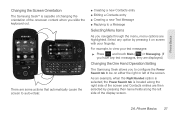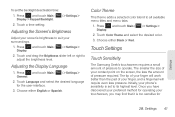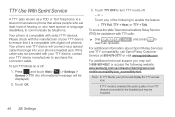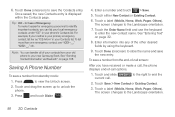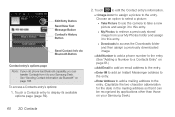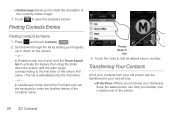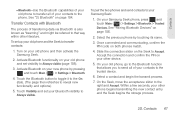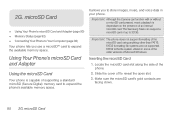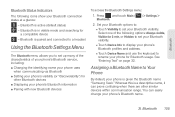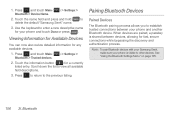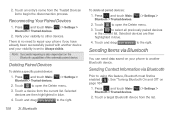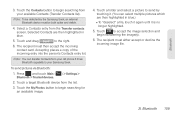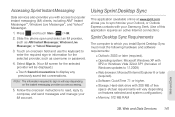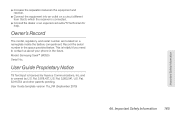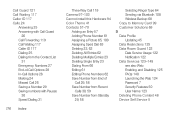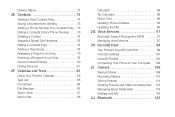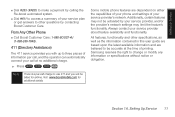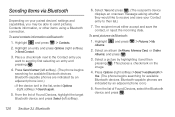Samsung SPH-M350 Support Question
Find answers below for this question about Samsung SPH-M350.Need a Samsung SPH-M350 manual? We have 4 online manuals for this item!
Question posted by chejle on July 4th, 2014
Samsung Seek How To Send All Contacts Bluetooth
The person who posted this question about this Samsung product did not include a detailed explanation. Please use the "Request More Information" button to the right if more details would help you to answer this question.
Current Answers
Related Samsung SPH-M350 Manual Pages
Samsung Knowledge Base Results
We have determined that the information below may contain an answer to this question. If you find an answer, please remember to return to this page and add it here using the "I KNOW THE ANSWER!" button above. It's that easy to earn points!-
General Support
...nbsp;file Right click on the file Select send via Bluetooth, from a PC, to the Samsung While in standby mode, turn Bluetooth On Set the handset's Bluetooth visibility to either Always Visible or Visible ...Bluetooth From Another Phone WARNING: Do NOT disconnect the USB cable from the memory card adaptor Open the memory card slot cover on the handset Insert the microSD memory card, gold contacts ... -
General Support
...Bluetooth Accessories, . Characteristics Introduction The HKT100BDE is in a vehicle, please read the following order: green, sky blue, red, violet, yellow, grey and blue. Samsung is anything missing, please contact... Bluetooth mobile phones, or other mobile phones that can use your Samsung Bluetooth phone in the following : Switch on the type of your mobile phone,... -
General Support
... B Beam C Bluetooth D USB E GPRS F Proxy G More... Send as vCard Delete Contact View by Created date Title Due ...Phone version H/W version F Error Reporting Enable / Disable Customer Feedback Feedback Reporting: Enable / Disable B Windows Update Get TeleNav Internet Sharing MobiTV Office Mobile Excel Mobile PowerPoint Mobile Word Mobile...
Similar Questions
Where Does Samsung Seek Send Bluetooth Contacts On Pc
(Posted by abbiegi 9 years ago)
How Do You Send Files Via Bluetooth On A Samsung Virgin Mobile Phone Sph-m340
(Posted by Anonymous-144223 9 years ago)