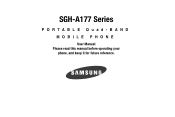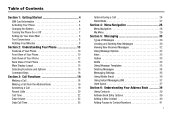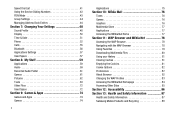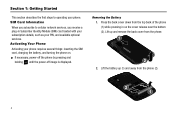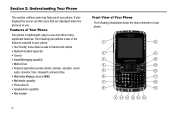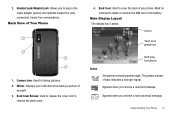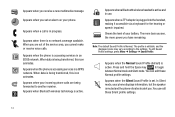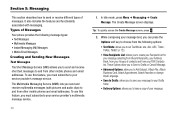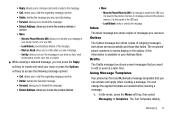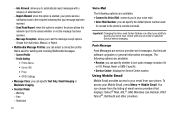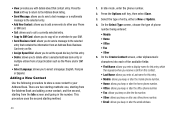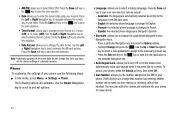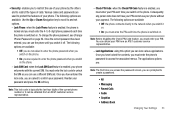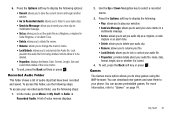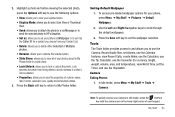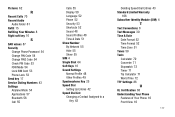Samsung SGH-A177 Support Question
Find answers below for this question about Samsung SGH-A177.Need a Samsung SGH-A177 manual? We have 1 online manual for this item!
Question posted by jlrama on September 2nd, 2014
Why Is My Sgh A177 Displaying Phone Lock
The person who posted this question about this Samsung product did not include a detailed explanation. Please use the "Request More Information" button to the right if more details would help you to answer this question.
Current Answers
Related Samsung SGH-A177 Manual Pages
Samsung Knowledge Base Results
We have determined that the information below may contain an answer to this question. If you find an answer, please remember to return to this page and add it here using the "I KNOW THE ANSWER!" button above. It's that easy to earn points!-
General Support
...Of My Personal Information From My SGH-A827 (Access)? To delete ...Display Settings: display settings will be returned to default values Phone Settings: phone settings will be returned to default values Alarms: only alarm settings will be deleted, using the navigation keys, from the following categories: All Calls Missed Calls Calls Made Calls Received key to check all the boxes: With Locked... -
General Support
... by accidentally pressing any of the cell phone number Select Lock Phone (1) Highlight the desired Phone Lock setting, using the navigation keys, from the folllowing: Lock - In Phone Lock mode, you enter the lock code Press the OK key to unlock your phone. message is displayed Phone Lock Important!: If you change or delete the phone lock setting follow the steps below: From the... -
General Support
...Theme 9.2.3: Menu Style 9.2.4: Pop-up List Menu 9.2.5: Idle Screen Display 9.2.6: Light Settings 9.2.6.1: Brightness 9.2.6.2: Backlight Time 9.2.7: Dialing Display 9.2.7.1: Font Size 9.2.7.2: Font Color 9.2.7.3: Background Color 9.2.8: Greeting Message 9.3: Time & Items Bold & SGH-A177 - Menu Tree (Collapsed) SGH-A177 Menu Tree Click here to SIM 8.9.2: Copy Contacts from SIM 8.9.3: Delete...
Similar Questions
Can I Replace A Broken Screen On My Samsung Sgh-a177 Cell Phone
(Posted by m1mebi 9 years ago)
My Phone Displayed Phone Locked Return For Servicing.how Can I Unlocked It.plshe
(Posted by ivylor74 9 years ago)
How Do I Unlock A Samsung Sgh-a867 That Displays Phone Lock On Screen
(Posted by cedunc 9 years ago)
Samsung Sgh A177 Unlock Code Free??? 35433103133431201
samsung sgh A177 unlock code free??? 35433103133431201
samsung sgh A177 unlock code free??? 35433103133431201
(Posted by alexander15bagasina 11 years ago)